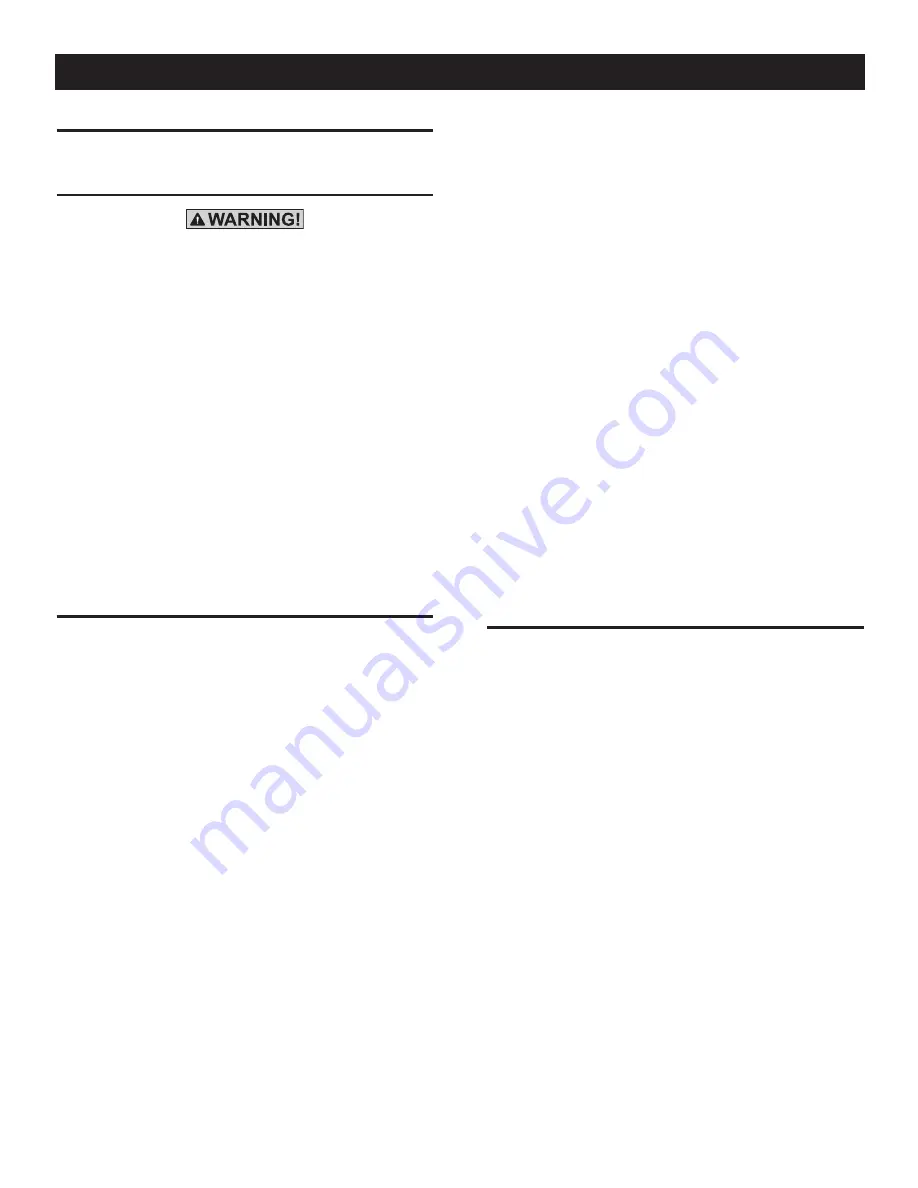
CONTROL PANEL INTERFACE
USING THE AUTO/OFF/MANUAL SWITCH
With the switch set to AUTO, the engine may
crank and start at any time without warning.
Such automatic starting occurs when utility
power source voltage drops below a preset
level or during the normal exercise cycle. To
prevent possible injury that might be caused
by such sudden starts, always set the switch
to OFF and remove the fuse before work-
ing on or around the generator or transfer
switch. Then, place a “DO NOT OPERATE”
tag on the generator panel and on the trans-
fer switch.
1. “AUTO” Position – Selecting this switch activates fully auto-
matic system operation. It also allows the unit to automati-
cally start and exercise the engine every seven days with the
setting of the exercise timer (see the Setting the Exercise
Timer section).
2. “OFF” Position – This switch position shuts down the engine.
This position also prevents automatic operation.
3. “MANUAL” Position – Set the switch to MANUAL to crank
and start the engine. Transfer to standby power will not occur
unless there is a utility failure.
ACTIVATE THE GENERATOR
When battery power is applied to the generator during the instal-
lation process, the controller will turn ON and the LCD screen will
illuminate. However, the generator still needs to be activated before
it will automatically run in the event of a power outage.
Activating the generator is a simple one time process that is guided
by the controller screen prompts. Once the product is activated,
the controller screen will not prompt you again, even if you discon-
nect the generator battery.
To obtain the activation code, record the generator serial number
and log onto www.activategen.com or call 1-888-9ACTIVATE and
follow the steps to retrieve the activation code.
After obtaining your activation code, please complete the following
steps at the generator’s control panel in the Activation Chart on the
following page.
NOTE:
The generator will only run in manual until the passcode has
been entered.
Upon power up, this controller will go through a system self test
which will check for the presence of utility voltage on the DC
circuits. This is done to prevent damage if the installer mistakenly
connects AC utility power sense wires into the DC terminal block.
If utility voltage is detected, the controller will display a warning
message and lock out the generator, preventing damage to the
controller. Power to the controller must be removed to clear this
warning.
Utility voltage must be turned on and present at the N1 and N2
terminals inside the generator control panel for this test to be
performed and pass.
NOTE:
DAMAGE CAUSED BY MISWIRING OF THE INTERCONNECT
WIRES IS NOT WARRANTABLE!
This test will be performed each time the controller is powered
up.
Next, the user must enter the minimum settings to operate. These
settings are current date and time and exercise day and time. The
maintenance intervals will be initialized (i.e. started) the first time
the clock is set. If the clock is never set at power up, the mainte-
nance intervals will be reset every time power is applied.
If a subsequent power loss (loss of battery power) occurs the
Installation assistant will operate upon power restoration. The self
test routine will be run and then the customer will be required to
re-enter the time and date, as this is not retained during a power
loss. The unit will not require re-activation.
DISPLAY INTERFACE MENUS
The LCD display is organized as detailed below:
• The “Home” page, this page is the default page which will be
displayed if no keys are pressed for 30 seconds. This page
normally shows the current Status message and the current
date and time. The highest priority active Alarm and/or Warning
will be automatically posted on this page as well as flashing
the backlight when such an event is detected. In the case of
multiple Alarms or Warnings, only the first message will be
displayed. To clear an Alarm or Warning, see the Protection
Systems section - Clear Alarm.
• The display backlight is normally off. If the user presses any
key, the backlight will come on automatically and remain on for
30 seconds after the last key was pressed.
• The “Main Menu” page will allow the user to navigate to all other
pages or sub-menus by using the Left/Right and Enter keys.
This page can be accessed at any time with several presses of
the dedicated Escape key. Each press of the Escape key takes
you back to the previous menu until the main menu is reached.
This page displays the following options: HISTORY; STATUS;
EDIT; AND DEBUG. (See the Appendix - "Menu System".)
8-1
CntrlNexusus001 Rev
. E 12/11
Control Panel
Summary of Contents for Stationary Emergency Generator
Page 29: ...Notes ...
Page 30: ......
Page 32: ......
Page 33: ......
Page 34: ......
Page 40: ......
Page 42: ......
Page 44: ......
Page 46: ......
Page 48: ......
Page 50: ......
Page 51: ......
Page 54: ......
Page 56: ......
Page 58: ......
Page 59: ......
Page 60: ......
Page 61: ......
Page 62: ......
Page 63: ......
Page 64: ......
Page 65: ......
Page 66: ......
Page 67: ......
Page 68: ......
Page 69: ......
Page 70: ......
Page 71: ......
Page 72: ...BackPg001 Rev A 04 07 ...
Page 101: ...Stationary Emergency Generator Notes ...
Page 102: ......
Page 104: ......
Page 105: ......
Page 106: ......
Page 112: ......
Page 114: ......
Page 116: ......
Page 118: ......
Page 120: ......
Page 122: ......
Page 123: ......
Page 126: ......
Page 128: ......
Page 130: ......
Page 131: ......
Page 132: ......
Page 133: ......
Page 134: ......
Page 135: ......
Page 136: ......
Page 137: ......
Page 138: ......
Page 139: ......
Page 140: ......
Page 141: ......
Page 142: ......
Page 143: ......
Page 144: ...BackPg001 Rev A 04 07 ...















































