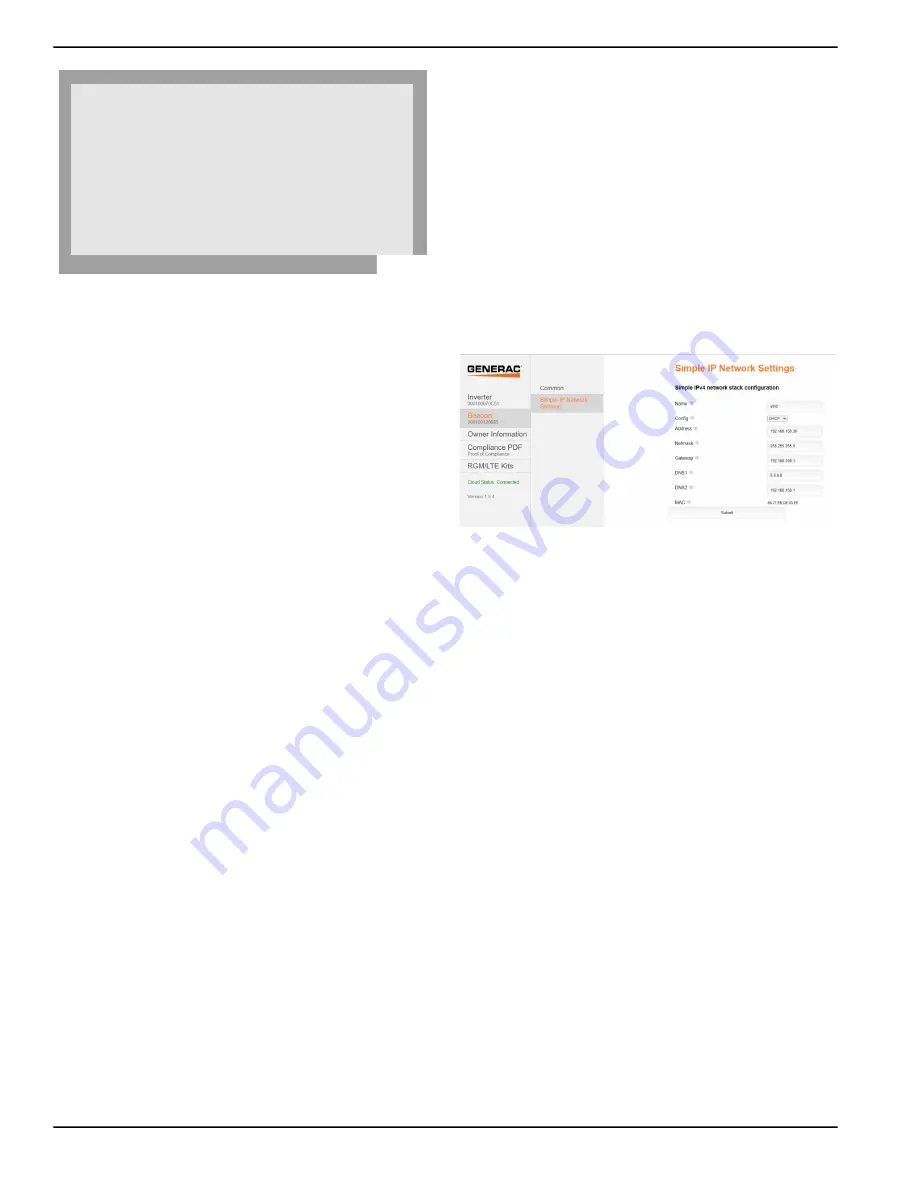
Commissioning and Setup
32
Installation Manual for Generac PWRCell Inverter
Figure 6-24. Overriding Scheduler
•
The countdown timer on the Beacon device page
will indicate the remaining time until the next mode
change.
After the next scheduled mode change, the scheduler will
resume normal operation.
Disabling the TOU Scheduler in Anticipation of a
Grid Outage
In the event of an impending storm and potential outage,
top off the battery by disabling the scheduler and switch
-
ing the system mode to priority backup or clean backup
mode.
To disable the TOU Scheduler:
1.
Navigate to the Beacon device page and disable
the scheduler. See
for
more information.
2.
Navigate to the system home page and change the
system mode to a backup-only mode, such as Pri
-
ority Backup or Clean Backup. See the Generac
PWRcell Inverter Owner’s Manual for more infor
-
mation on system modes.
3.
Once the emergency has passed, re-enable the
scheduler. See
for more
information.
NOTE:
If Priority Backup mode is not listed with the other
system modes, the system installer may have removed
the mode to comply with utility rules. Some utilities do not
permit charging the battery from the grid.
Configuring Static IP Settings
NOTE:
For networks not configured for DHCP, use the
MAC address to locate the device on the network.
To manually configure settings:
1.
From the Beacon device page on the inverter
screen, select the installer tool. See
the Installer Configuration Tool
for more infor
-
mation.
2.
After logging into the Installer Configuration Tool,
select 'Beacon' from the menu.
3.
Select Simple IP Network Settings. See
.
4.
Adjust any of the following network configuration
information as needed.
•
Name
•
Config
•
Address
•
Netmask
•
Gateway
•
DNS1
•
DNS2
•
MAC
5.
Press Submit to commit settings.
Figure 6-25. Configure Static IP Settings
NOTE:
Contact your network system administrator to
connect the PWRcell inverter to a restricted network.
NOTE:
Beacon must retain an Internet connection in
order to use the PWRview mobile app.
Ethernet Troubleshooting
NOTE:
Use a laptop or other device to verify the Internet
connection is working properly before troubleshooting.
For a successful connection the following must be valid:
•
The Internet LED on the control panel must be lit.
NOTE:
A lit Internet LED is a necessary, but not suffi
-
cient indication of a successful connection to the PWR
-
view server. The blue LED may be lit even if the inverter
is not connected to the server.
•
A valid IP address must be displayed on the Ether
-
net settings page.
NOTE:
The PWRview State on the Ethernet settings
page must read Listen.
To validate the connection to the server, the Ethernet set
-
tings page must be accessed. To access the Ethernet
settings page:
1.
Relocate the blue Cat 5 cable connector inserted
into the RJ-45 port on the top of the Beacon to the
RJ-45 port on the backside of the inverter control
Panel.
TOU Scheduler
REbus Beacon
SDGE
Self Supply
1h:37m
running, overridden
Next Change:
To:
Schedule:
010119
011462



























