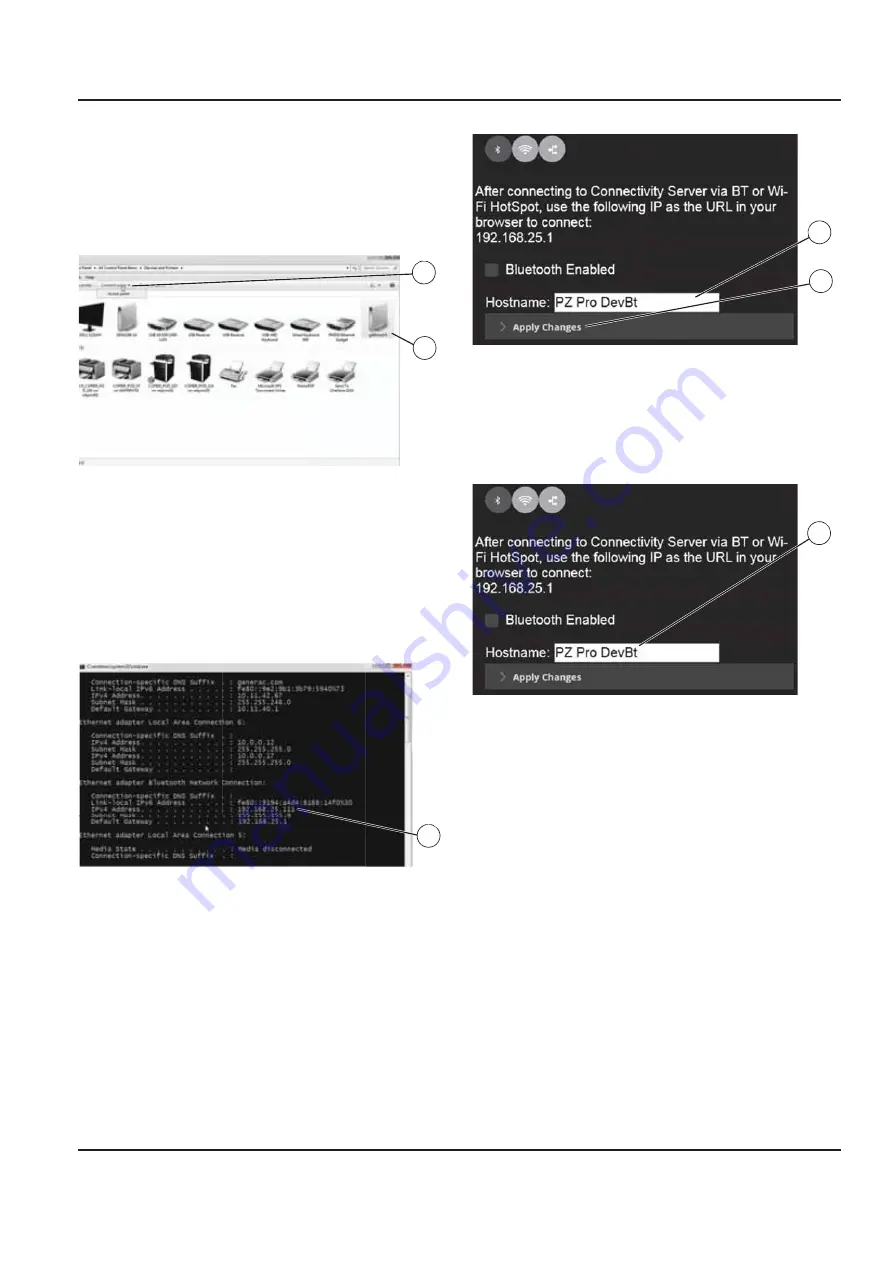
Owner’s Manual for Power Zone Connectivity Server
33
Installation and Operation
2.
The connection can be initiated in two ways:
– Left mouse click on the menu item “Connect
using”
ĺ
“Access Point” (B).
– Right mouse click on the device that represents
the Connectivity Server (A) and select “Connect
using”
ĺ
“Access Point”.
Figure 3-72. Initiate Connection
3.
A “Connection Successful” message will be
displayed.
4.
See
Figure 3-73
. A network connection between
the devices has been established and the
Connectivity Server has assigned an IP Address
(A).
Figure 3-73. Assigned IP Address
5.
Launch the web browser on the connected device
and go to http://192.168.25.1. Allow 20-30 seconds
for the Power Zone Application to load.
6.
The Connectivity Server can now be accessed
using the web browser on the connected device.
Change Connectivity Server Bluetooth Name
1.
See
Figure 3-74
. Select the text box field and
enter a new name (A).
2.
Select “Apply Changes” (B).
Figure 3-74. Change Bluetooth Name
3.
Confirmation of name change is displayed.
4.
See
Figure 3-75
. New name is now displayed in
name text box (A).
Figure 3-75. Updated Bluetooth Name
Unpair Bluetooth Device
Unpairing from the Connectivity Server will break the
network connection between the two devices. After
unpairing, the procedure in
Connect and View Power
Zone App on Web Browser of Connected Device
must
be performed once again to establish a network
connection between the two devices.
1.
See
Figure 3-76
. Select connected Bluetooth
device (A).
2.
Select “Disconnect” (B).
009727
B
A
009728
A
009721
A
B
009721
A






























