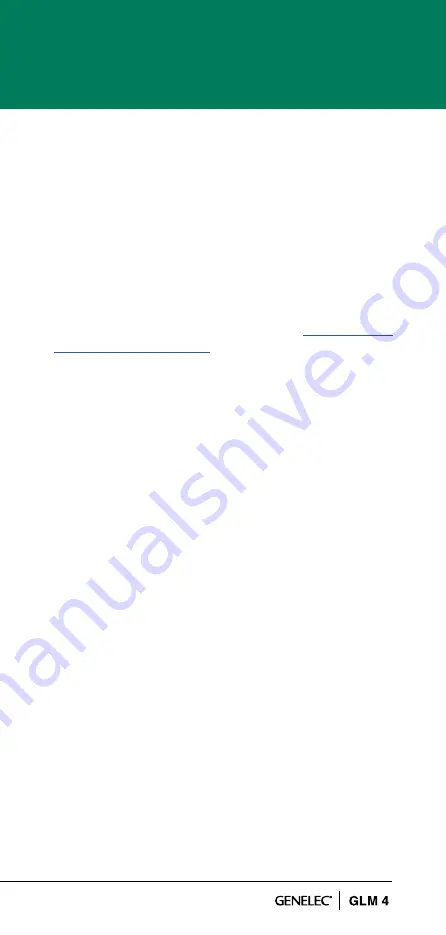
5
• Run GLM network cables from the GLM adapter to
all SAM subwoofers and monitors.
• Download and install the GLM computer software.
• Create a system setup within the GLM software.
3.1 PLACING MONITORS IN THE MONITORING ROOM
Try to place monitors and subwoofers in optimum loca-
tions in relation to surfaces reflecting audio, see Figure 1.
Aim each SAM monitor towards the listening position.
This becomes your System Layout. More info about the
correct monitor placement is available at
1.
Select listening position so that distances from side
walls (B) are equal.
2.
Place monitors so that distances to the listening posi-
tion are equal, and distances to the monitors are
equal from side walls (A).
3.
Place any subwoofers at the front wall, and slightly
left or right from the room centre axis.
4.
Aim monitors towards the listening position.
3.2 CABLING FOR AUDIO SIGNALS
Run all audio cables from the audio source to the
monitors. When a subwoofer is used, run the same
signal to the monitor and the subwoofer. We recom-
mend running the signal to the subwoofer first. The
subwoofer has output connectors to facilitate onward
connection to the monitors.
Those audio channels that are not going to be bass
managed can be run directly to the
monitors and do not
need to run to the subwoofer. Bass management means
using a subwoofer to reproduce the low frequencies for
any or all channels.
When you need both analog and digital audio cabling,
it is possible to populate both analog and digital inputs
and outputs on SAM products. GLM allows Group
configuration to be either analog or digital. Note that
the 8320
features an analog input only.
Summary of Contents for GLM 4
Page 1: ...GLM 4 Quick Setup Guide ...
Page 27: ...27 ...






































