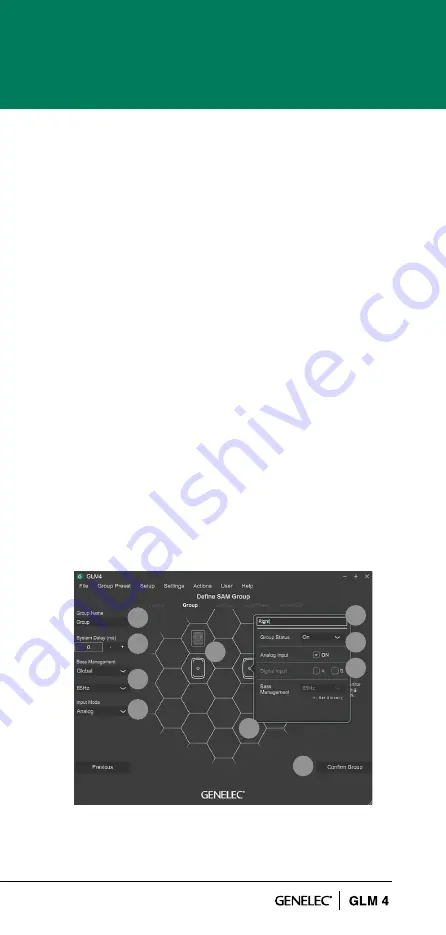
11
3.
Select and check the bass management crossover
frequency required. This setting can be a global if
all monitors are to follow the crossover selected.
If the setting is an individual, then crossover
selections will be done individually for each
monitors via a settings popup.
4.
Select the Input mode (Digital channel can be
changed from the Settings popup by clicking a
monitor icon).
5
. Settings popup will appear when the monitor icon
is clicked.
6.
Name the monitor.
7.
Make a monitor active or inactive within the group
(inactive monitors are indicated by a light gray colour).
8.
Select an input.
9.
Select active monitors. A light icon indicates inactive
monitors within the group state (these will be hidden
in other pages). A normal icon indicates active
monitors within the group state.
Confirm the group settings by clicking on the
‘Confirm Group’ button.
For more detailed information on using and setting up
Groups, see the section ‘GLM Advanced Use’.
Figure 6. Steps to create a group setting.
1
2
3
4
6
5
7
8
9
10
10.
Summary of Contents for GLM 4
Page 1: ...GLM 4 Quick Setup Guide ...
Page 27: ...27 ...












































