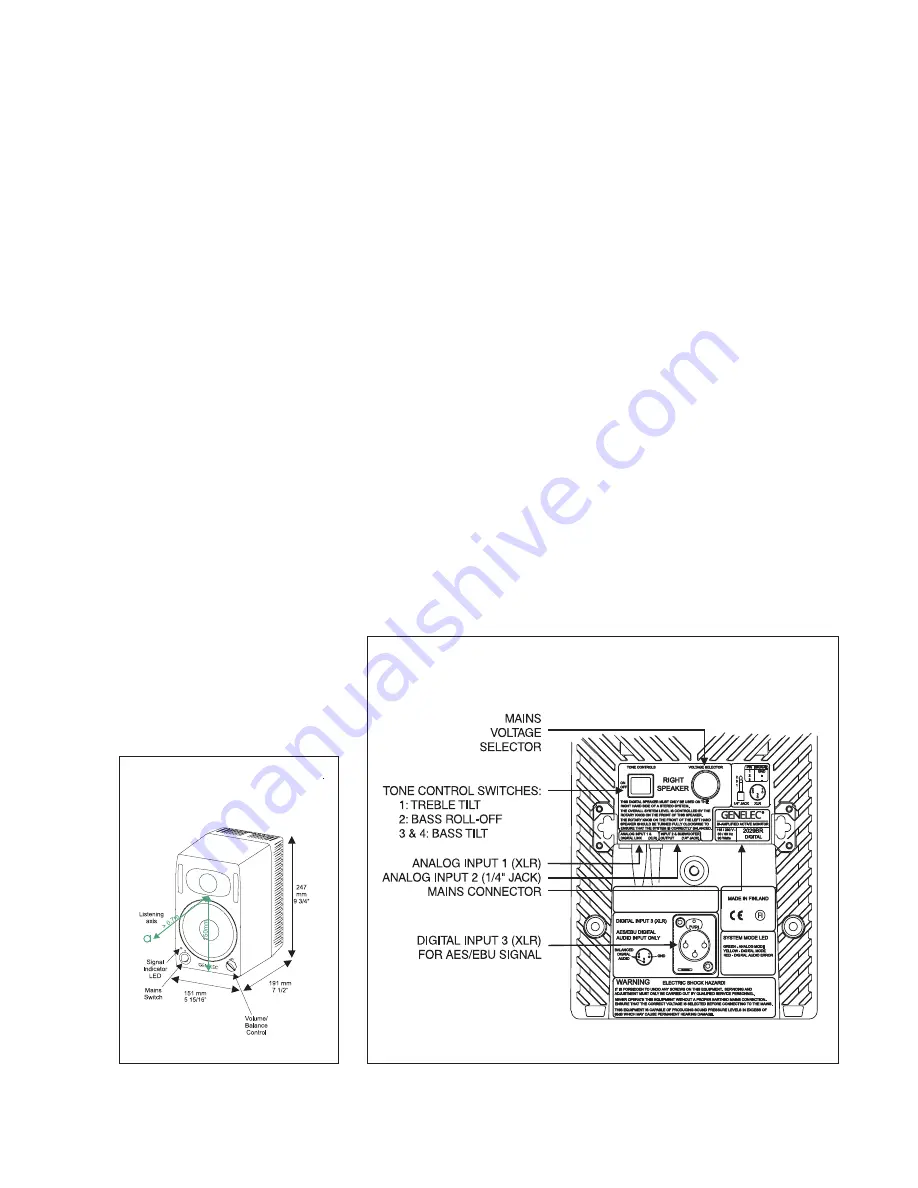
control. Note that the output level ad-
justment scales the maximum sound
pressure level produced by the digi-
tal audio signal. Left to Right balance
is somewhat inaccurate in the mini-
mum 10% travel of the volume set-
ting.
To help you solve any problems, here
are a few pointers:
• Make sure that your audio
signal source has been set
to transmit the audio to the AES/
EBU output.
• Make sure the digital interface ca-
ble is specified for use with AES/
EBU digital audio signals and prop-
erly connected at both ends.
• Make sure the LED turns yellow
as you plug in the digital audio ca-
ble to the 2029B unit. If this is not
the case, go back to your audio
source and check once more that
the right output is selected. If the
LED stays green you do not have a
valid digital audio carrier on the ca-
ble.
• If you see the LED flashing red
colour, check your cabling. Red co-
lour indicates a bit error in trans-
mission.
How to set up for analog signals
How to set up for analog signals
How to set up for analog signals
How to set up for analog signals
How to set up for analog signals
Turn all mains switches off and remove
the digital audio cable at the "Right"
2029B . Remove the interconnect ca-
ble between the speakers. Run nor-
mal XLR cables from your line level
analog audio source to the "ANALOG
INPUT 1" XLR connectors on both
2029B units. If a Genelec 1091A sub-
woofer is not used, an another signal
source can be connected to "ANALOG
INPUT 2"
1
/
4
" Jack connectors.
Switch on the power on both speak-
ers. Observe that the LEDs should turn
green. The output levels can be ad-
justed at the front of both 2029B units
independently for left and right chan-
nels.
How to set up Genelec 1091A
How to set up Genelec 1091A
How to set up Genelec 1091A
How to set up Genelec 1091A
How to set up Genelec 1091A
subwoofer
subwoofer
subwoofer
subwoofer
subwoofer
A standard Genelec 1091A subwoof-
er package contains cables to con-
nect to both 2029B units. The cables
have 1/4" (6mm) plugs that connect to
the "ANALOG INPUT 2 & SUBWOOF-
ER OUTPUT" connectors on the 2029B
units (see figure 5). On each 2029B,
flip the tone control switch number 2
to "ON" position to change the bass
roll-off frequency to 85 Hz. This is the
right setting when the subwoofer
1091A is used.
Figure 1: 2029B outer dimensions, with the
reference axis between the bass and the
treble drivers.
Figure 2: 2029B Right speaker backpanel
grey volume control knob for easy
identification. Ensure that the mains
switches are off and the volume con-
trols turned fully counterclockwise.
How to set up for digital signals
How to set up for digital signals
How to set up for digital signals
How to set up for digital signals
How to set up for digital signals
Connect the special interconnect ca-
ble between the "ANALOG INPUT 1"
XLR connectors of the two 2029B
monitors.
Connect a digital audio interface ca-
ble to your digital audio source. You
can identify the right connector on
your audio source by looking for the
words “Digital Output” or “AES/EBU”.
Before you use one you should make
absolutely sure that the connector is
carrying the AES/EBU formatted dig-
ital audio signal.
One of the 2029B units ("Right") has
a matching digital input XLR connec-
tor in the back of the unit. Locate the
connector ("DIGITAL INPUT 3", see
figure 2) and notice the signal indica-
tor LED in the front. Connect the dig-
ital signal cable and switch on the
power on both speakers. The LED on
the "Right" 2029B should change co-
lour from green to yellow. DO NOT
DO NOT
DO NOT
DO NOT
DO NOT
connect an analog signal cable to the
digital input connector!
Turn the volume control at the "Left"
speaker to maximum value. This cal-
ibrates the balance between the
speakers. Adjust the desired output
level at the "Right" speaker's (the one
receiving the digital audio) volume























