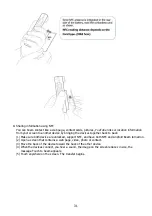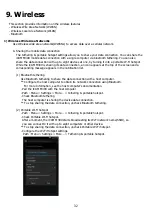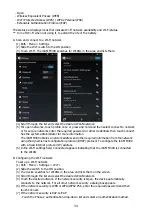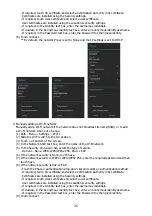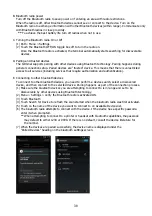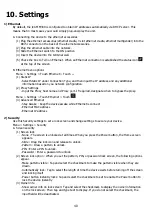44
Operating frequency and power
BT : 2402 ~ 2480 MHz ( 3.74 dBm )
WLAN : 2412 ~ 2472 MHz ( 9.84 dBm )
5180 ~ 5250 MHz ( -22.06 dBm )
5725 ~ 5845 MHz ( -24.77 dBm )
13.56 MHz ( -17.68 dBuA/m )
GSM/DCS/
880 ~ 915 MHz , 1710 ~1785 MHZ ( 33 dBm , 30 dBm )
WCDMA
1920 ~ 1980 MHz ( 24 dBm )
LTE
1920 ~ 1980 MHz , 1710 ~ 1785 MHz
2500 ~ 2570 MHz , 832 ~ 862 MHz
( 23 dBm )
Receiver category is 3.