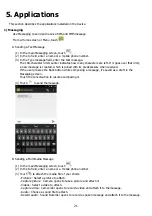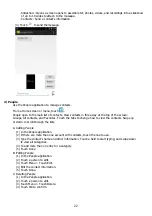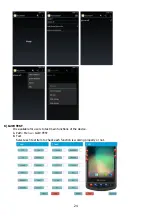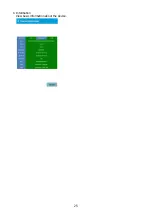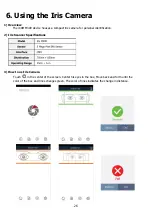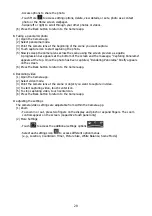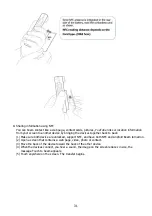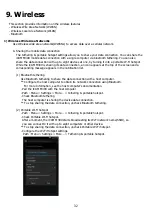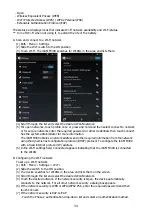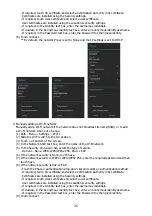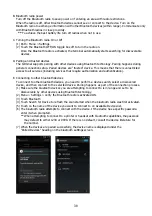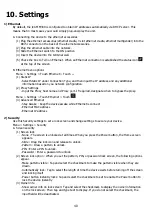33
> In the Network SSID text field, edit the network name.
> Touch the Security option and select a security method from the drop-down list.
None, WPA PSK, WPA2 PSK
> In the Password text field, enter a password
** If None is selected in the Security option, a password is not required.
> Save
B.
Disabling data when roaming
To prevent the device from transmitting data over other carriers' mobile networks when leaving an
area that is covered by the carrier's networks. This is useful for controlling expenses if the service
Plan does not include data roaming.
(1)
Path : Menu > Settings > More... > Mobile networks
(2)
Un-check Data roaming.
C.
Limiting data connection to 2G networks
Extend the battery life by limiting the data connections to 2G networks(GPRS or EDGE).
When connected to a 2G network, the user may want to postpone activities that transmit a lot of
data, such as sending, uploading, or downloading pictures or video, until they are connected to a
faster mobile or other wireless network.
(1)
Path : Menu > Settings > More... > Mobile networks > Preferred network type
(2)
Touch 2G
D.
Locking the SIM card
Locking the SIM card requires the user to enter a PIN every time the device is turned on.
If the correct PIN is not entered, only Emergency calls can be made.
(1)
Path : Menu > Settings > Security > Set up SIM card lock
(2)
Check Lock SIM card
(3)
Enter the PIN associated with the card. Touch OK
(4)
Reset the device
E.
Editing the APN(Access Point Name)
To use the data on a network the user configure the APN information.
** Generally when SIM Card is mounting in the device, APN configuration is set automatically.
(1)
Path : Menu > Settings > More... > Mobile Networks > Access Point Names
(2)
Touch
(3)
Touch each APN settings and enter the appropriate data obtained from the wireless service provider.
(4)
Touch
(5)
Touch Save
(6)
Touch the radio button next to the new APN name to start using it.
2)
Wireless Local Area Networks
Wireless local area networks (WLANs) allow the iCAM M300 to communicate wirelessly inside a
building. Before using the iCAM M300 on a WLAN, the facility must be set up with the required
hardware to run the WLAN (sometimes known as infrastructure). The infrastructure and the iCAM
M300 must both be properly configured to enable this communication.
Refer to documentation provided with the infrastructure (access points, access ports, switches,
Radius servers, etc.) for instructions on how to set up the infrastructure.
Once the infrastructure is set up to enforce the chosen WLAN security scheme, use the Wireless &
networks settings configure the iCAM M300 to match the security scheme.
The iCAM M300 supports the following WLAN security options