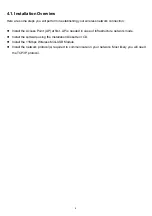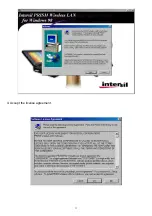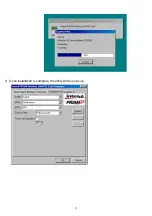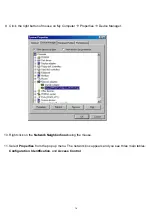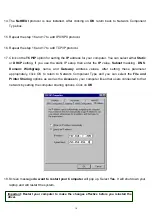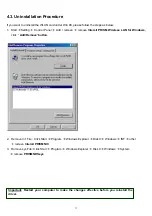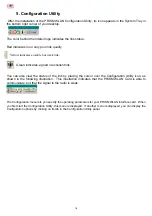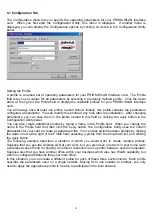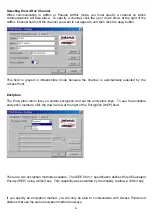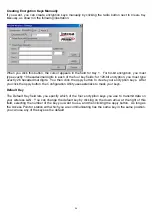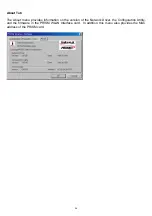23
Disabling Encryption
To disable encryption, click the down arrow at the right of the Encryption field, select
Disabled
, and
click the
Apply
button.
Enabling Encryption
To enable encryption, click the down arrow at the right of the Encryption field, select either
64 bit
or
128
bit
, and click the
Apply
button. After enabling an encryption method, you must then specify encryption
keys, as described in the following sections.
Creating Encryption Keys Using a Passphrase
To create encryption keys using a passphrase, click the radio button next to
Create Key with Passphrase
and type a character string in the Passphrase field. As you type, the Configuration Utility uses an
algorithm to generate four keys used for encryption.
When you finish typing your character string and click the
Apply
button, the Configuration Utility uses
asterisks to mask both your passphrase and the keys it generates.
Using a passphrase to generate the four keys makes it easy to set the same keys for all members of
your wireless LAN.