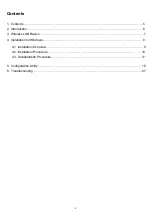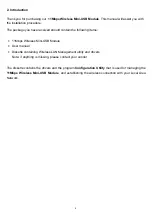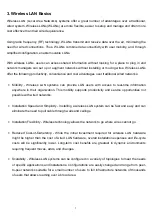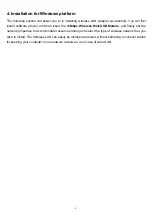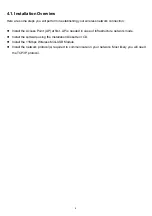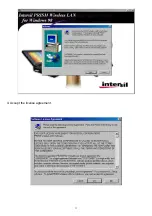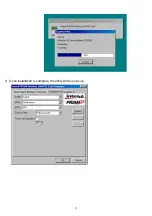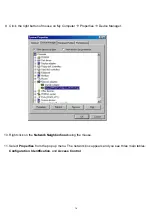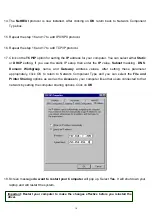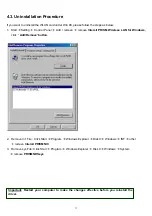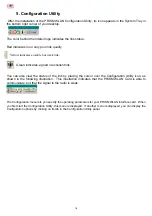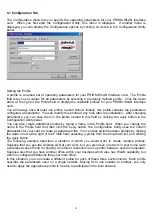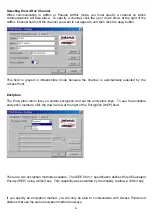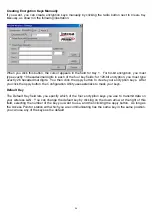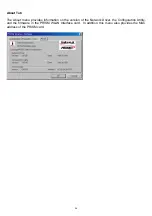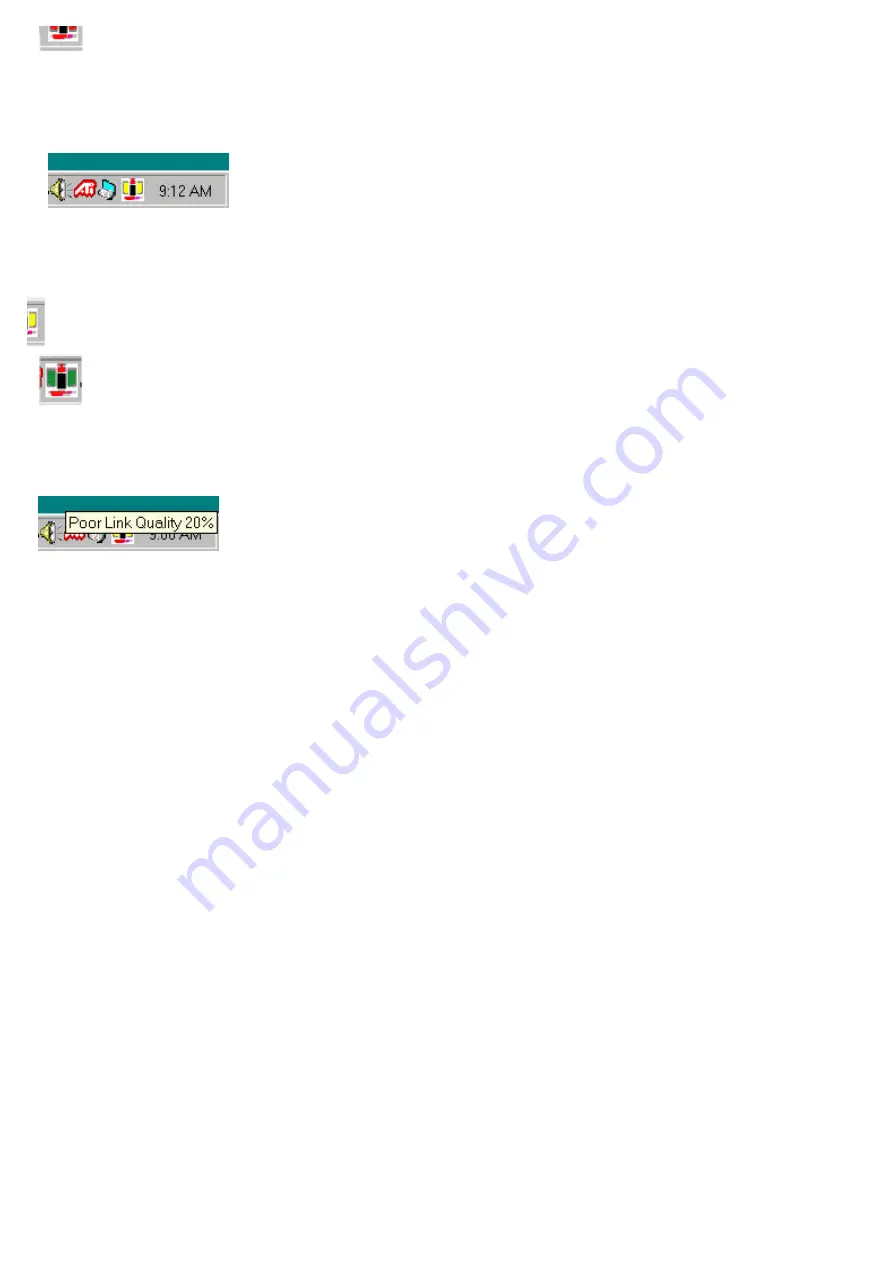
18
5. Configuration Utility
After the installation of the PRISM WLAN Configuration Utility, its icon appears in the System Tray in
the bottom right corner of your desktop.
The color behind the Intersil logo indicates the link status.
Red indicates no or very poor link quality.
Yellow indicates a usable but weak link.
Green indicates a good or excellent link.
You can also view the status of the link by placing the cursor over the Configuration Utility icon, as
shown in the following illustration. This illustration indicates that the PRISM WLAN Card is able to
communicate, but that the signal to the radio is weak.
The Configuration menu lets you specify the operating parameters for your PRISM WLAN Interface card. When
you first start the Configuration Utility, this menu is displayed. If another menu is displayed, you can display the
Configuration options by clicking on its tab in the Configuration Utility panel.