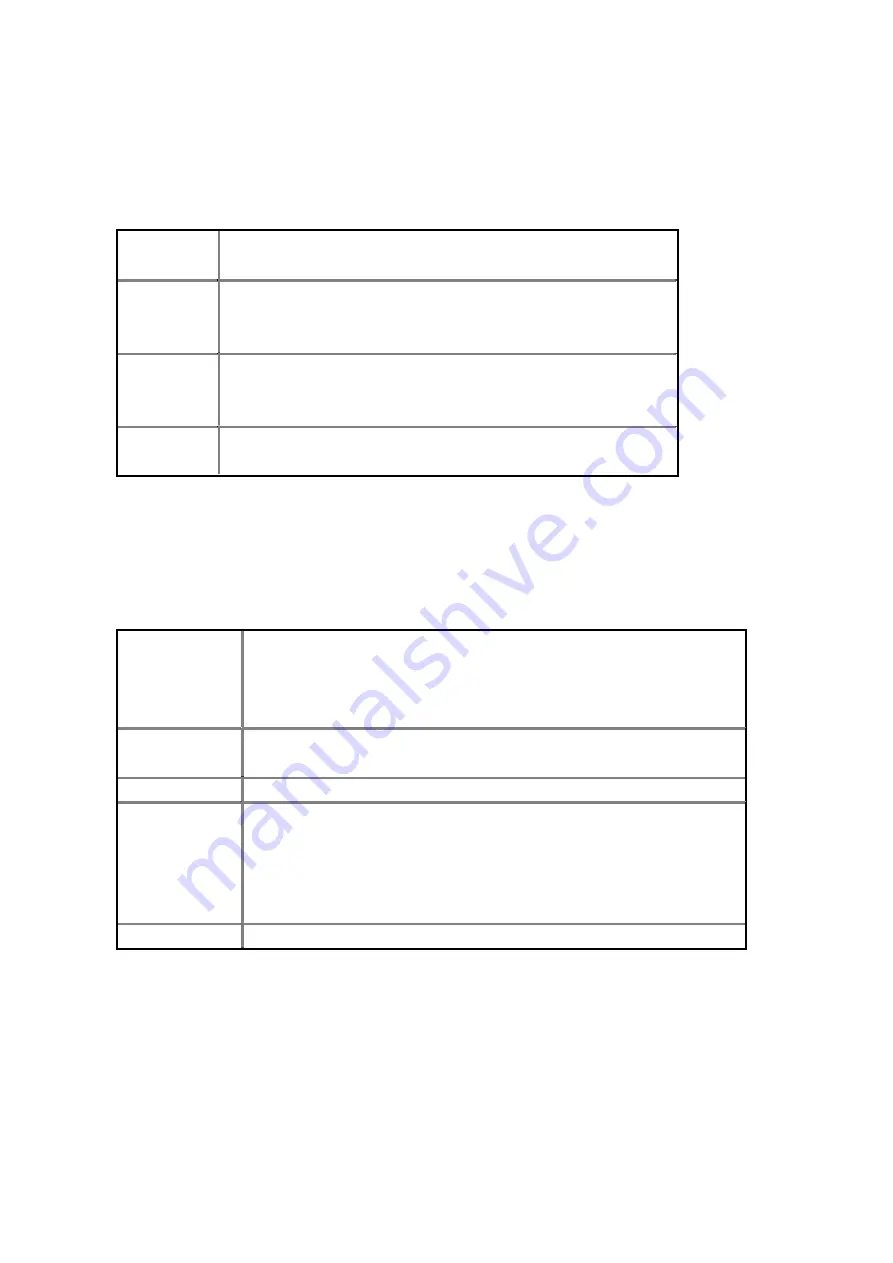
4
Hardware Installation
Front Panel
The front panel provides LED’s for device status. Refer to the
following table for the meaning of each feature.
PWR
Power status of the SOHO AP Router. A steady
LED indicates the power is applied to the unit.
WLAN
The WLAN LED will be ON when AP function
enable, at this time Wireless clients are able to
connect to the AP.
WAN
Wide Area Network status. WAN LED is
illuminated when there is a good connection to
the 10 BaseT mode Ethernet port.
LAN
1,2,3,4
Local Area Network status. LED will be on when
Ethernet port is connected.
Rear Panel
The rear panel features 4 LAN ports, 1 WAN port and Factory
Reset button. Refer to the following table for the meaning of each
feature.
Power
(DC 5v)
Used to connect to the power outlet. Only use the
power adapter provided with the device. Use of an
unauthorized power adapter may cause damage to
your device and violate your warranty.
Internet
(WAN)
The RJ-45 Ethernet port is used to connect your
SOHO AP Router to your
x
DSL.
Reset
Resets the configuration to default settings.
LAN
(1,2,3,4)
The RJ-45 Ethernet ports used to connect your PC
or HUB. The Ethernet Cable used can be normal
Ethernet cables or even Crossover Cable.
The device has internal Auto - Crossover detection
circuits to automatic identify them.






































