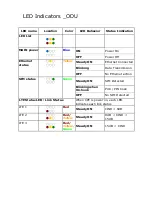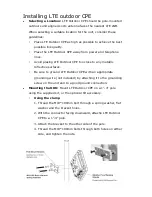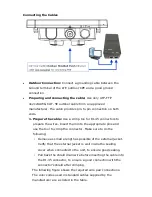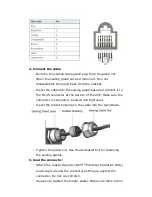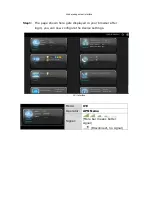2.
Connect the cable
•
Remove the sealing cable gland plug from the gland nut.
•
Open the sealing gland nut and remove it. Don not
disassembles the gland base from the bracket.
•
Insert the cable into the sealing gland base and connect it to
the RJ-45 connector at the bottom of the CPE. Make sure the
connector is completely inserted and tightened.
•
Insert the rubber bushing on the cable into the gland base.
•
Tighten the gland nut. Use the dedicated tool for fastening
the sealing glands.
3.
Seal the connector
•
Attach the mastic tape (Scotchfil
TM
Electrical Insulation Putty)
and wrap it around the connector butting up against the
connector. Do not over stretch.
•
Squeeze to tighten the mastic sealer. Make sure there are no