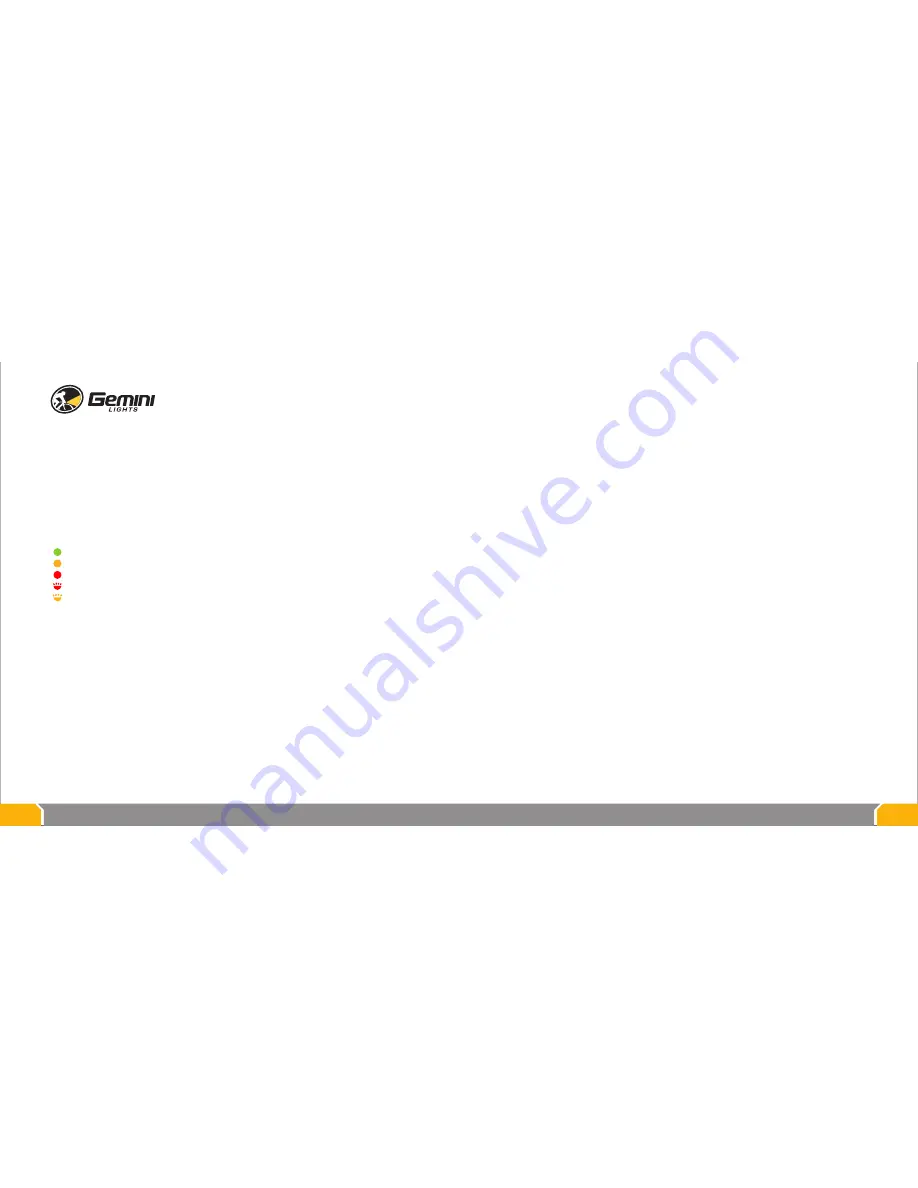
FACTORY RESET
To reset to factory default settings, press and hold the button for 10s.
Three quick flashes will confirm the change.
SAFETY FEATURES
Overheat Protection
The Gemini XERA packs a lot of power in a very small package. During regular use, the light will
produce a lot of heat. It is recommended to switch to LOW mode when stationary, as the light will
get hot without adequate airflow.
For your safety, the light has an overheat protection feature built-in. If temperatures get too hot,
the light will automatically dim itself. Once the light is able to cool down, it will return to normal
operation.
Low Battery Warning
When the battery charge reaches a very low level, the button will flash red and the light will
automatically dim to low power to conserve energy.
LIGHT OPERATION
To switch the light ON, press the button.
To switch the light OFF, press the button for 1s.
To cycle through the di
ff
erent LOW, MED, HIGH modes, press the button repeatedly.
To enter FLASH mode, start in the OFF position and press the button for 1s.
BUTTON INDICATOR
The button on the light provides feedback on the status of your light.
Green indicates there is 100-50% battery charge remaining
Amber indicates there is 50-25% battery charge remaining
Red indicates there is 25-10% battery charge remaining
Flashing red indicates there is 10-0% battery charge remaining
Flashing amber indicates the light is in programming mode
PROGRAMMING MODES
There are 10 di
ff
erent brightness levels available to save as the default.
LOW, MED, HIGH, FLASH modes are all programmable.
1. Navigate to the selected mode and press the button for 3s. The light will enter
programming mode and output 10% brightness.
2. With each click of the button, the light cycles through the 10 di
ff
erent brightness
levels: 20 - 30 - 40 - 50 - 60 - 70 - 80 - 90 - 100% . . . 10 - 20 - 30% . . .
3. To save the brightness level and exit programming mode, press the button for 3s.
The light will turn o
ff
and on again to confirm the change.
09
10
























