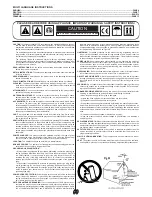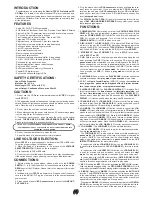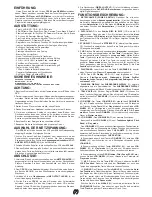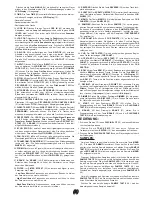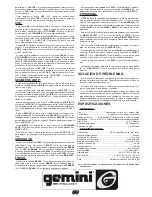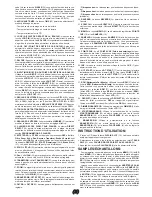By selecting a
SAMPLE
(18) button that already has stored informa-
tion, you will instantly erase that information and rerecord over top of this
information.
CUE POINTS:
To use the
CUE POINTS
(16), you must first program the entry point.
Press the
MEMO
(15) button first to begin storing your
CUE POINTS
(16). The
MEMO
(15)
LED
will illuminate to indicate that the unit is ready
for cue storage. Select a location to store your
CUE POINT
(16) by
choosing one of the
5 CUE POINTS
(16) buttons.
When the track reaches the point at which you would like your cue to
begin, press the
CUE POINT
(16) button. The
CUE POINT
(16)
LED
will
blink when the selection has been stored. Press the
CUE POINT
(16)
button to start from that cue point at any moment during play and the
unit will automatically begin playing from that point. The
CUE POINT
(16)
LED
will continue blinking during play to indicate that it is in use.
When the
CUE POINT
(16) is no longer in use, the
CUE POINT
(16)
LED
will remain on to indicate that this cue point is still stored in that
location.
To rerecord a
CUE POINT
(16), repeat these instructions. By selecting
a
CUE POINT
(16) that already has stored information, you will instant-
ly erase that information and rerecord over top of this information.
CUE:
To use
CUE
(7) you must first find the point where you would like to
begin play. Place the track in
PAUSE
mode. This will activate the stutter
mode. Then use the
JOG WHEEL
(23) for fast, precise searching. SEE
JOG WHEEL
(23) for more info.
Once you have found the point at which you would like to begin play-
ing, do not further adjust the
JOG WHEEL
(23). Then press
PLAY/PAUSE (8)
rapidly. Then
CUE
(7)
LED
will blink. Your
CUE
is now
stored into the unit's memory.
Press
CUE
(7) to scan to the
CUE
point. This will pause the CD at the
point of cue. Press and hold the
CUE
(7) button to begin
CUE preview
,
which will allow you to judge whether the point of cue you have loaded
is satisfactory.
If you are not satisfied with your point of cue, press
PAUSE
(8) and use
the
JOG WHEEL
(23) to find the exact point you wish to begin play.
Rapidly press
PLAY
(8) twice to enter and exit
play mode
. You will be
in
pause mode
. The
CUE
(7)
LED
will blink. Repeat the steps for
CUE
preview
, to make sure your new cue point is satisfactory.
When you are satisfied with your point of cue, leave the
CUE
(7) but-
ton alone, the
CUE
(7)
LED
will remain on to indicate that the point of
cue is stored and ready to be used. Press
HOT START
(17) for instant
play at your point of cue.
SEAMLESS LOOP:
Press the
LOOP IN
(40) button to enter an entry point into the memo-
ry, and the
LOOP IN
's (40) green
LED
will blink rapidly while memoriz-
ing loop entry and exit points.
After an entry loop point is memorized, press
LOOP OUT
(41) in
play
mode
to complete the loop. The unit will automatically repeat the sec-
tion between the loop's entry point, programmed with the pressing of the
LOOP IN
(40) button, and a second exit loop point, when the
LOOP
OUT
(41) button is pressed. The loop is now programmed into the unit's
memory.
While playing the loop, both the
LOOP IN
(40) and
LOOP OUT
(41)
green
LED
s will blink to indicate that the loop is in use. You will notice
the
LCD
(12) will also indicate that the
LOOP
is in use with a blinking
A1
icon that will remain steady once the loop has been stopped.
Press the
RELOOP
(42) for the unit to return to the previously set loop.
Press the
RELOOP
(42) repeatedly for stuttering the loop entry point.
The
RELOOP
(42) function automatically returns the music to the loop
point and will play the loop until it is released with the
LOOP OUT
(41)
button.
Press the
B-EDIT
(43) button to edit the loop created by your
SEAM-
LESS LOOP
. This feature allows you to adjust the exit point saved in
your
LOOP OUT
(41) setting.
To exit the loop and resume play, press
LOOP OUT
(41) to stop the
loop and continue play from the point where the loop ends.
START:
Turn the
START
(30) rotary control clockwise for a long, slow start.
Turn the
START
(30) rotary control counter clockwise for a short, fast
start. Make sure you activated the
BRAKE
(38)
DSP
button. The
BRAKE
(38)
LED
will be illuminated when it has been activated. Then
from
pause mode
, press
PLAY
(8) to enter into
play mode
. You may
adjust this feature to the precise effect you wish by adjusting the
START
(30) rotary control. The effect's parameter will be displayed at the bot-
tom of the
LCD
(12) listed
BK START
.
BRAKE:
Turn the
BRAKE
(31) rotary control clockwise for a long, slow stop.
Turn the
BRAKE
(31) rotary control counter clockwise for a short, fast
stop. Make sure you activated the
BRAKE
(38)
DSP
button. The
BRAKE
(38)
LED
will be illuminated when it has been activated. Then
from
play mode
, press
PAUSE
(8) to enter into
pause mode
. You may
adjust this feature to the precise effect you wish by adjusting the
BRAKE
(31) rotary control. The effect's parameter will be displayed at
the bottom of the
LCD
(12) listed
BK STOP
.
PROGRAM:
The
CFX-30
has the capability to program a set list from the CD. This
will allow you to play selected tracks from the CD in the order you
choose. To program a set list, load the CD in to the
DISC IN SLOT
(10).
After the unit reads the CD, play should be stopped. Then press the
PGM
button in the
DIRECT SELECT
(14) section of your unit to begin
programming your set list.
Select the first track with which you would like to start the set list with
the
DIRECT SELECT
(14) buttons or the
TRACK SKIP
(13) rotary con-
trol. Once you have selected a track, press
SET
in the
DIRECT SELECT
(14) section of your unit to store this track into your program list. Repeat
these steps until you have completed your set list.
If you would like to change a track in your set list, press
PGM
repeat-
edly until you have reached the track you wish to change. Use the
DIRECT SELECT
(14) buttons or the
FOLDER/TRACK SKIP
(13)
rotary control to enter the track you wish to save to the set list. Then
press
SET
and you will have stored the track into the set list. Press
PLAY
(8) to begin the set, and your set list will be completed.
You may scroll through this list, after pressing
PLAY
(8), with the
FOLDER/TRACK SKIP
(13) rotary control to make sure that the set is
in the order that you wish.
TROUBLESHOOTING:
· If the disk will not play, check to see if the disc was loaded correctly
(label side up). Also check the disc for excessive dirt, scratches, etc.
· If the disc turns but there is no sound, check the cable connections. If
they are okay, check your amplifier or receiver.
· If the CD skips, check the CD for dirt or scratches. Do not assume that
the CD player is defective. Many CDs are recorded out of spec and will
skip on most or all CD players. Before sending the unit in for repair, try
playing a CD that you are sure plays properly.
SPECIFICATIONS:
GENERAL:
Type................................................Single Mechanism Compact Disc Player
Disc Type............................................Standard Compact discs (12cm, 8cm)
Time Display.........................Track Elapsed, Track Remain, or Total Remain
Variable Pitch..........± 4%, ± 8%, ± 16%, + 100% Slider with Resume Switch
Pitch Bend.............................................................................± 4% Maximum
Instant Start.................................................................Within 0.015 seconds
Track Selection........................................................................1 to 99 Tracks
AUDIO SECTION:
Quantization..........................................1 Bit Linear/Channel, 3 Beam Laser
Oversampling Rate............................................................................8 Times
Sampling Frequency........................................................................44.1 kHz
Frequency Response............................................................20 Hz to 20 kHz
Total Harmonic Distortion...................................................Less Than 0.05%
Signal to Noise Ratio..........................................................................90 dB
Dynamic Range.................................................................................< 80 dB
Channel Separation..................................................................88 dB (1 kHz)
Output Level.........................................................................1.3 Volts R.M.S.
Power Supply............................................................AC 115/230V, 60/50 Hz
Dimensions...................................................8 1/2" W x 3 3/4" H x 12 1/2" D
.....................................................................................(216 x 95 x 320 mm)
Weight...................................................................Player Unit 6.62 lbs (3 kg)
NOTE: SPECIFICATIONS AND DESIGN ARE SUBJECT TO CHANGE WITHOUT NOTICE FOR
PURPOSE OF IMPROVEMENT.
(6)
Summary of Contents for CFX-30
Page 3: ...3...