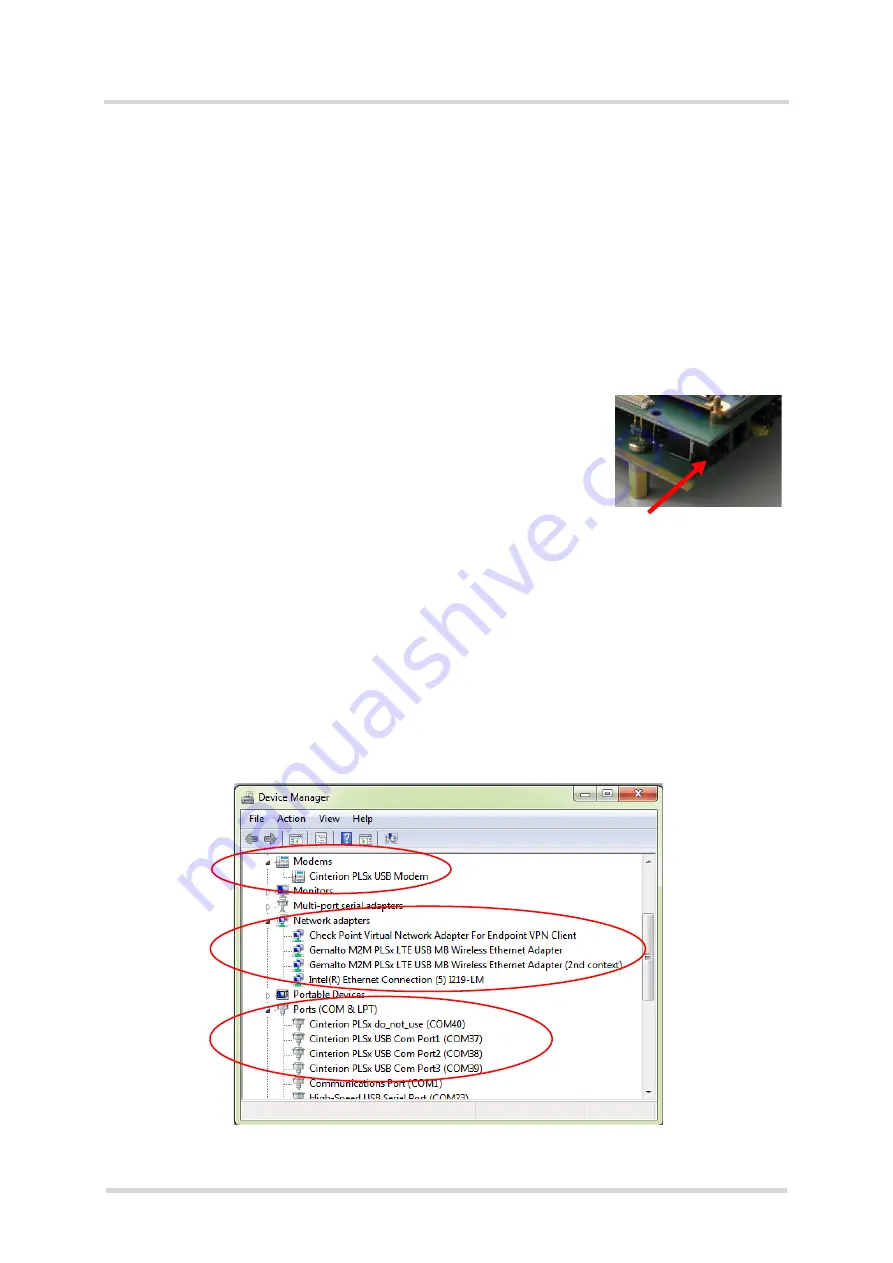
Getting Started with Cinterion
®
PLS62-W
2.3 Start Up the Module
12
PLS62-W_startup_guide_v01
2018-05-17
Confidential / Released
Page 11 of 17
2.3
Start Up the Module
After connecting the PLS62-W evaluation module to the DSB75 as described in
,
the module can be switched on.
Note:
If the USB interface is to be employed, the USB drivers provided by Gemalto M2M need
to be available. Copy the supplied driver files to a folder on the Windows computer. Be sure to
use the latest USB driver software supplied by Gemalto M2M.
Also, if the module‘s Java functionality is to be employed, the Cinterion Mobility Toolkit (CMTK)
as distributed on the Java CD install package needs to be installed. For more information on
the CMTK (including installation) please refer to
.
•
Start the Windows PC.
•
Press the ignition switch S421 on the DSB75. The ignition switch
is located on the component side of the DSB75 as shown in
.
•
If the USB cable was plugged as described above, and the USB
drivers provided by Gemalto M2M were not yet installed on the
computer, you will be prompted to install them:
- On Windows 7 (or Windows 8), wait a few seconds until all
USB devices show up in the Windows Device Manager under
“Other devices” as devices without installed drivers. Then -
from top to bottom - right-click each “ELSx” device, select the option "Update Driver Soft-
ware...", browse to the folder you copied the Gemalto USB drivers to, and select this
folder to update the driver software from.
- In any case, cancel any Windows instructions to update the software automatically. For
each USB device take care to browse to the folder containing the unzipped driver soft-
ware.
After successful USB driver installation the installed USB devices are listed in the Windows
Device Manager under "Modems", “Network adapters”, and "Ports (COM & LPT)" as shown
in
Figure 3:
Installed USB devices
IGT switch

















