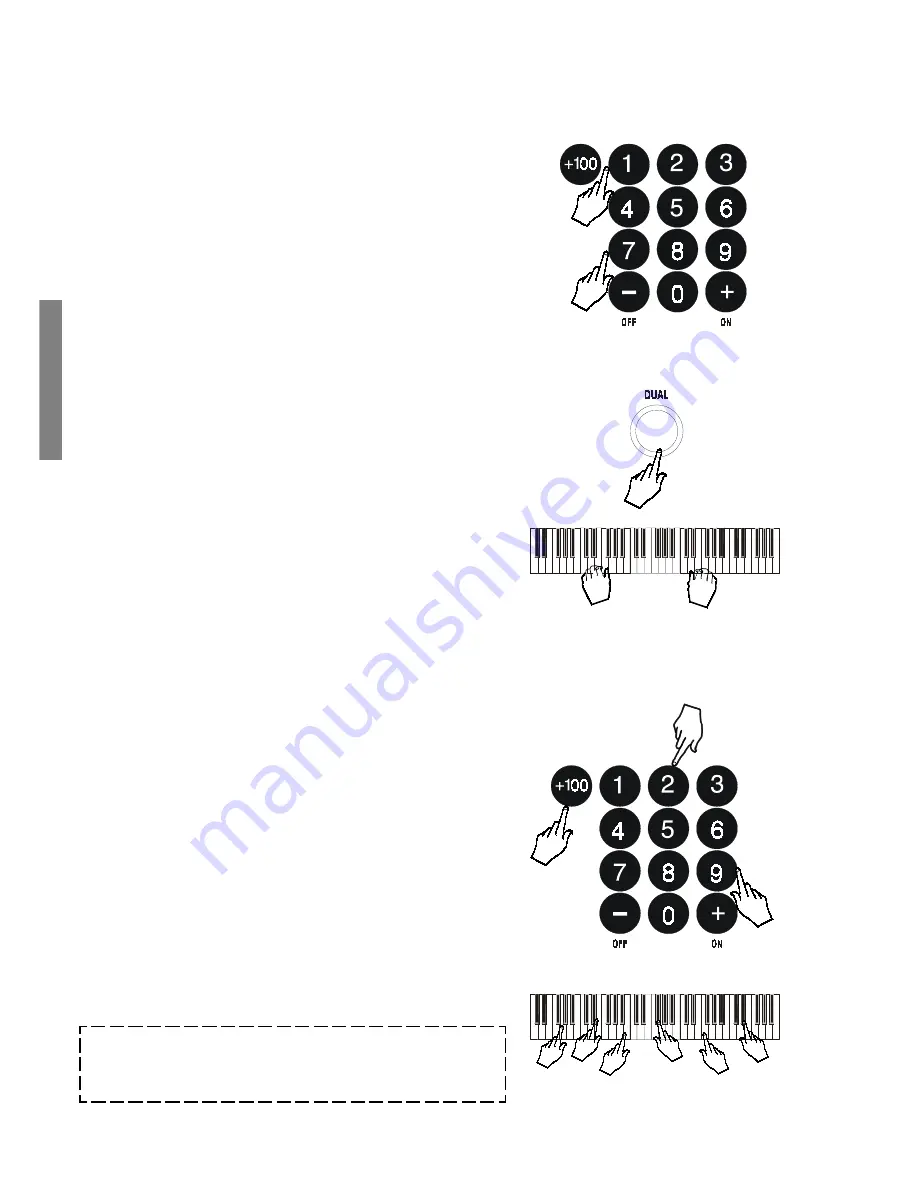
4 GK340 Owners manual
<----------- PIANO 1 ------------>
<------- SLOW STRINGS -------->
<------PERCUSSION Sound ----->
The
[+]
button selects in increasing numerical order while
the
[]
button selects in reverse order.
Holding either button down scrolls rapidly forwards or
backwards through all the voices. The selected voice number
is shown in the bottom right hand corner of the display.
2
1
1
Select a Voice with the numeric keypad
Using the numeric keypad is the quickest way to go directly to
the Voice you need, but you must know the exact number of the
voice. The name and corresponding number of all the Voices in
memory are silkscreened above the display on the right. Youll
see that they start from number 01 through to number 147.
Two-digit voice numbers are selected by entering the two
digits in sequence.
For example, to select Voice number 17 (Organ 1), press
button [1] then button
[7]
.
Three digit voice numbers are entered by first pressing the
[VOICE]/[+100]
button to specify the hundreds, then
pressing the remaining two digits in sequence.
Dual voice (play two layered voices)
To play with the DUAL option (with two layered sounds), press the
[DUAL]
button. The message
VOICE 2
appears in the display
as well as the voice number assigned to the layered section.
If you play on the keyboard, you will hear two sounds for
every note played. In our example, you will hear the Piano
voice (01) together with Strings (49).
In DUAL mode, whatever voice selection you make will always
be assigned to the second voice.
To return to NORMAL single voice play, press the
[DUAL]
button again.
Keyboard percussion
To play percussive instruments on the keyboard, select the
DrumKit from the DRUMKIT group. The DrumKit is recalled
using exactly the same method used to recall a Voice; by
inserting the corresponding number on the numeric keypad
when the instrument is in NORMAL mode (not DUAL or SPLIT).
To recall the STANDARD Drum Kit, simply input voice number
129.
1.
Press the
[VOICE]/[+100]
button to select the hundreds.
2.
Insert the two remaining digits; 2 then 9.
With the DRUMKIT selected, the keyboard transform into a device
which plays all the percussive sounds of a real drum kit. You can
see what kind of percussive instrument each note plays by referring
to the silkscreened markings on the rail under the keyboard.
To return to normal playing, simply recall a Voice from any
group except the Drum Kit group.
Note
: To play all the sounds of a Drum Kit, it is important
to remember that the keyboard must not be in Split or Dual
mode. Be sure, therefore, that the left display arrow is
pointing to the NORMAL function.
3
2























