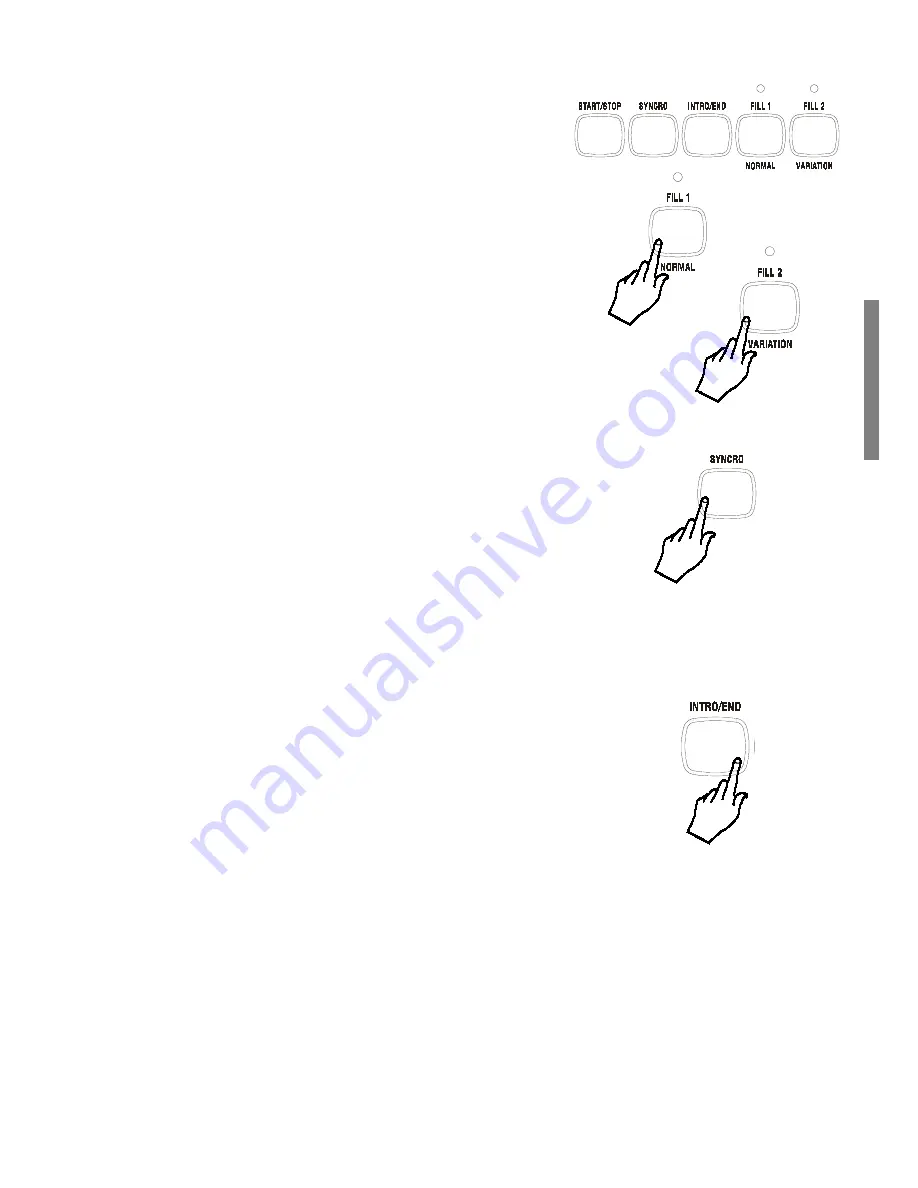
GK340 11
Using the Style Auto functions
The Styles provide a wide variety of automatic functions that
make the
GK340
very easy to play. The functions are found
in the ACCOMPANIMENT CONTROL section.
Select the Fill In and change Style Variation
Each Style has two accompaniment patterns,
NORMAL
and
VARIATION
, which you can select at any time before or
after starting to play the Styles by pressing the corresponding
button. The status of the LED on the FILL 1 or FILL 2
buttons tells you which Style pattern is active for play, Normal
or Variation.
When you press the
[FILL 1/NORMAL]
or the
[FILL 2/
VAR]
button during playback, the current pattern will be
interrupted by an appropriate Fill In, or break, then pro-
ceed with the same pattern or variation, depending on which
button you press.
The LED of the button pressed will turn on while the LED of
the other button will turn off.
Start the Style accompaniments with Key Start
The KEY START function allows you to synchronize the start
of your Style with a note or chord pressed on the keyboard
without using the Start/Stop button.
When you press the
[KEY START]
button, the display shows
4 flashing black dots (beat pattern indicators) after the word
TEMPO to indicate the synchro start stand-by. Now, if you
play a note or chord on the lower part of the keyboard, the
Style pattern starts automatically.
Start the Style with an Intro pattern
Before starting the Style, press the
[INTRO]
button to put
the instrument into intro-stand-by mode. The LED of the
current Style pattern (Fill1/Normal or Fill2/Var) starts to flash
to indicate that the INTRO has been preset. Now press the
[START/STOP]
button and play a note or chord on the lower
part of the keyboard. The Style starts with an introductory
pattern then proceeds with the selected auto-accompaniment
(Normal or Variation).
Stop the Style with an Ending phrase
You can stop your Style automatically with a professionally-
programmed ending pattern without using the Start/Stop
button. While the Style is playing, simply press the
[ENDING]
button. The Style auto-accompaniment will stop automatically
with an Ending phrase.
























