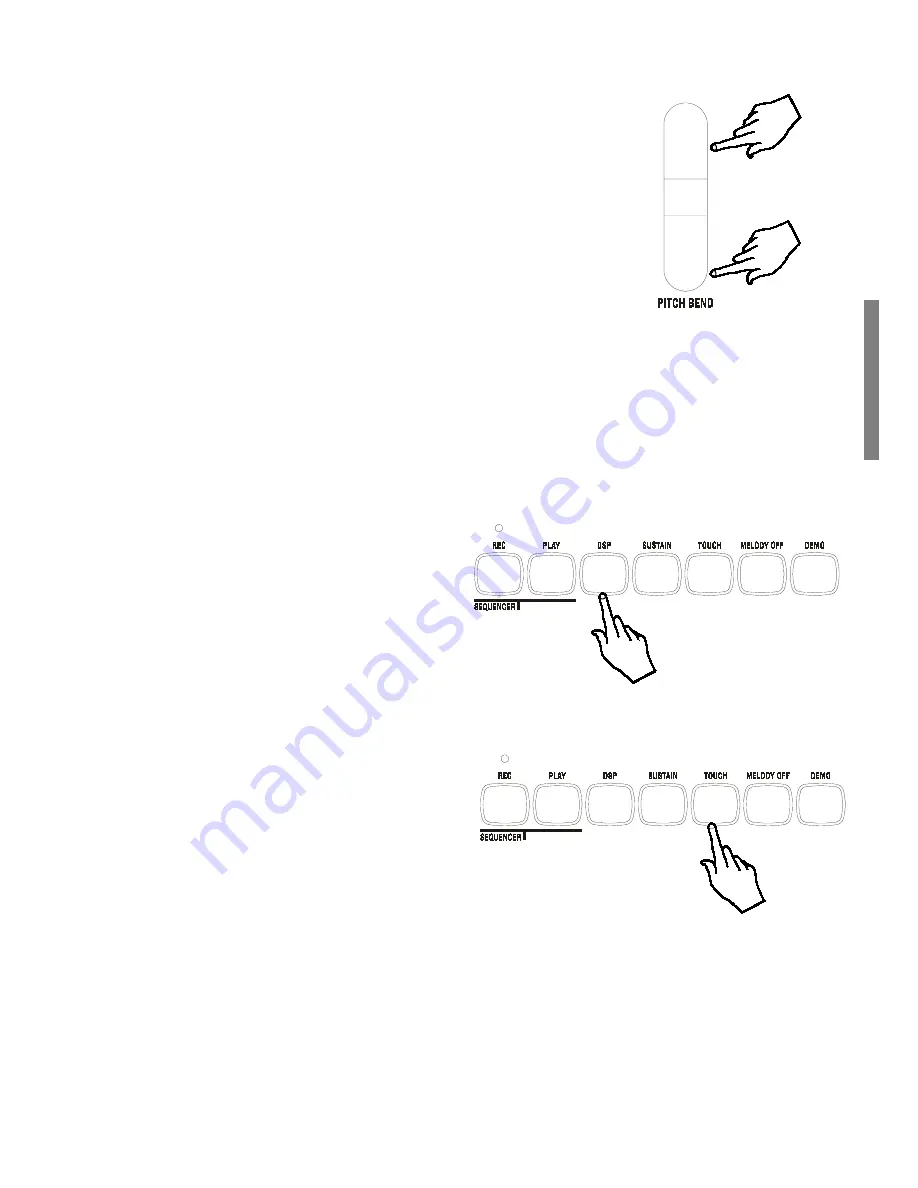
GK340 7
PITCH DOWN
PITCH UP
Add Pitch Bend to your playing
While you play, you can add Pitch Bend to your keyboard
sounds by using the
[PITCH BEND]
buttons located to the
left of the control panel. You can bend the pitch 2 semitones
above or below normal using these controls.
Hold down the top
[PITCH BEND]
button to bend the notes up.
Hold down the bottom
[PITCH BEND]
button to bend the
notes down.
The pitch returns to normal when you release the button.
Pitch Bend
is a
glide (or glissato) effect which simulates
the effect heard in certain instruments (trombone, guitar,
violin, etc.).
Play with Effects or bypass them
While you play, one or both effects (Reverb and/or Chorus)
will be shown active by the small black indicator arrow at the
top of the display. This means that the current Performance
is being processed by one or both effect types.
By means of the
[REVERB]
and
[CHORUS]
buttons on the
extreme right hand side of the control panel, you can turn
the effect on or off at will. When the small black display
arrow is shown pointing to the REVERB and/or CHORUS
indicator, the current voices are playing with
the effects. When one or both indicators are
off, the respective effect is bypassed and the
sounds play with no effect.
To restore the effect, press the same button
again.
8 Reverbs and 8 Chorus (Modulation effects) are available to
choose from and both effects units have an independent effect
level control. For further details refer to the section entitled
The Digital Effects on page 14.
Touch Response
The
[TOUCH]
button is a general function which
affects the keyboard globally. The
GK340
keyboard is Velocity Sensitive; in other words,
the harder you play on the keys, the louder the
sound becomes, as occurs in an acoustic piano.
If you prefer to play on the keyboard without
TOUCH RESPONSE, you can disable the function by pressing
the
[TOUCH]
button.
The small black arrow pointing to the Touch indicator will
turn off.
Press the
[TOUCH]
button again to restore TOUCH RESPONSE
to the keyboard.
























