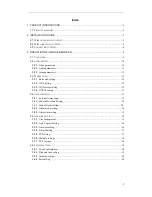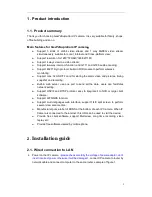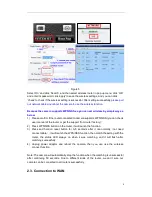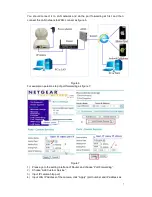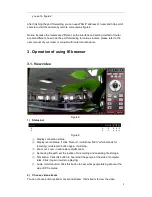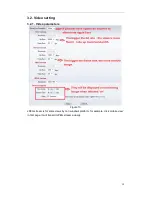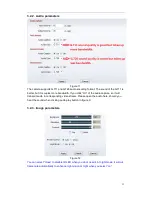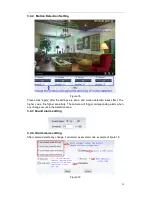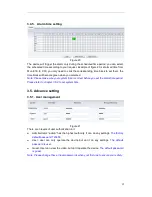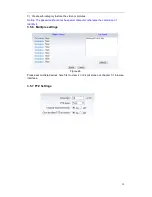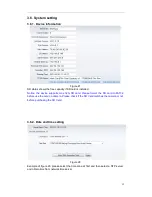8
you set in figure 2
)
After finishing the port forwarding, you can use WAN IP address of router and http port of
camera to visit the camera by remote computer as figure 6.
Notice: because the routers are different, so the interface and setting method of router
are also different, how to do the port forwarding for various routers, please refer to the
user manual of your router or consult with router manufacturer.
3. Operation of using IE browser
3.1. View video
Figure 8
1) Status bar
Figure 9
①
Display connection status;
②
Display record status: if click “Record”, it will show “REC” which stands for
recording; click record button again, it will stop;
③
Zoom out, zoom in and restore digital zoom;
④
Set saving file path: set the location for recording and capturing file storage;
⑤
Talk button: Click this button to hear what the person at the side of computer
talks. Click it again, it will stop playing;
⑥
Audio monitor button: Click this button to hear what people talking about at the
side of IP Cameras,
2) Choose video stream
You can choose primary stream or second stream, third stream to view the video.