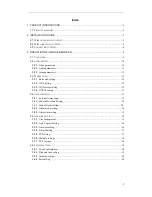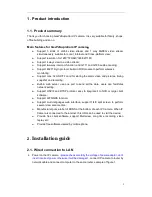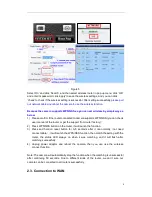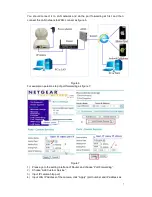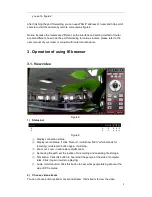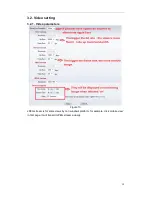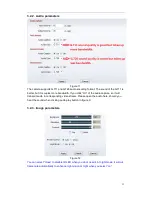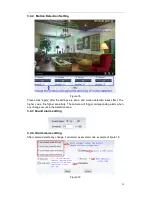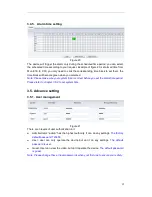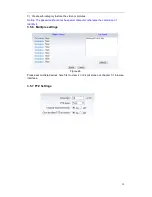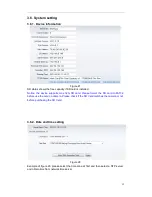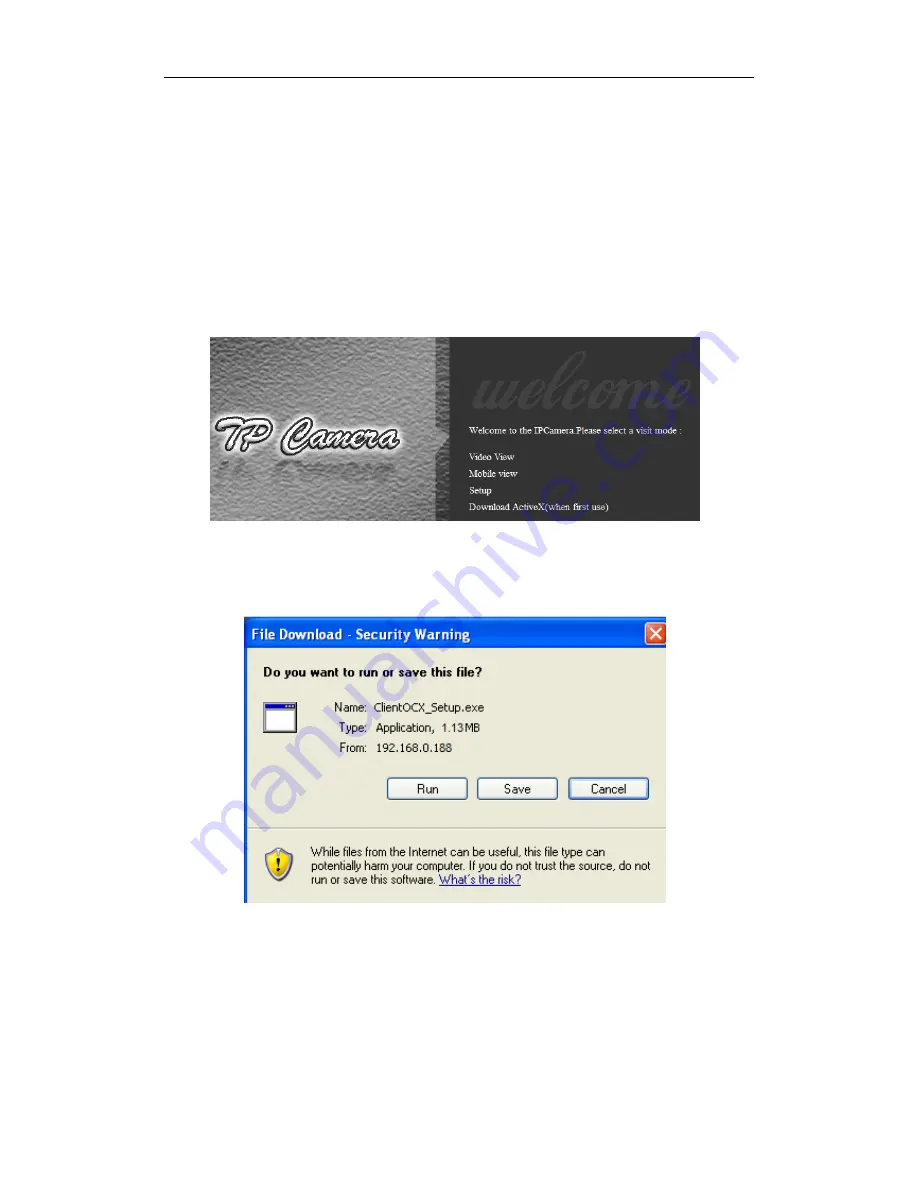
5
3) Set the ip address of the ip camera.
according to the information in the red frame on the left. The numbers in the red
circle should not be the same. The Http port should be a number between
80~65535;
4) Enter user name and password for the device, the default is
“admin” and
“123456”
;
5) Click “update”;
6) After updating successfully, click “Search (F3)”, choose the device again and
click “Browse (F4)”. Then you can run the web browser, enter user name and
password and login IP camera to view the video, example of figure 3.
(
please
use IE browser at first time
)
Figure 3
Notice: Need to download ActiveX when first use, click “download ActiveX( when first
use)” in figure 3, will display prompt as figure 4, click ‘run’ will download and install the
ActiveX automatically.
Figure 4
Tips: You can hold on reset button on the camera for 10 seconds to restore factory
default if you forget user name and password, or not sure the device parameters.
2.2. WiFi connection to LAN
After finishing the wired connection as chapter 2.1, you can connect the camera by WiFi.
Login camera in wired connection and enter wifi setting, and then operate as the
following step, example of figure 5.