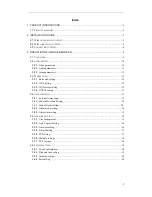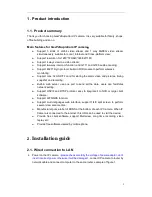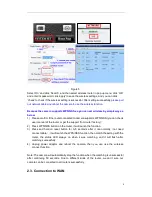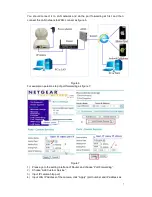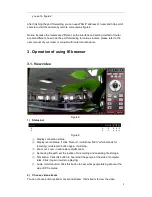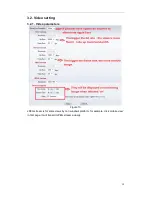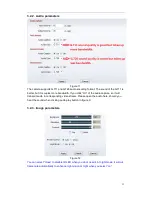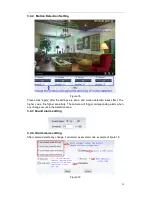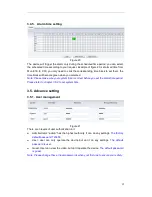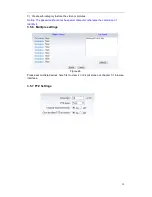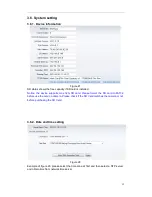9
Recommend to view by primary stream in LAN, by second stream in WAN and by third
stream in mobile phone.
You can view the video by four, nine pictures in same screen, but need to set the camera
in 3.6.6 multiple setting.
3) PTZ control
If the camera supports PTZ function, you can click up, down, left, right arrow to control
the camera moving, click
button to center and stop the camera.
When you set camera to a preset position, and then click ‘
, after the camera is
changed to other direction, click
can move the camera to the position you have
set.
4) Snap /record / SD card/playback
Click “Snap” button, to save the picture to the specified file.
Click “Record” button to start record. Click again to stop record.
Click “Check TF/SD card” can browse the files in the SD card (If the SD card
already inside the camera), you can select file to download it;
Click “Playback” button, it will show a player which can play the record video.
For these buttons
means: play; stop; open video file; slow
play; quick play.