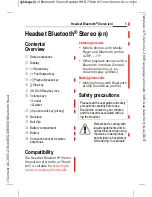18
TROUBLESHOOTING
No Sound
●
Ensure the power supply is properly plugged into the electricity
socket and that its cable is properly connected to the DC IN
connector on the Charge Cradle.
●
Ensure that the Headset Power ON/OFF switch is switched ON.
●
Check the state of the Battery charging in the Headset – place it
in the Charge Cradle and recharge the battery until the Battery
Charge LED turns green.
●
Ensure that the TV set, Hi-Fi system or audio component is
switched ON and set to a channel that broadcasts an audio
signal.
●
Ensure that the volume on the connected audio component is
turned up to at least half its full volume.
●
The connected audio/video equipment may not be in playback
mode. Start playback on by the equipment.
●
Use the Volume Control on the Headset to turn up the volume.
●
Check whether the Headset volume level is set too low. Adjust
the volume to a suitable level.
●
If the sound is not clear and distorted, change the frequency
Channel selection on the back of the Charge Cradle, and then
press the Auto Tune Button on the Headset Receiver for better
reception.
Distortion
●
The battery inside Headset may need charging. Recharge the
battery.
●
The Headset may be too far away from the transmitter inside
the Charge Cradle. Bring them closer together.
●
The audio signal input level from the audio source is too low.
Increase the volume at the audio source.
●
If the sound is not clear and distorted, change the frequency
Channel on the back of the Charge Cradle, and then press the
Auto Tune Button on the Headset for better reception.
TROUBLESHOOTING
Summary of Contents for CL7350
Page 1: ...WIRELESS TV HEADSET SOUNDS English ...
Page 24: ...23 UGCL7350_En_v1 0 ...