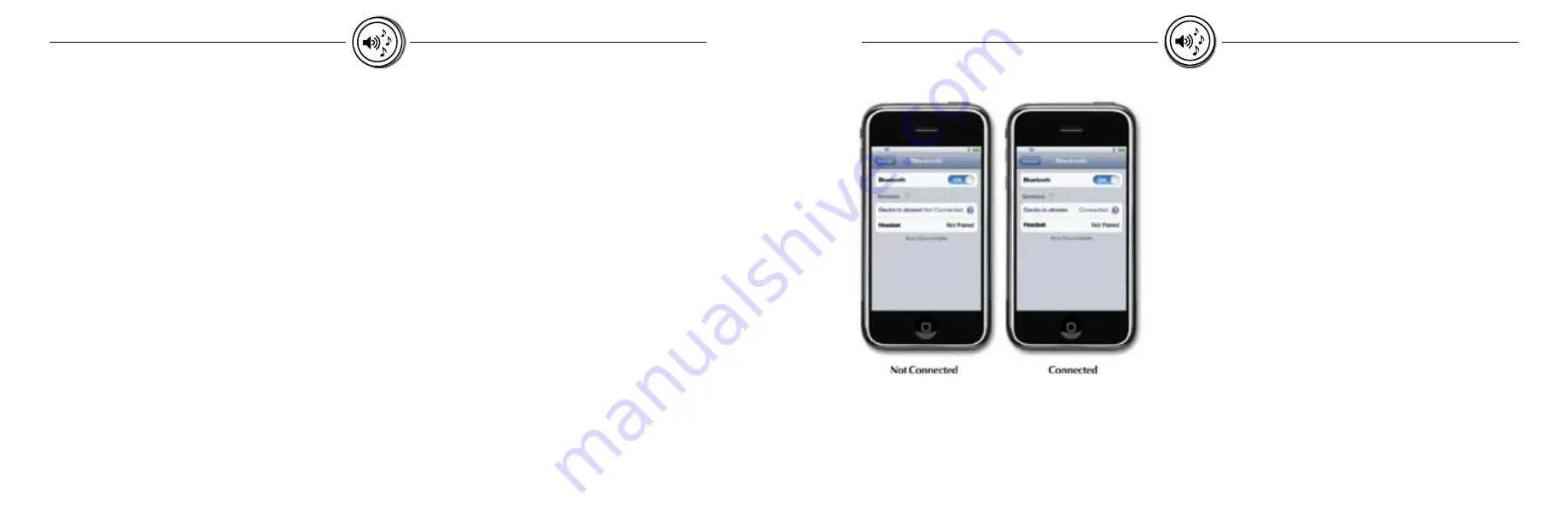
19
18
in.chant
in.chant
in.stream
in.stream
Adjusting the volume
Press the Volume Up or the Volume Down keys to increase
or decrease the volume.
Mute
Hold down the Last Track key to mute, and again to unmute.
Changing tracks
Press the Last Track or the Next Track keys to change tracks.
Erase pairing
Press and hold the AUX key for 10 seconds to erase all
pairings stored in the system.
Disconnect current device
Press and hold the Bluetooth key for 10 seconds to
disconnect the current wireless device from the in.stream
system. Note that this will not erase the pairing from the
system's memory.
Fader
Press and hold the Next Track key to adjust fader settings
(Rear, Front, All)
Wireless Setup
Pairing with a Bluetooth technology enabled device
The in.stream system is ready to pair when it is not already
connected to another device. To pair your device with the
in.stream, first make sure you are close enough to the in.stream
system, and that it is turned on.
1. Open the Bluetooth settings on your device.
The location of the settings will depend on the device you are
using.
2. In these settings, turn Bluetooth on, if it is not already.
3. Choose "Gecko in.stream" from the list of available devices.
4. When prompted, enter 5555 as the password.
Your device should now be paired with the in.stream system,
and ready to use.
The in.stream will keep up to 8 devices in its memory. If one of
these devices is in range and has its Bluetooth turned on it will
automatically pair with in.stream. If the number of devices used
with your in.stream exceeds 8 the first device in its memory will
automatically be erased. The device can easily be added again
by following the steps for pairing.
It is possible to erase all pairing information from the memory
by holding down the AUX button or the single switch for 10
seconds and then releasing.
If more than one device tries to connect to the in.stream
system, the priority goes to the first device that is available
during searching.
Connecting to a Bluetooth technology enabled device
Once the pairing is done and connection has been
established between the devices, the in.stream will be
ready to start playing the selected audio.
If the device moves out of range and loses connection
it should reconnect automatically as soon as it is close
enough. This should happen without going through the





















