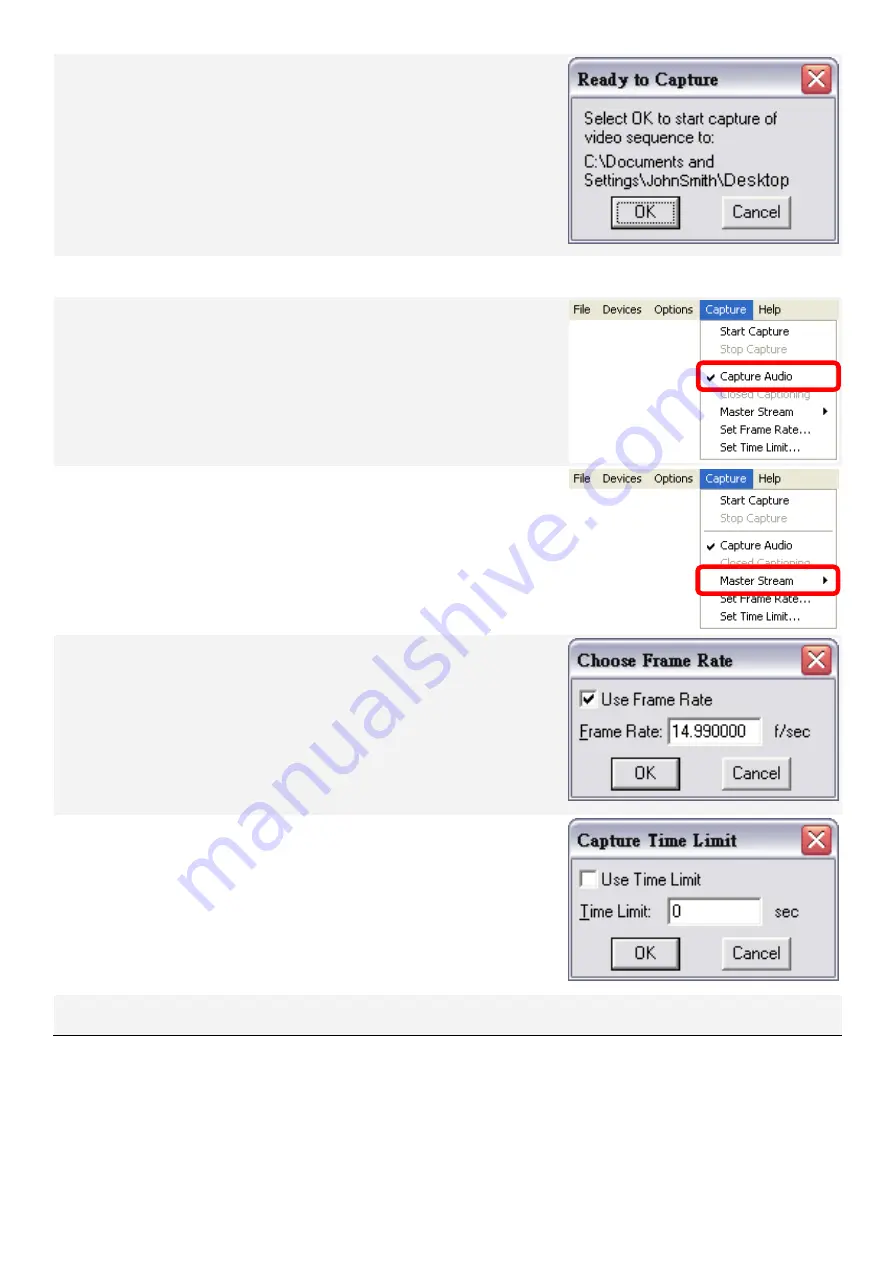
Capture Start Capture
To start capturing, select the “
Start
Capture
” option, then a dialog box will
appear to confirm, click “
OK
” to start.
Stop
Capture
To stop capturing, select the “
Stop Capture
”
option.
Capture Audio
To enable audio capturing, select and check
this option.
To disable audio capturing, select and un-
check this option.
Master
Stream
Select this option and then select the source
for master streaming (
None
,
Audio
, or
Video
).
Set Frame Rate…
Select this option to specify a desired frame
rate (per second) for video capturing.
To specify a frame rate (per second), check
to enable the “
Use Frame Rate
” option, then
input the frame rate (per second), and then
click “
OK
” to save the changes.
To disable the frame rate setting, un-check
the “
Use Frame Rate
” option, and then click
“
OK
”.
Set Time Limit…
Select this option to open the “
Capture
Time Limit
” dialog box.
To set a time limit for video capturing, check
to enable the “
Use Time Limit
” option, then
input the time limit (in seconds), and then
click “
OK
” to save the changes.
To disable the time limit function, un-check
the “
Use Time Limit
” option, and then click
“
OK
”.
Help
About…
Select this option to check the version of
your copy of AMCAP software.
10












