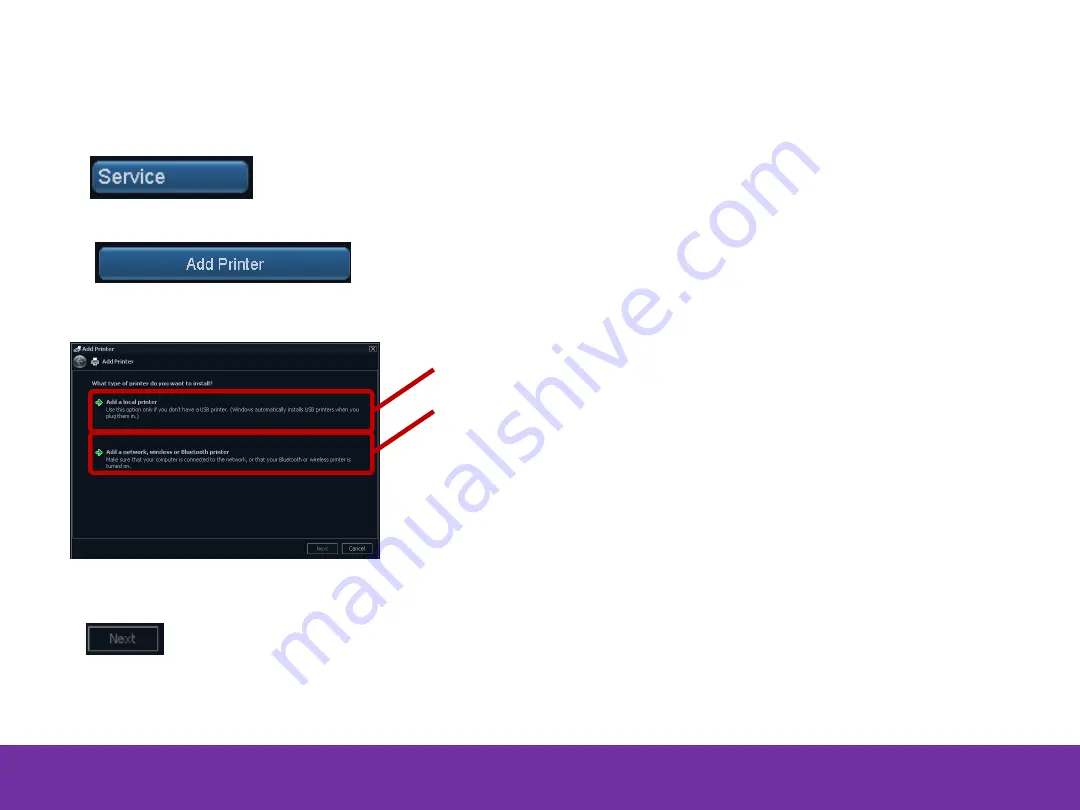
Rendered PDF File Page 43 of 73
DOC1710900, Rev:1
Network Printer
Add New
Add New – Network Printer
Select on the
Connectivity
tab to add Network or Local Printers
Select on the
Service menu
to add a Printer
A Standard Windows Printer installation program will start,
Note!
Ensure the Network Printer is
powered on and connected to the site
network before adding the Printer
Click to continue
Follow the instructions to add a network printer successfully
Window Printer Installation
Select this option to install a Local Printer
Select this option to install a Network Printer
DOC1710900 rev 01
Released
















































