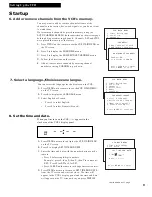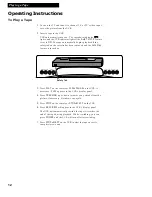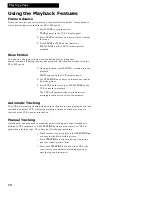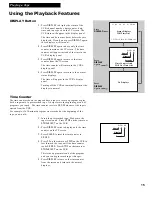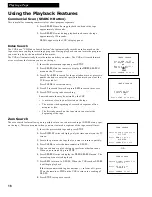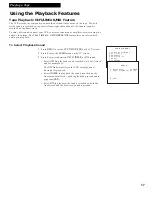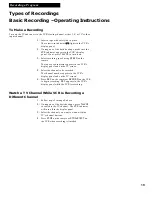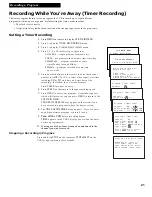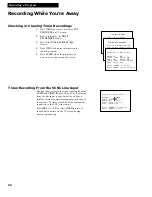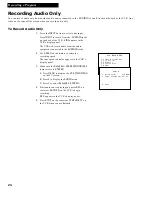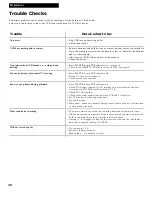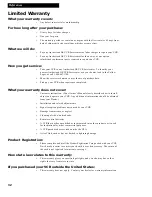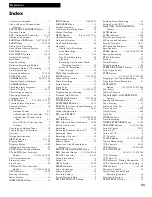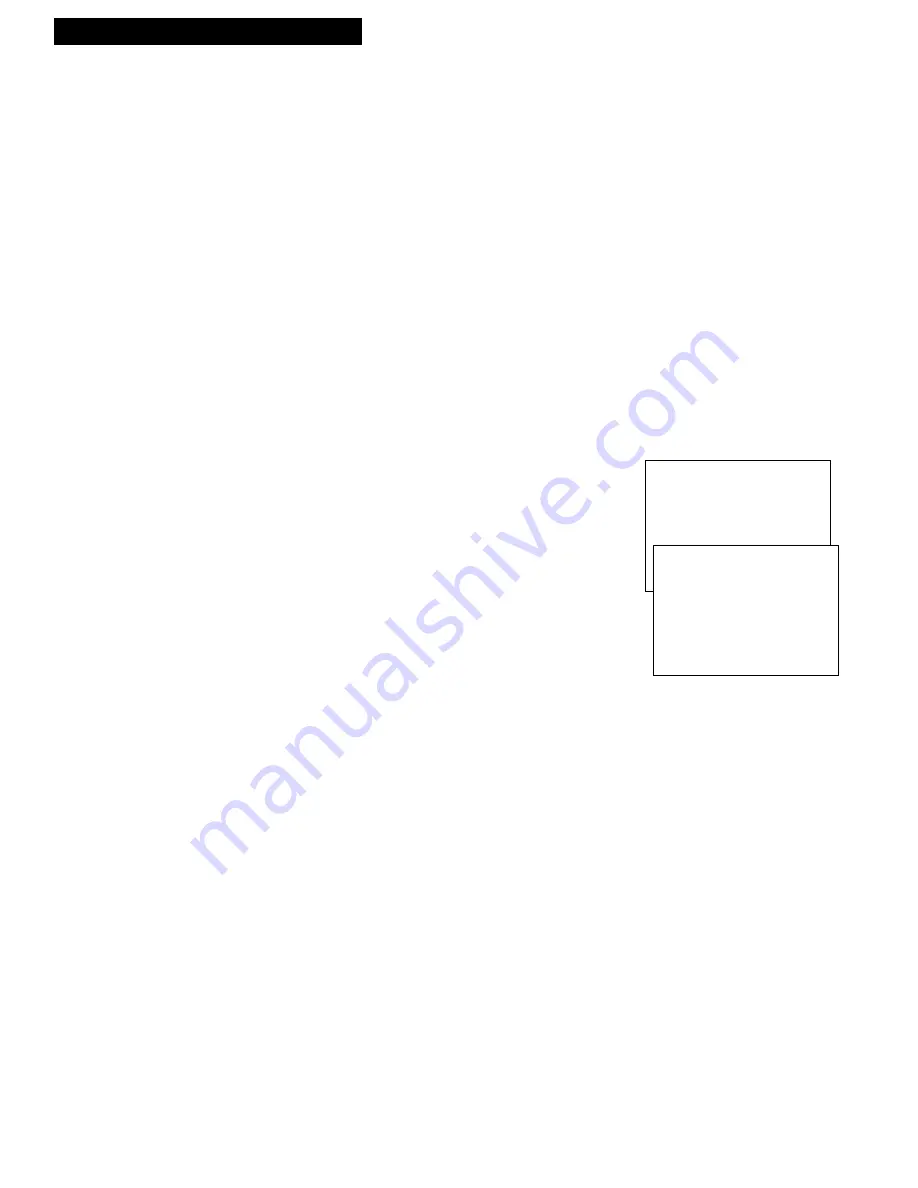
23
To Record Stereo Broadcast TV or SAP
Turn on the TV and tune it to the VCR viewing channel, either 3, 4, or TV’s video input.
1
. Insert a tape with safety tab in place.
2
. If using one of the basic hookups, make sure the
VCR
indicator appears in the VCR’s display panel. If not,
press
TV•VCR
to turn it on.
3
. Use
SPEED
on the remote to select a recording speed.
The tape speed indicator appears in the VCR’s display
panel and on the TV screen.
4
. Select the channel or line input to be recorded.
The channel number or
VIDEO
appears on the TV screen.
5
. Set the
Reception: STEREO/MONO/SAP
feature for the
type of audio you want to record.
A
. Press
MENU
to display the
VCR MAIN MENU
on the
TV screen.
B.
Press
5
to display the
AUDIO
menu.
C.
Press
1
to select the type of audio
Reception: STEREO,
MONO,
or
SAP.
• Set to
STEREO
for normal recording and to record
broadcast stereo TV.
The
STEREO
indicator lights in the VCR’s display
panel when the station you are tuned to is
broadcasting stereo.
• Set to
MONO
if the stereo signal is weak and the
sound is too “noisy”.
• Set to
SAP
to record SAP (second audio program)
instead of the main audio.
The
SAP
indicator lights in the VCR’s display panel
when the station you are tuned to is broadcasting
SAP.
Set the
Tape Playback: HI-FI/LINEAR/MIX
feature to
LINEAR
to hear SAP. Details are on page 17.
D.
Repeatedly press
0
to remove the menus from the TV
screen.
6
. Press
REC
on the remote or
RECORD
on the VCR to start
recording.
REC
appears in the VCR’s display panel.
7.
Press
STOP
on the remote or
STOP•EJECT
on the VCR
when you are finished.
Recording Broadcast Stereo TV or SAP
(Second Audio Program)
Some TV programs are broadcast with stereo audio or a second audio language (SAP).
The
Reception: STEREO/MONO/SAP
feature lets you select the type of audio you want
to record.
Recording a Program
VCR MAIN MENU
1 Timer Recordings
2 Set Clock
3 Channels
4 Preferences
5 Audio
AUDIO
1 Reception: STEREO
2 Tape Playback: HI-FI
0 Exit