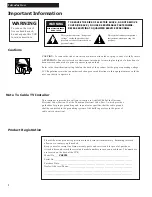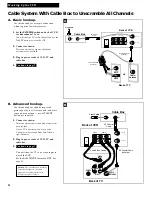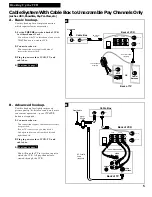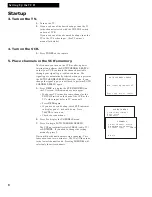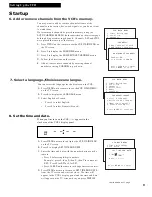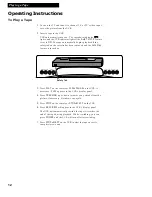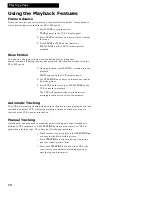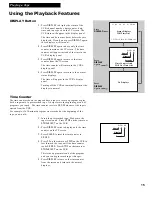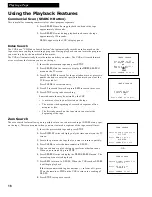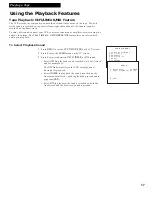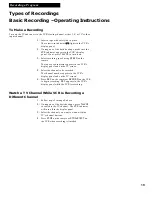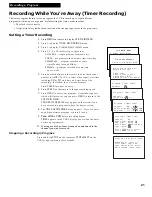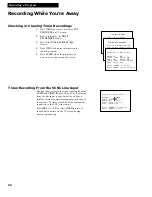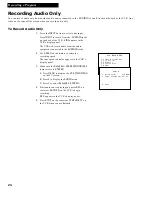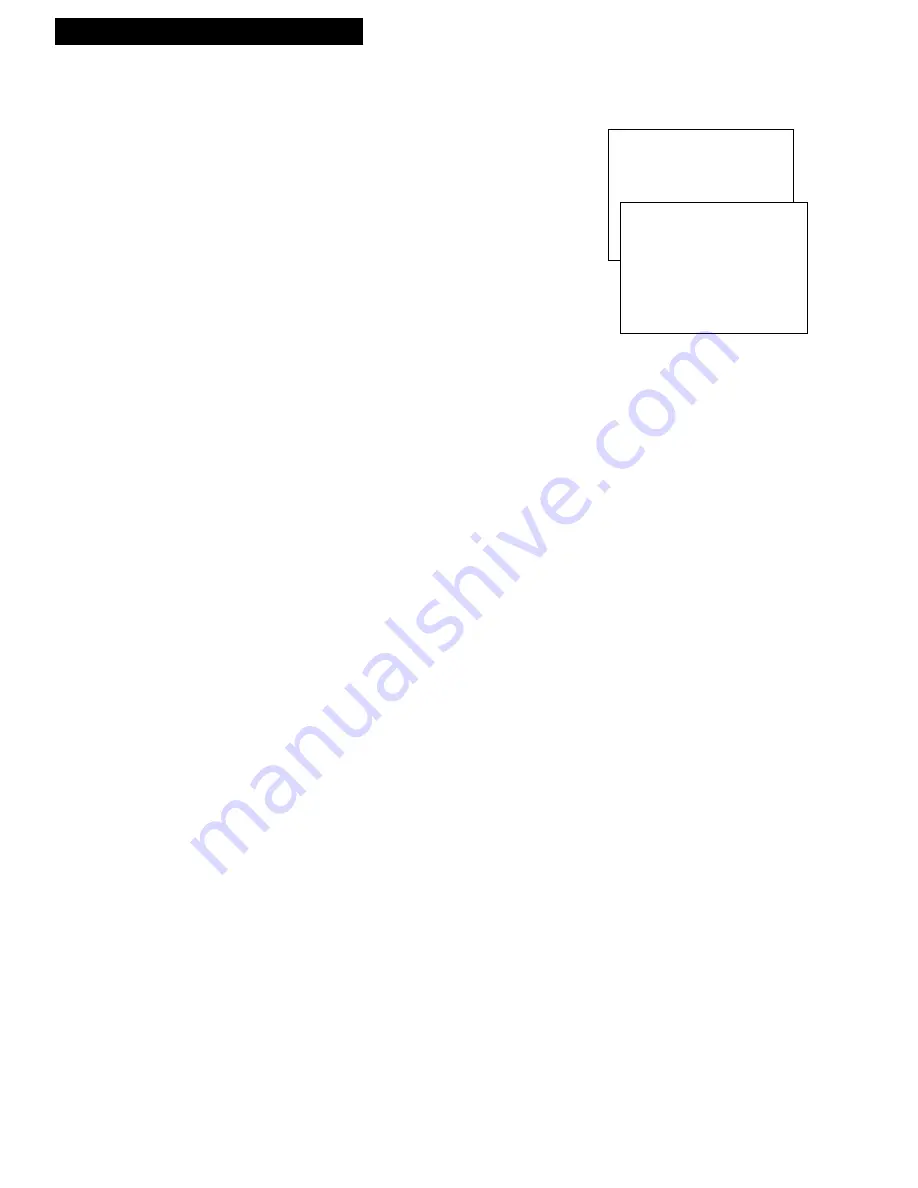
13
Playing a Tape
Using the Playback Features
Auto Play Feature
This feature lets you tell the VCR whether you want it to automatically start
playing a tape that is inserted with the safety tab removed.
1
. Press
MENU
on the remote to see the
VCR MAIN
MENU
on the TV screen.
2
. Press
4
to display the
PREFERENCES
menu.
3
. Press
1
to select
Auto Play: ON
or
OFF.
• Select
ON
to have a tape with its safety tab
removed start playing automatically.
• Select
OFF
if you do not want a tape with its
safety tab removed to start playing
automatically.
Pause for Stop Action
This feature stops the tape in action and allows you to examine the details of the
scene. Stop action works best for tapes recorded in the SP and SLP speed.
1
. Press
PAUSE
on the remote or
PLAY•PAUSE
on
the VCR during playback to stop the action.
PAUS
appears in the VCR’s display panel.
Press
TRACKING
up or down during stop-action
pause to reduce picture “jitter”.
2
. Press
PLAY•PAUSE
on the VCR or
PLAY
on the
remote to return to playback.
The VCR will automatically switch from stop-
action playback to stop after a few minutes.
Picture Search
You can search a picture during playback by fast forwarding or rewinding the tape.
Sound is turned off during picture search. Picture search works best for tapes
recorded in the SP and SLP speed.
Fast Forward Search
1
. During playback, press
FF
on the remote or
FWD
on the VCR to search forward at a faster-than-
normal speed.
SRCH+
appears in the VCR’s display panel.
2
. To return to playback, press
FF
or
FWD
,
PLAY
on
the remote, or
PLAY•PAUSE
on the VCR.
Rewind Search
1
. During playback, press
REW
to search in reverse at
a faster-than-normal speed.
SRCH–
appears in the VCR’s display panel.
2
. To return to playback, press
REW
,
PLAY
on the
remote or
PLAY•PAUSE
on the VCR.
VCR MAIN MENU
1 Timer Recordings
2 Set Clock
3 Channels
4 Preferences
PREFERENCES
1 Auto Play: ON
2 Auto TV/VCR: ON
0 Exit