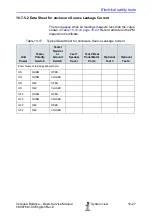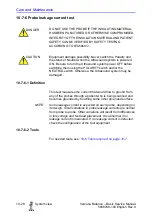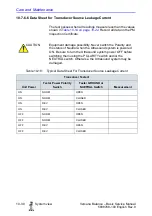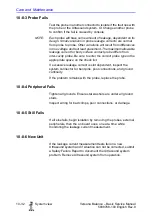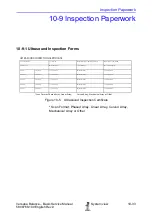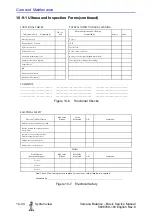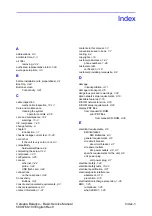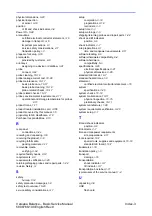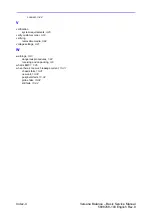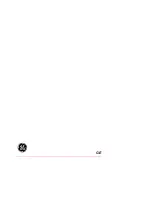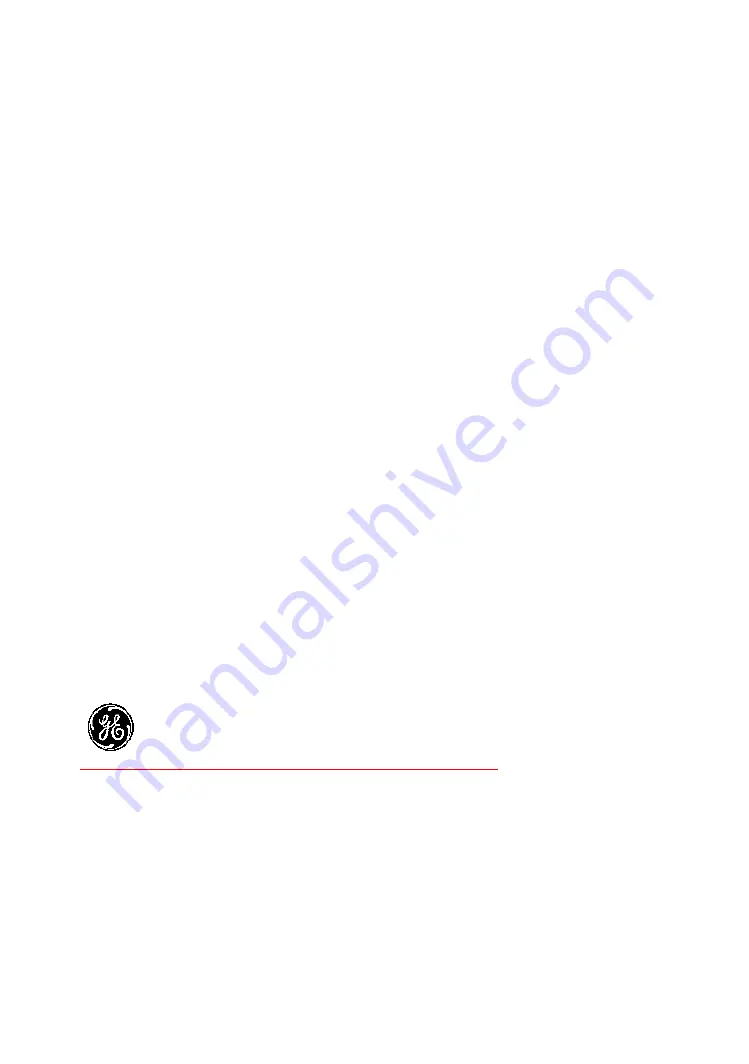Summary of Contents for Versana Balance
Page 6: ...i 4 System view Versana Balance Basic Service Manual 5808768 100 English Rev 9 ...
Page 7: ...Versana Balance Basic Service Manual System view i 5 5808768 100 English Rev 9 ...
Page 8: ...i 6 System view Versana Balance Basic Service Manual 5808768 100 English Rev 9 ...
Page 9: ...Versana Balance Basic Service Manual System view i 7 5808768 100 English Rev 9 ...
Page 10: ...i 8 System view Versana Balance Basic Service Manual 5808768 100 English Rev 9 ...
Page 11: ...Versana Balance Basic Service Manual System view i 9 5808768 100 English Rev 9 ...
Page 12: ...i 10 System view Versana Balance Basic Service Manual 5808768 100 English Rev 9 ...
Page 13: ...Versana Balance Basic Service Manual System view i 11 5808768 100 English Rev 9 ...
Page 14: ...i 12 System view Versana Balance Basic Service Manual 5808768 100 English Rev 9 ...
Page 15: ...Versana Balance Basic Service Manual System view i 13 5808768 100 English Rev 9 ...
Page 16: ...i 14 System view Versana Balance Basic Service Manual 5808768 100 English Rev 9 ...
Page 17: ...Versana Balance Basic Service Manual System view i 15 5808768 100 English Rev 9 ...
Page 28: ...i 26 System view Versana Balance Basic Service Manual 5808768 100 English Rev 9 ...
Page 58: ...Introduction 1 30 System view Versana Balance Basic Service Manual 5808768 100 English Rev 9 ...
Page 390: ...Renewal Parts 9 14 System view Versana Balance Basic Service Manual 5808768 100 English Rev 9 ...
Page 431: ...GE ...