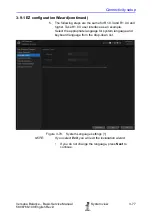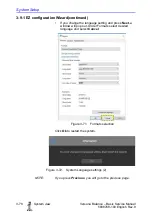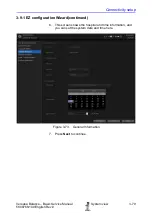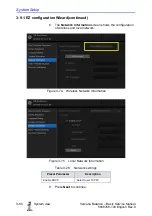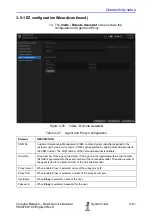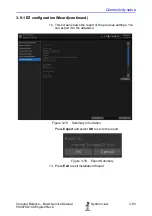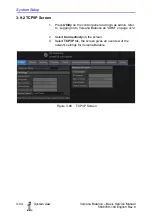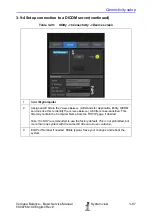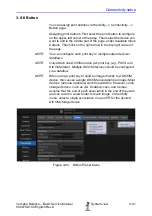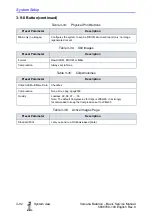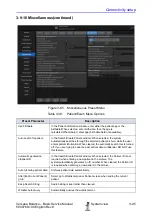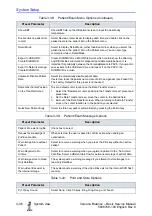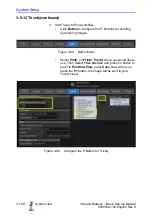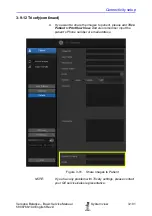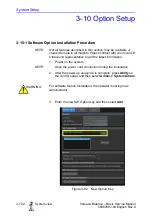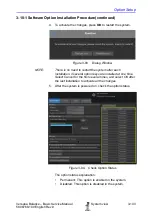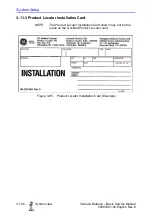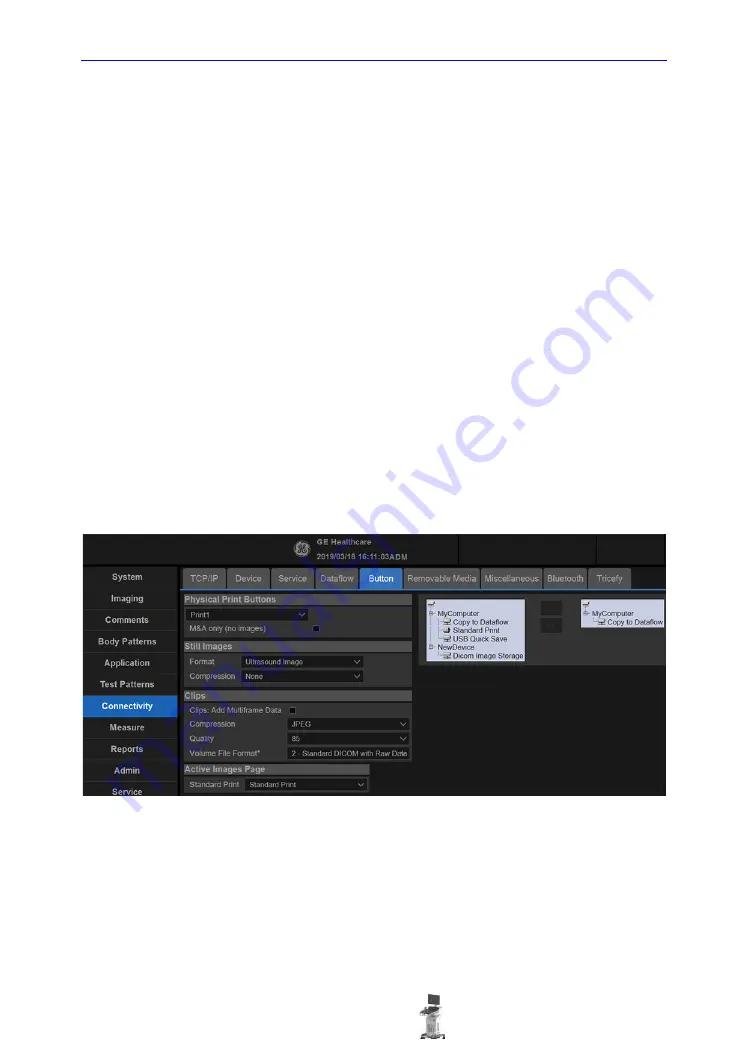
Connectivity setup
Versana Balance – Basic Service Manual
3-91
5808768-100 English Rev.9
3-9-8 Button
You can assign print buttons via the Utility --> Connectivity -->
Button page.
Assigning print buttons. First select the print button to configure
on the upper, left corner of the page. Then select the device you
want to add in the middle part of the page, under Available Input/
Outputs. Then click on the right arrow in the top right corner of
the page.
NOTE:
You can configure each print key to multiple output devices/
dataflows.
NOTE:
Only attach one DICOM service per print key (e.g., PACS and
DICOM printer). Multiple DICOM devices should be configured
via a dataflow.
NOTE:
When using a print key to send an image directly to a DICOM
device, this causes a single DICOM association per image. Most
devices (all known printers) work fine with this. However, some
storage devices, such as ALI, Kodak Access, and Cemax,
assume that the end of each association is the end of the exam
and can result in a new folder for each image. In the Utility
menu, select a single association or open PR for the desired
DICOM storage device.
Figure 3-83.
Botton Preset Menu
Summary of Contents for Versana Balance
Page 6: ...i 4 System view Versana Balance Basic Service Manual 5808768 100 English Rev 9 ...
Page 7: ...Versana Balance Basic Service Manual System view i 5 5808768 100 English Rev 9 ...
Page 8: ...i 6 System view Versana Balance Basic Service Manual 5808768 100 English Rev 9 ...
Page 9: ...Versana Balance Basic Service Manual System view i 7 5808768 100 English Rev 9 ...
Page 10: ...i 8 System view Versana Balance Basic Service Manual 5808768 100 English Rev 9 ...
Page 11: ...Versana Balance Basic Service Manual System view i 9 5808768 100 English Rev 9 ...
Page 12: ...i 10 System view Versana Balance Basic Service Manual 5808768 100 English Rev 9 ...
Page 13: ...Versana Balance Basic Service Manual System view i 11 5808768 100 English Rev 9 ...
Page 14: ...i 12 System view Versana Balance Basic Service Manual 5808768 100 English Rev 9 ...
Page 15: ...Versana Balance Basic Service Manual System view i 13 5808768 100 English Rev 9 ...
Page 16: ...i 14 System view Versana Balance Basic Service Manual 5808768 100 English Rev 9 ...
Page 17: ...Versana Balance Basic Service Manual System view i 15 5808768 100 English Rev 9 ...
Page 28: ...i 26 System view Versana Balance Basic Service Manual 5808768 100 English Rev 9 ...
Page 58: ...Introduction 1 30 System view Versana Balance Basic Service Manual 5808768 100 English Rev 9 ...
Page 390: ...Renewal Parts 9 14 System view Versana Balance Basic Service Manual 5808768 100 English Rev 9 ...
Page 431: ...GE ...