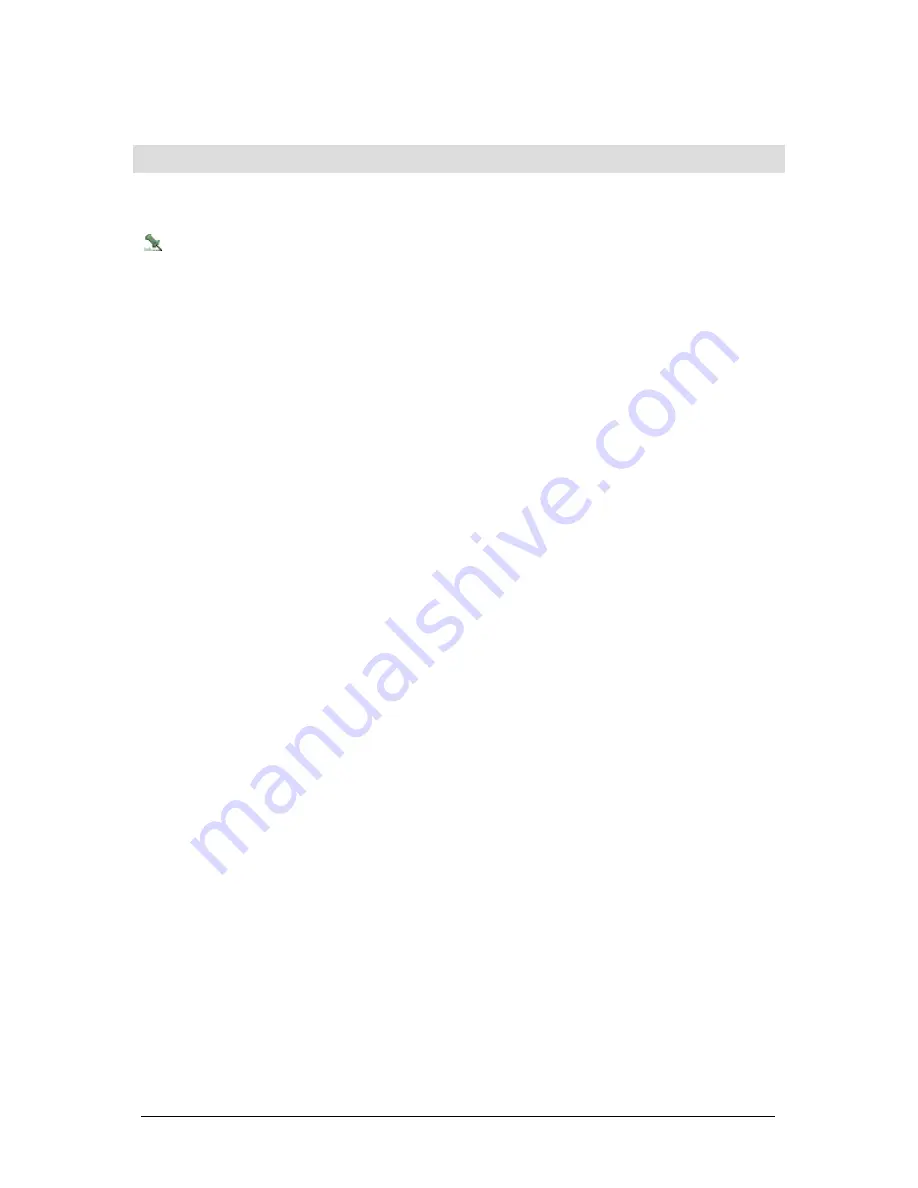
Secure Perfect 6.1.1 User Manual
224
R
Read and Keypad-Type Reader
Only reader board door inputs and 20DI board input points can be shunted from a keypad. (To
identify a reader board door input, look for a default description that follows this format: 0001-1-01
Reader. To identify a 20DI board input point, look for a default description that follows this format: 0001-
1-01 DI.)
Follow the steps below to shunt alarm groups within a micro connected to a keypad and badge reader:
1. Click the start key on the keypad. The start key is labeled with either an asterisk <*> or a plus <+>
depending on the reader model.
2. Type one of the following:
0 - to turn monitoring off
1 - to turn monitoring on
3. Type the alarm group number (00 to 15) you want shunted.
4. Click the end key that is labeled with either a pound sign (#) or an <x>.
5. Present a valid badge to the reader.
6. Click the start key on the keypad again.
7. Type your Personal Identification Number (PIN) on the keypad.
8. Click the end key (<#> or <x>).
Reader
Device Menu
The
Reader
option opens the Reader Form that allows you to modify records that are automatically
generated when you define a micro as well as configure door functions, routing, schedules, and events.
Reader Access
Reports Menu
The
Reader Access
option opens the Reader Access Report Form that allows you to create a report
based on persons in the Secure Perfect system that have access to any of the specified readers.
Reader Assignment
This window displays when you click
Assign
or
Assign Readers
, enabling you to select and assign a
reader association. Only readers in the operators’ facilities are available for assignment by this operator.
•
Select, and then click the right arrow to assign an available reader.
•
Select, and then click the left arrow to unassign a reader.
Click
OK
to display results in the Assigned Readers windowpane.






























