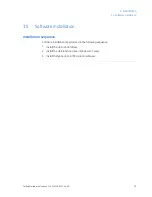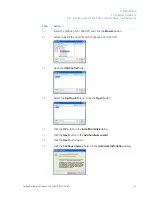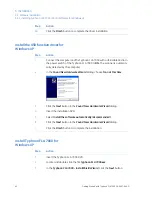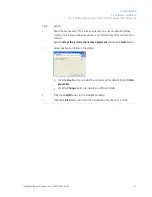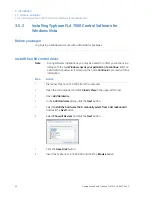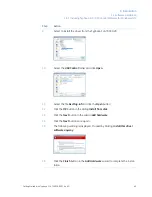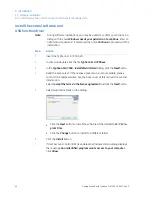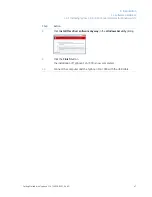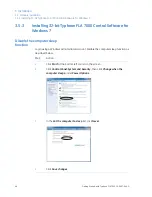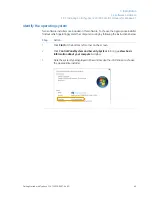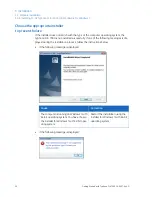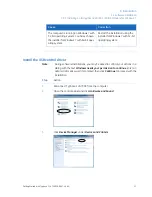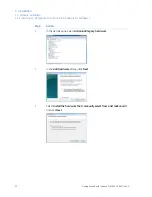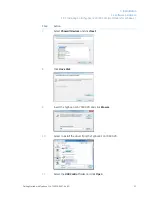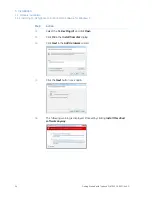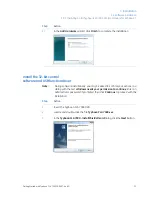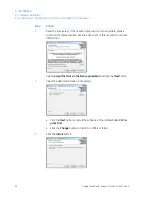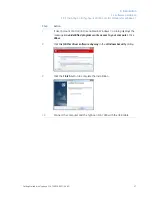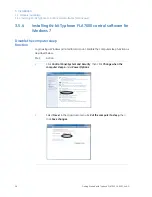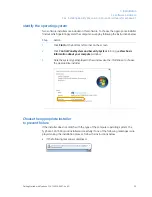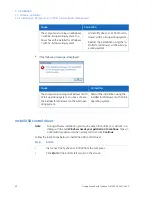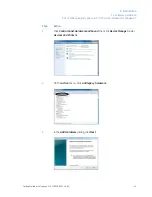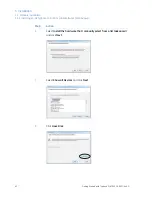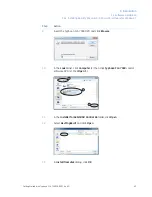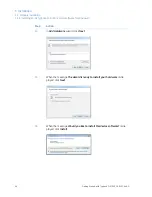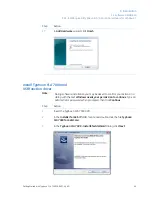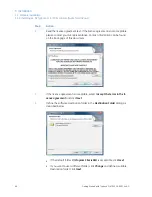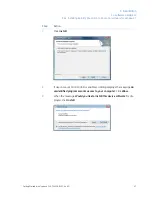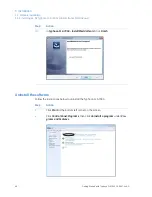Action
Step
Select Show All Devices and click Next.
7
Click Have Disk.
8
Insert the Typhoon FLA 7000 DVD and click Browse.
9
Select to install the driver from the Typhoon FLA 7000 DVD.
10
Select the USB Control folder and click Open.
11
Getting Started with Typhoon FLA 7000 28-9607-64 AD
53
3 Installation
3.5 Software installation
3.5.3 Installing 32-bit Typhoon FLA 7000 Control Software for Windows 7