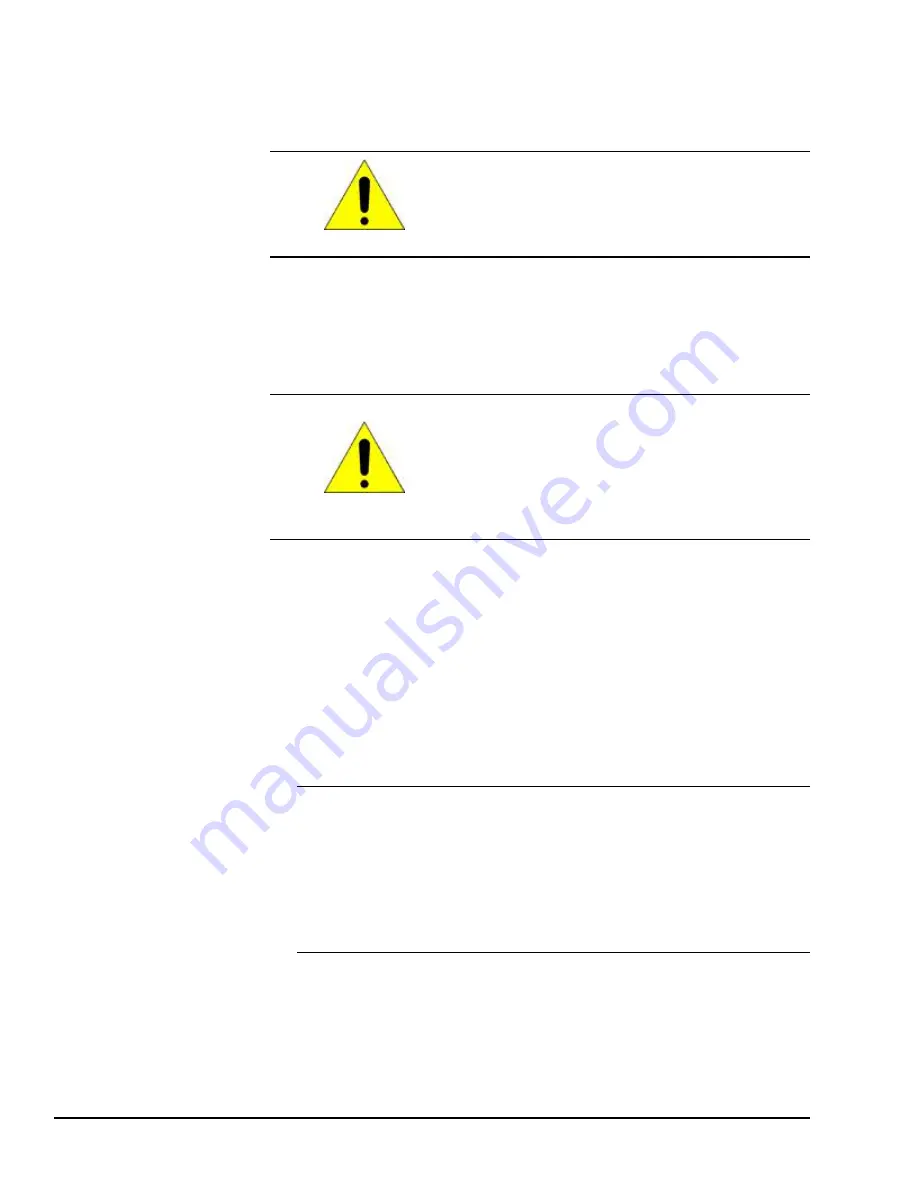
3.4
Copy Project to SD Card
The custom utility
Copy Project to SD Card
transfers Proficy Machine Edition View and
Control projects between compatible QuickPanel
+
units using SD cards.
Caution
Before disconnecting power, verify that the copy or
update operation is complete (no busy message or
wait cursor).
➢
➢
To copy a Proficy Machine Edition project to an SD card
1.
Verify that there is a blank SD card in the SD card port.
2.
Double tap the
Copy Project to SD Card
icon on the desktop.
3.
From the
Copy Project Query
confirmation window, tap
Yes
.
Caution
Copying a project while Proficy Machine Edition
runtimes are active may cause an incomplete copy to
be created if the runtimes are also writing to files in
the project folders. If the utility detects this
situation, it will notify you to stop the runtimes
before making the backup. You will not be able to
create a backup while the runtimes are writing files.
3.5
Proficy Machine Edition Project Update
Update a Proficy Machine Edition (PME) application that is currently stored on the
QuickPanel
+
unit with a revision stored on a flash device, such as an SD card.
➢
➢
To update a Machine Edition project
1.
Insert the flash device containing an upgraded version of the Proficy Machine Edition
project into the appropriate port.
2.
Restart the unit.
Note
Depending on set options, the update may or may not be enabled, or may
update automatically. If there is more than one flash device with a valid project copy
present, a
Select Media
confirmation window displays, prompting you to choose with
which flash device to update Select the device from the list and click
OK
to continue.
When a valid project is found on the flash device, you will be prompted to install the
project or skip it. Tap
OK
to install or
Cancel
to skip the installation, and continue
to restart. If an invalid project is found, an error message displays. This window must
be closed before the unit will restart.
3.
Remove the flash device from the port.
26
GFK-2847Q
QuickPanel
⁺
Operator Interface User Manual
For public disclosure
Summary of Contents for QuickPanel Plus IC755CxS06RDx
Page 6: ...Notes 6 GFK 2847Q QuickPanel Operator Interface User Manual For public disclosure ...
Page 16: ...Notes 16 GFK 2847Q QuickPanel Operator Interface User Manual For public disclosure ...
Page 24: ...Notes 24 GFK 2847Q QuickPanel Operator Interface User Manual For public disclosure ...
Page 54: ...Notes 54 GFK 2847Q QuickPanel Operator Interface User Manual For public disclosure ...
Page 65: ...IC755CxS15CDx Mounting Holes Mounting and Installation GFK 2847Q 65 For public disclosure ...
Page 87: ... IC755CxSxxCDx SD Card Location Mounting and Installation GFK 2847Q 87 For public disclosure ...
Page 88: ...Notes 88 GFK 2847Q QuickPanel Operator Interface User Manual For public disclosure ...
Page 96: ...Notes 96 GFK 2847Q QuickPanel Operator Interface User Manual For public disclosure ...
Page 100: ...Notes 100 GFK 2847Q QuickPanel Operator Interface User Manual For public disclosure ...
Page 106: ...Notes 106 GFK 2847Q QuickPanel Operator Interface User Manual For public disclosure ...
Page 108: ...Notes 108 GFK 2847Q QuickPanel Operator Interface User Manual For public disclosure ...
Page 111: ......






























