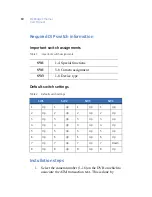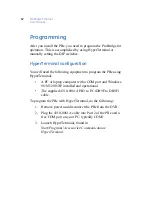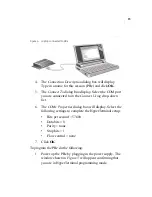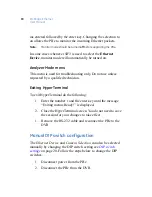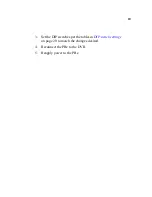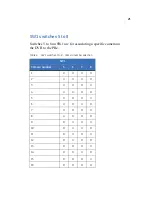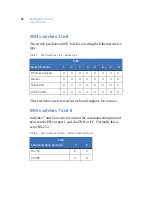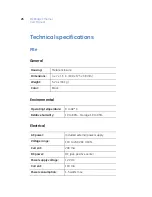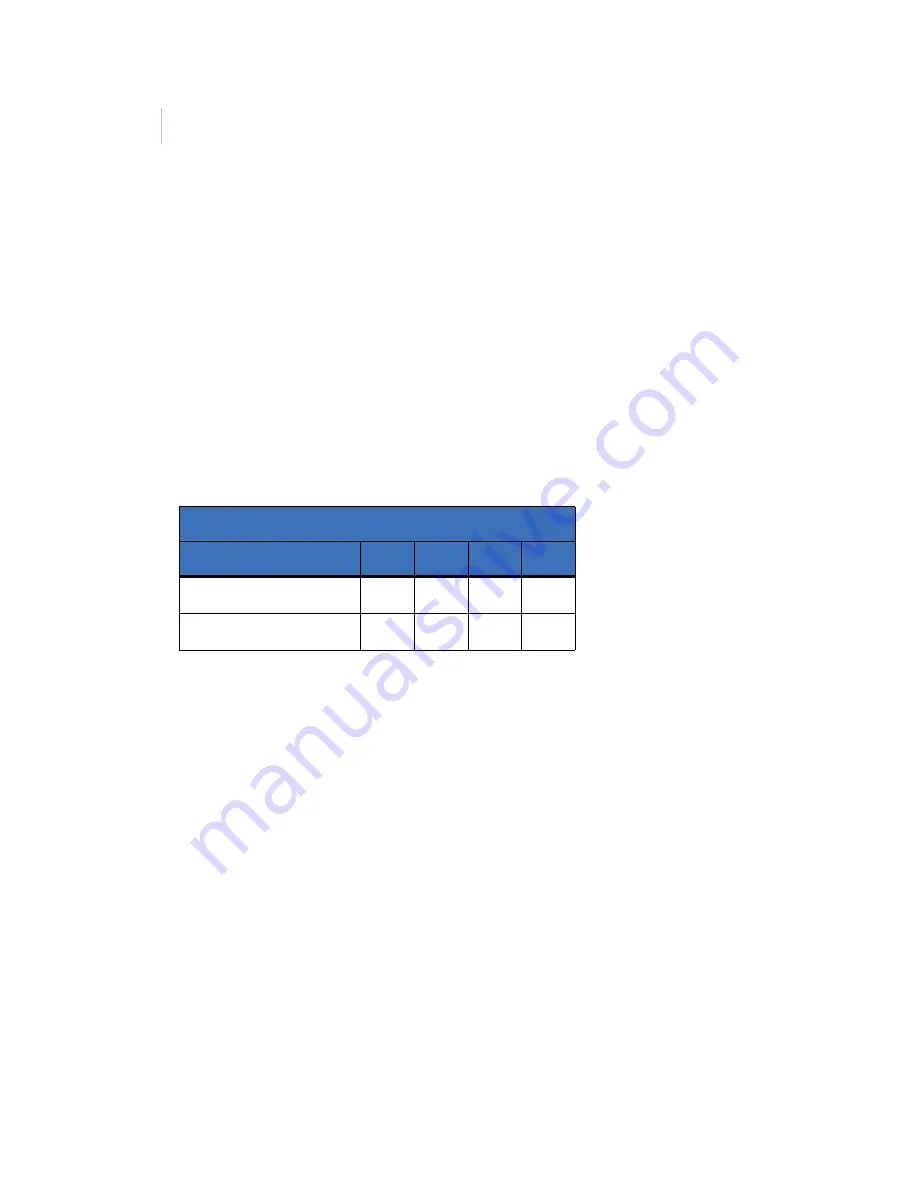
ProBridge Ethernet
User Manual
20
DIP switch settings
This chapter deals in detail with the DIP switch settings. The PBe
must be re initialized before any changes to the switch settings
will be recognized.
SW1 switches 1 to 4
Switches 1 to 4 on SW1 are for turning
monitor mode
on
or
off
.
Table 3.
SW1 switches 1 to 4 - monitor mode
SW1
Function
1
2
3
4
Monitor OFF
U
U
U
U
Monitor ON
D
U
U
U