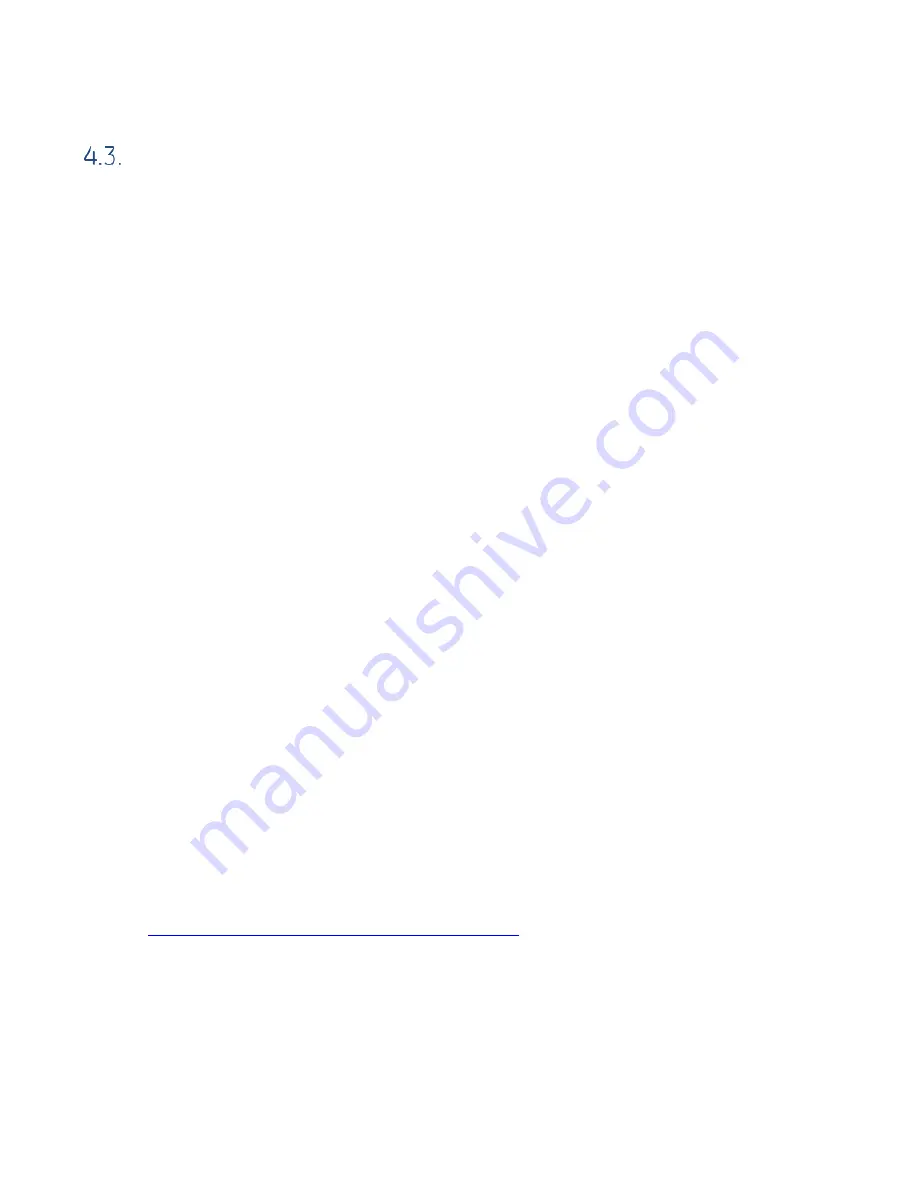
GFK-3002A
October 2017
18
Field Agent Configuration
4.3.1.
Start the Embedded Field Agent (EFA)
After providing the CPE400 with power, the Embedded Field Agent (EFA) application
will begin to boot. The FAOK LED will start blinking to indicate when the EFA has
booted and is ready for user logins. (This may take about two minutes.)
4.3.2.
Log into the Web Console
To log into the Web Console:
1.
Connect a computer to the EFA’s IICS Cloud Port or EFA Port.
2.
Configure the computer’s network adapter t
o be an address on the Field Agent
network.
•
The EFA’s default IICS Cloud Port or EFA Port is assigned 172.31.0.100
with subnet mask 255.255.0.0. Set your computer’s network adapter to
any other IP address on the 172.31.x.x network. For example,
172.31.0.101 with subnet mask 255.255.0.0.
3.
Use the OLED Menu to enable Configuration Mode as follows:
•
From the Main Menu, select the “FA Settings” menu item.
•
From the FA Settings Menus, select the “Commands” menu item.
•
From the Commands Menus, select the “Config Mode” menu item.
•
Confirm entering Config Mode.
•
Configuration Mode will remain active for one hour or until the above
steps are repeated to disable Configuration Mode.
Note:
Browsing to the Web Console too soon may result in seeing an
Authentication Required or similar drop-down/pop-up dialog. Entering a
user name and password into this dialog will not permit a log-in to the Web
Console. Wait for the Field Agent to fully boot as indicated by the FAOK LED
and re-attempt to browse to the Web Console. Closing the current browser
tab or window may also be required.
4.
Using Google Chrome (recommended), browse to
the Field Agent’s Web Console
at
https://172.31.0.100:8443/system/console
.
5.
Since the Web Console uses a self-signed certificate, the browser will warn that
the connection is not private. When prompted, accept the connection.










































