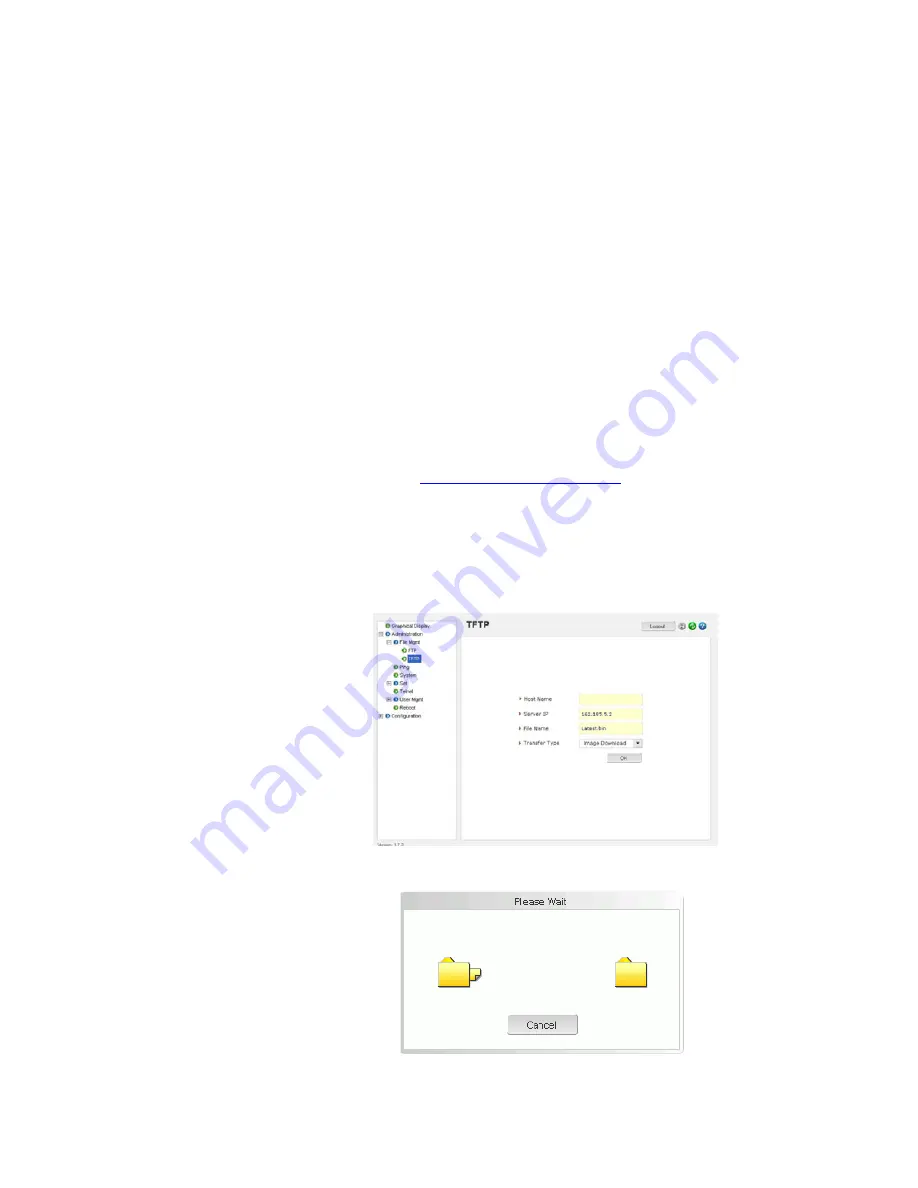
1–26
MULTILINK ML1200 MANAGED FIELD SWITCH – INSTRUCTION MANUAL
INTRODUCTION
CHAPTER 1: INTRODUCTION
Z
Once the file transfer is completed reboot the switch with the
reboot
command or by cycling power.
Z
Login to the switch and use the
show version
command to verify
and upload the configuration file (if necessary).
1.6.4
Updating through the EnerVista Secure Web Management software
Use the following procedure to install the EnerVista Secure Web Management software.
Z
Download the latest MultiLink ML1200 Managed Field Switch
firmware from the GE Multilin web site.
Z
Save this file on FTP or TFTP. Ensure the FTP or TFTP path is
configured. If using FTP, record the FTP login name and password.
Z
Select the switch to upgrade. Ensure you have system administration
privileges available on the switch.
Z
Open an EnerVista Secure Web Management software session with
the switch by typing in the following URL:
https://<IP address of the switch>
If using FTP, save the configuration before proceeding. GE Multilin recommends a two-step
update: first save the configuration to the ftp server, then load the new image and restart
the switch (refer to
section 5.4.4 - Saving Configuration
for details on saving the
configuration).
Z
Load the new firmware as shown below.
As the file is being loaded, the firmware will display the transfer in progress window.






























