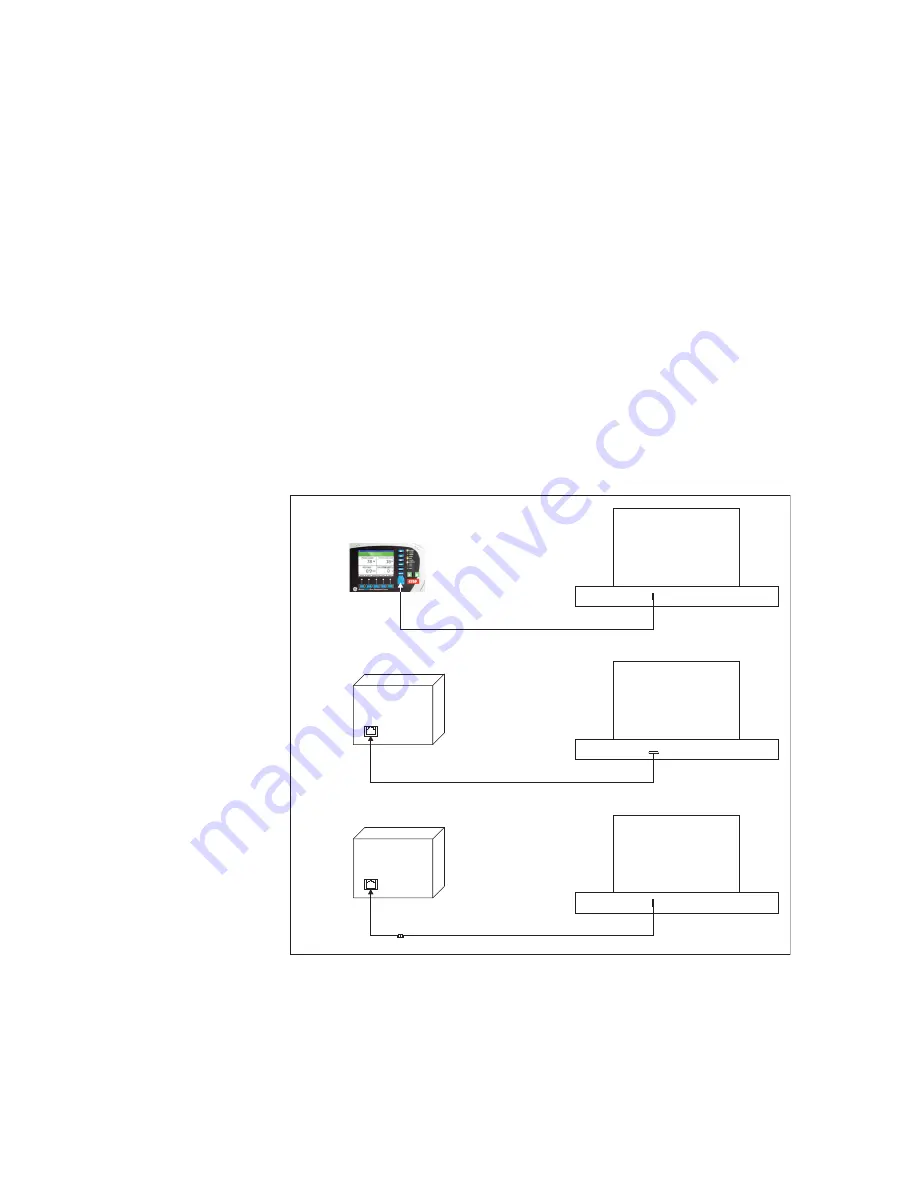
40
MM300 MOTOR MANAGEMENT SYSTEM – QUICKSTART GUIDE
UPGRADING RELAY FIRMWARE
CHAPTER 2: INSTALLATION
If there is no RS232 port on your PC:
1.1.
If you are using the
MM300 Graphical Control Panel (GCP) or Hand Held
Device (HHD)
, connect the USB port on the front of the MM300 relay, to the USB
port on the local PC, using a USB 2.0 type A to mini B cable. This configuration
(1) is shown below.
1.2.
If you are using the
Basic Control Panel (BCP)
, and your PC has an RS232 port,
disconnect the existing RJ45 cable from the side of the base unit (labelled
"RS485 to Control Panel"), and connect an RS232-to-RJ45 cable from the PC to
that same RJ45 port on the side of the base unit. This configuration (2) is shown
below.
1.3.
If you are using
no control panel
, and your PC has an RS232 port, connect an
RS232-to-RJ45 cable from the PC to the RJ45 port on the side of the base unit
(labelled "RS485 to Control Panel"). This configuration (2) is shown below.
Note 1
: If your PC does
not
have an RS232 port, you will have to use a USB-to-serial
converter cable (p/n 0100-0001), available at the GE Online Store (http://
www.gegridsolutions.com). This configuration (3) is shown below.
Note 2
: If the unit does not have Graphical Control Panel (GCP), you will have to use a
RS232 to RJ45 custom cable (p/n 0804-0180), available at the GE Online Store (http://
www.gegridsolutions.com).
Note 3
: If you use a USB-to-serial converter cable (see Note 1 above), the effective
COM port for this configuration, will be
COM10
as shown below.
USB
Port
USB Port
PC
RS
485
TO
C
ONTR
OL
P
ANEL
PSU
USB-to-Serial converter cable
RS232-to-RJ45 cable (COM10)
USB
Port
RS232 Port (COM1)
PC
RS
485
TO
C
ONTR
OL
P
ANEL
PSU
RS232-to-RJ45 cable
USB (Mini-B)-to-USB (Type-A) cable
(3)
(2)
(1)
USB Port
PC
















































