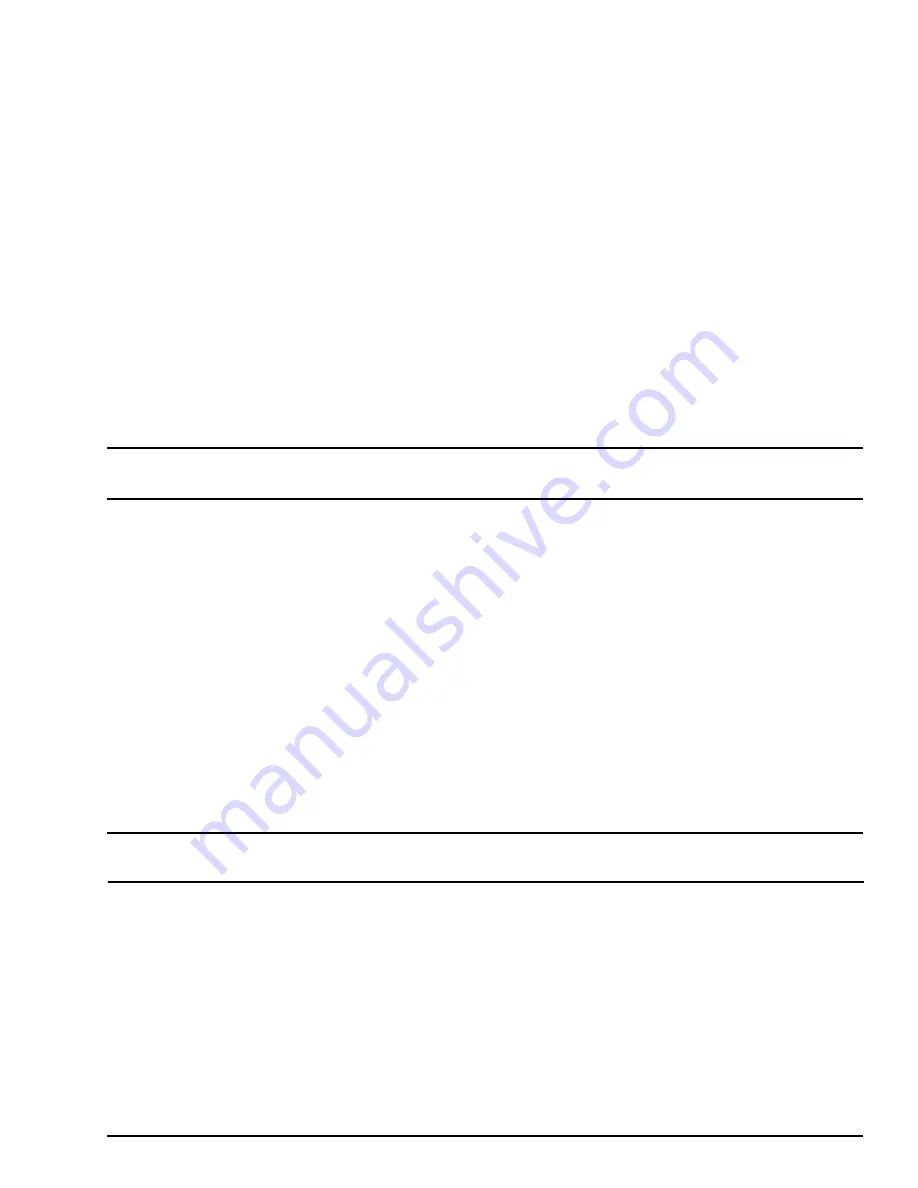
GFK-2993F 71
For public disclosure
Once a Configuration is uploaded to the EdgeManager Repository, it can be deployed to one or more Field Agents from the
Device Manager or Operations pages. Add one or more Field Agents or groups of Field Agents to the Selected Items list
and press the Deploy Configuration button. Select the Configuration to deploy and press the Schedule button. Select the
date and time for the update to occur and press the Submit button. If a Configuration deployment is scheduled to occur
immediately for an Offline Field Agent, or at a date or time that the Field Agent becomes Offline, then the Configuration
will be deployed the next time the Field Agent connects and becomes Online.
Each Field Agent maintains a history of each Configuration deployment performed including the deployment status. This
history can be seen by navigating to the device page for the Field Agent and selecting the Configuration tab. Configuration
deployment failures for Online Field Agents can be diagnosed by reading the Execution Logs that can be downloaded for
each deployment. Additional error messages may be logged to the Predix Machine log file which can be read from the OSGi
Log Service in the Field Agent’s Predix Machine Web Console or by downloading the Predix Machine log file using the
Predix Machine: Get Log
command.
6.1.3.2
Compression Utilities
Most compression utilities that support the zip format will create zip files that are compatible with the Field Agent. When
creating a zip archive, always use the default compression-level settings and do not include extra file attributes.
Note
Some compression utilities always include extra file attributes with no setting to disable this behavior. These
utilities may create zip files that are incompatible with the MFA.
The following are recommended methods for creating zip files using built-in functionality on each platform.
Windows®:
Windows Explorer includes a built-in file compression utility. To create a zip file:
1.
Open Windows Explorer.
2.
Browse to and right-click on the “configuration” directory you wish to compress.
3.
Select the “Send to” > “Compressed (zipped) folder” menu item.
macOS™:
The macOS Finder® can be used to create a zip file compatible with the EFA. To create a zip file using the Finder:
1.
Switch to the Finder.
2.
Browse to and right-click on the “configuration” folder you wish to compress.
3.
Select the “Compress ‘<folder name>’” menu item.
Note
The “Compress” feature found in the macOS Finder creates zip files that are incompatible with the MFA. Some
third-party applications from the Apple App Store® may also create zip files incompatible with the MFA.
The macOS Terminal can be used to create a zip file compatible with all Field Agents. To create a zip file using the Terminal:
1.
Open the Terminal application (in /Applications/Utilities).
2.
Change to the directory containing the configuration directory. If you drag a folder from the Finder and drop it on the
Terminal window, the path to that folder will be added at the cursor location.
3.
Use the following command:
zip -r -X <archive_name>.zip <directory name>
(replace <archive_name> with the
name for the zip file and <directory name> with the name of the directory). If your file name contains spaces, you will
need to surround the entire file name (including the .zip) with quotes (“”).
Summary of Contents for Mini Field Agent
Page 1: ...GFK 2993F Field Agents User Guide July 2017 For public disclosure...
Page 31: ...GFK 2993F 31 For public disclosure Notes...
Page 50: ...GFK 2993F 50 For public disclosure 2 Verify that the Field Agent Updater page displays...
Page 60: ...GFK 2993F 60 For public disclosure 5 10 1 4 1 Using Certificate Enrollment...
Page 62: ...GFK 2993F 62 For public disclosure 5 10 1 4 2 Using OAuth Authentication Code Enrollment...
Page 65: ...GFK 2993F 65 For public disclosure Notes...
Page 67: ...GFK 2993F 67 For public disclosure...
Page 86: ...GFK 2993F 86 For public disclosure Notes...
Page 87: ...For public disclosure...






























