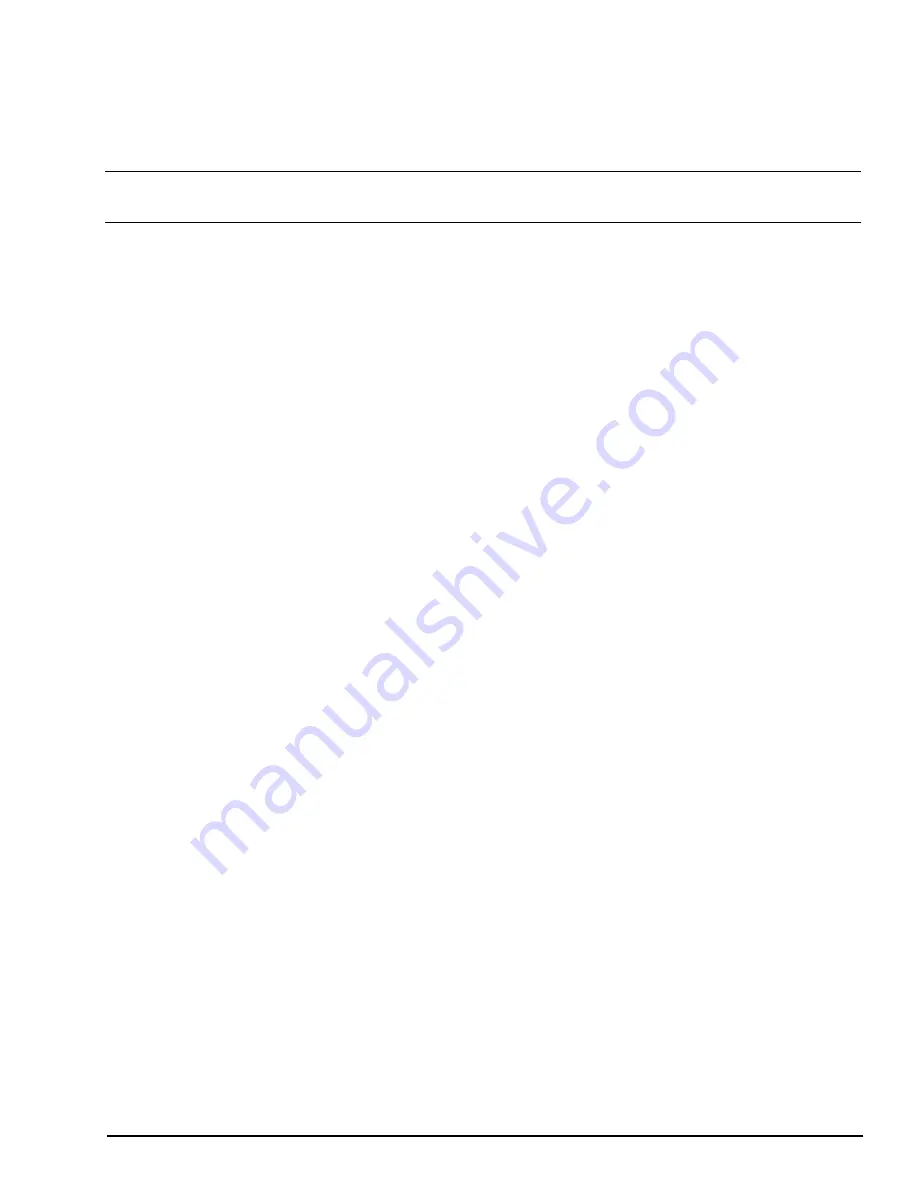
GFK-2993F 55
For public disclosure
5.9 Configure EdgeManager Access
EdgeManager provides a single point of entry for deploying and monitoring devices remotely. You can also administer your
apps and configuration files at both a device and fleet level, which helps you keep your device software current and up to
date. For the EdgeManager to perform Device and Fleet Management operations on Field Agents and connected hardware,
each Field Agent must enroll with EdgeManager.
Note
If you don’t already have an EdgeManager instance or you weren’t provided with one, please contact your supplier
or customer support to get started.
The Administrator logs into the EdgeManager and creates one of the following:
•
Two user accounts - one with the Operator role and the other with the Technician role
•
One user account with both the Operator and Technician roles
5.9.1 Create Accounts for Operator and Technician Roles
Each customer is provided their own EdgeManager space and their own User Authentication and Authorization (UAA)
service that allows customers to define which users in their organization have access to EdgeManager and what operations
each user can perform. Each customer is assigned at least one predefined account with the Administrator role, which can be
used for adding new users and assigning permissions.
In order to enroll a Field Agent with EdgeManager, two different roles are needed. The Operator role must be assigned to the
individual responsible for creating device instances in EdgeManager with the appropriate Device Name, Device ID, and
Device Model according to how the Field Agents should be identified. The Technician role must be assigned to the individual
responsible for performing the enrollment activity in the Web Console of each Field Agent. If desired, both of these roles can
be assigned to the same individual’s user account.
To create the account or accounts needed, the Administrator must log into EdgeManager, navigate to the User Manager tab,
and click the Create button. After entering the new account’s username, e-mail address, and initial password, the
Administrator must select the roles to be assigned to this account by checking the corresponding check boxes. The roles to be
assigned can be any combination of Administrator, Operator, and/or Technician. The Administrator must then press the Create
button to create the account, and provide the user account information including initial password to the individual assigned to
the account. Upon first login, the user will be forced to change their password.
Summary of Contents for Mini Field Agent
Page 1: ...GFK 2993F Field Agents User Guide July 2017 For public disclosure...
Page 31: ...GFK 2993F 31 For public disclosure Notes...
Page 50: ...GFK 2993F 50 For public disclosure 2 Verify that the Field Agent Updater page displays...
Page 60: ...GFK 2993F 60 For public disclosure 5 10 1 4 1 Using Certificate Enrollment...
Page 62: ...GFK 2993F 62 For public disclosure 5 10 1 4 2 Using OAuth Authentication Code Enrollment...
Page 65: ...GFK 2993F 65 For public disclosure Notes...
Page 67: ...GFK 2993F 67 For public disclosure...
Page 86: ...GFK 2993F 86 For public disclosure Notes...
Page 87: ...For public disclosure...






























