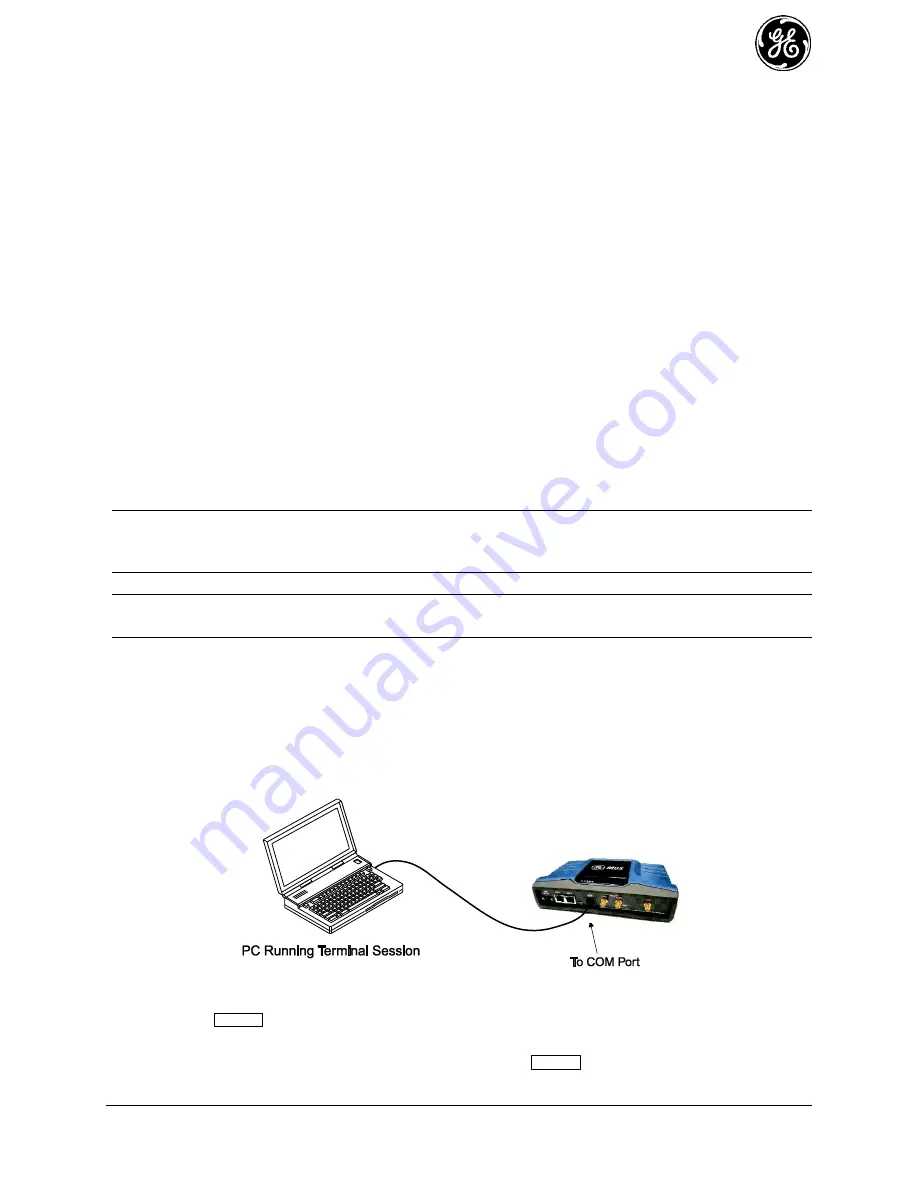
MDS 05-6632A01, Rev. F
MDS Orbit MCR/ECR Technical Manual
51
3.4 Using the Command Line Interface (CLI)
Differences between Serial and SSH
3.4.1
Serial and SSH both present identical management capabilities, but the method of access is different for
each. Serial involves an RS-232 serial connection from a PC to the unit’s COM port. SSH uses an
Ethernet PC connection to the unit’s ETH port. Maximum recommended cable length for a serial
connection is 50 feet (15 meters). SSH can be connected to the unit from any network point that has
connectivity with the PC, including remotely over the Internet, or using other networks.
The focus of these instructions is on
Serial
access, but SSH may also be used by following these
additional points, which replace Steps 1-3 below:
Connect to the unit with a PC that is in the same IP network as the MCR. Launch an SSH client
program and connect to the unit using its programmed IP address.
The default IP address for the unit is 192.168.1.1. If you do not know the current IP address of the
unit, follow the serial configuration instructions below, where you can determine the address and
continue configuration, or check with your network administrator.
Establishing Communication
—Serial Interface
3.4.2
Follow these steps to configure the unit for its first use with serial console interface:
Connect a PC to the unit’s COM port as shown in Figure 3-16. Maximum recommended cable
1.
length is 50 ft/15 m.
NOTE
Not all PCs include a serial port. If one is not available, the Orbit MCR’s USB port can be used
to access the device management console by using a Mini-USB cable between the device and a
PC. The PC needs to install the device driver.
NOTE
If the COM port has been configured for terminal server operation, pr++ switches it to
console (management) mode. Serial console mode is required for the following steps.
Launch a terminal communications program, such as HyperTerminal, with the following
communication parameters: 115200 bps (default speed), 8 bits, no parity, one stop bit (8N1) and
flow control disabled. Incorrect parameter settings are a frequent cause of connection difficulties.
Double check to be sure they are correct.
An adapter may be used to convert the unit’s RJ-45 serial jack to a DB-9F type (GE MDS part no.
73-2434A12). If no serial port exist on the PC, a Mini-USB cable may be connected between the
MCR’s USB device port and the PC.
Figure 3-16. PC Connection for Programming/Management
Press the
key to receive the Login: prompt. This indicates that the unit is ready to receive
2.
commands.
At the Login: prompt, enter admin (lower case) and press
.
3.
ENTER
ENTER
Summary of Contents for MDS ORBIT MCR
Page 15: ...MDS 05 6632A01 Rev F MDS Orbit MCR ECR Technical Manual 15...
Page 35: ...MDS 05 6632A01 Rev F MDS Orbit MCR ECR Technical Manual 35...
Page 145: ...MDS 05 6632A01 Rev F MDS Orbit MCR ECR Technical Manual 145...
Page 188: ...188 MDS Orbit MCR ECR Technical Manual MDS 05 6632A01 Rev F...
Page 302: ...302 MDS Orbit MCR ECR Technical Manual MDS 05 6632A01 Rev F Figure 3 224 SNMP Main Page...
Page 380: ...380 MDS Orbit MCR ECR Technical Manual MDS 05 6632A01 Rev F...
Page 389: ...MDS 05 6632A01 Rev F MDS Orbit MCR ECR Technical Manual 389...
Page 393: ...MDS 05 6632A01 Rev F MDS Orbit MCR ECR Technical Manual 393...
Page 407: ...MDS 05 6632A01 Rev F MDS Orbit MCR ECR Technical Manual 407...
Page 449: ...MDS 05 6632A01 Rev F MDS Orbit MCR ECR Technical Manual 449...
Page 451: ...MDS 05 6632A01 Rev F MDS Orbit MCR ECR Technical Manual 451...
Page 452: ...452 MDS Orbit MCR ECR Technical Manual MDS 05 6632A01 Rev F...
Page 453: ...MDS 05 6632A01 Rev F MDS Orbit MCR ECR Technical Manual 453...
Page 459: ...MDS 05 6632A01 Rev F MDS Orbit MCR ECR Technical Manual 459 NOTES...
Page 460: ...460 MDS Orbit MCR ECR Technical Manual MDS 05 6632A01 Rev F...
Page 461: ......






























