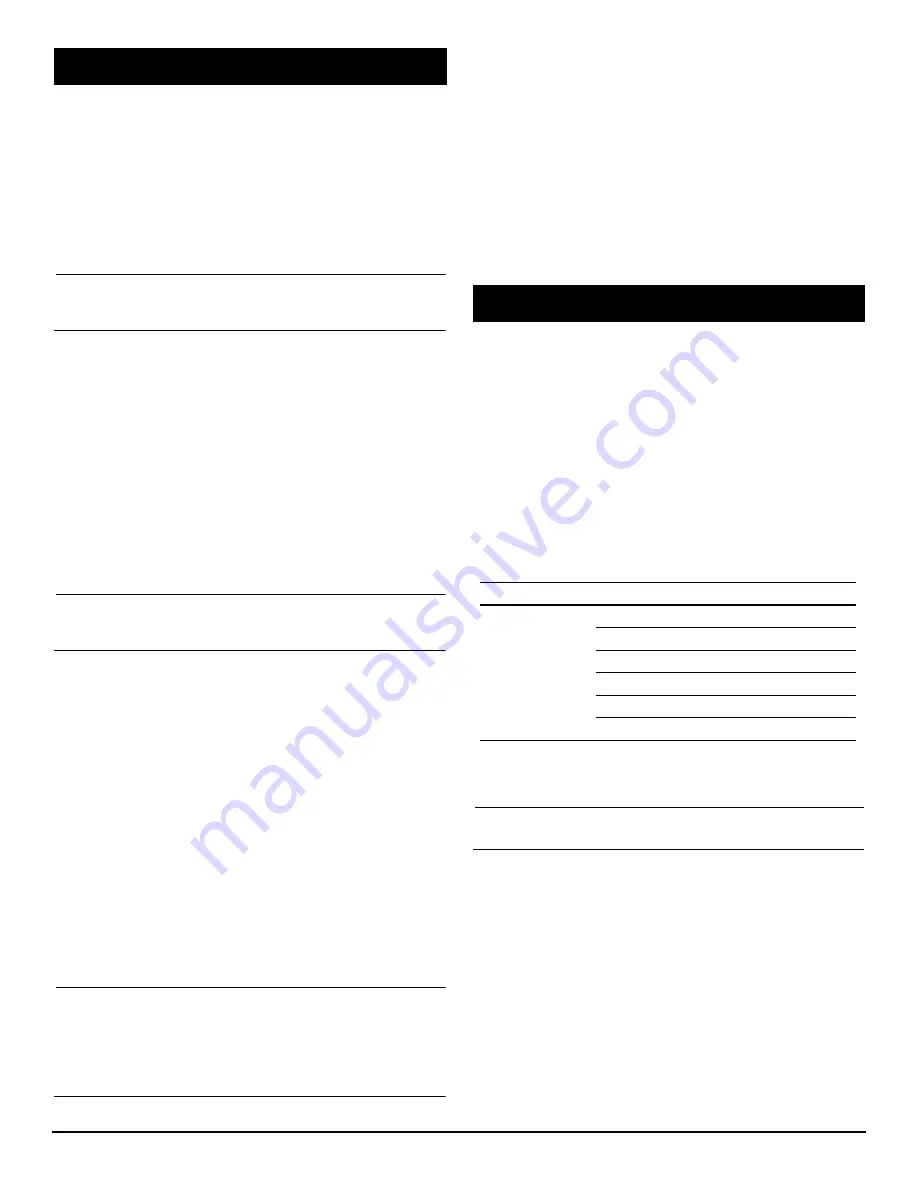
05-2873A01, Rev. F
MDS iNET Series Setup Guide
3
4.0.1
PC Connection and Login
Initial radio configuration is performed by connecting a computer to
the unit’s COM1 port via a serial connection. The LAN port may
also be used if the IP address of the unit is known. (If not, begin
with connection to the COM1 port as described here. Refer to the
Technical Manual for details.)
Perform the steps below to connect to the radio and access the
built-in menu system. It is recommended that the Access Point be
configured first, followed by each Remote unit.
a.
Connect a computer’s serial communications port to the
radio’s COM1 Port.
NOTE:
Not all PCs have a serial port. If one is not available, it will
be necessary to use a USB port with a USB-to-Serial
adapter.
b.
Launch a terminal emulator program, such as HyperTer-
minal, on the computer. (HyperTerminal is included on
many PCs under
Programs>>Accessories>>Commu-
nications
.) Configure the terminal settings to: 19,200
bps/8N1/no handshaking/VT100.
c.
Press the
ENTER
key a few times to receive the login
prompt (
password:
). Enter the password (default pass-
word:
admin
).
d.
The radio’s menu system appears. The menu may now
be used to set key parameters of the radio.
Review the menu for appropriate selections and change
settings as required. Key considerations include Device
Mode, Network Name, IP Address, RF Output level, Data
Rate, and unit password. Security options should also be
reviewed and set as required. Additional detail on key
menu settings is provided below.
NOTE:
When configuring a large number of radios, the use of
“Configuration Files” is recommended. See Technical
Manual for details.
4.0.2
Key Menu Settings
The settings listed below must be known/set before placing the unit
into service:
•
Device Mode
—Access Point or Remote (default=
Remote
).
•
Network Name—
Common identifier used by all units that
are part of the same network. The Network Name must be
set to enable Remote units to associate with the Access
Point.
•
IP Address
—Must be a unique address to allow for IP
access through the LAN port or over-the-air. (Default is
192.168.1.1
)
Other parameters commonly needing review or adjustment are:
•
RF Output Power Level
—Check and adjust as necessary
to comply with regulatory requirements. In general, the low-
est power necessary for reliable communications should be
be used. (Defaults: iNET=+
30 dBm
, iNET-II=
+28 dBm
.)
•
Data Rate
—
AUTO
selection (default) allows maximum data
rate for the current signal level. (The stronger the signal, the
higher the data rate.) iNET-II data rates are 512 kbps or 1
Mbps; iNET rates are 256 kbps or 512 kbps.
•
Password
—Used for remote access to menu system.
NOTES:
The default unit password is
admin
. For web access, a
username is also required. The default username is
iNET
or
iNET-II
in accordance with the radio model being used.
A unique IP address and subnet are required to access
the Menu System, either through the LAN port, or
remotely over-the-air.
4.0.3
Menu Reset to Factory Defaults
This procedure may be useful when several menu parameters
have been changed, and there is no track of changes. It causes the
transceiver to return to a known-operational state. It should be
used with care, as
all
parameters will be reset to default settings.
To reset all menu parameters back to the factory defaults,
including the password, select
Reset to Factory Defaults
from the
Maintenance/Tools Menu.
Forgotten Password?
If a password has been forgotten, a special Authorization Code
from the factory can be entered in place of the password at the time
of login. As with the method above, this resets
all
parameters to
factory defaults.
The transceiver is designed to connect to both Ethernet and
serial-based data equipment. This section outlines connection
requirements and menu settings for proper operation.
Ethernet Example:
Connect Ethernet-compatible data equipment
to the unit’s
LAN
port (10BaseT). Use a
straight-through
Ethernet
cable to connect the
LAN
port
to a hub, or a
crossover
cable
if the
unit is connected to another Ethernet host device (PLC,
Computer, etc) that does not have auto-MDIX capability
.
IP-to-Serial Example:
From the PC, establish a TCP connection
to the IP address of the
iNET unit to which the serial device is
connected
. A Telnet client application can be used to establish
this connection. Data may now be sent between the PC and the
RTU or other connected device. Configure the port as shown in
Table 4.
5.0.1
Operational Check
This step verifies wireless communication between an Access
Point and its associated Remotes.
NOTE:
30 seconds is typically required for the transceiver to
power up, and 20 seconds to associate with another unit.
At All Units...
Observe the transceiver’s LED panel for proper indications. In a
normally operating system, the radio will typically associate in less
than one minute from start-up. After association, the following LED
indications should be seen:
PWR— Lit continuously
LAN— On or flashing intermittently with LAN traffic
LINK— On or flashing intermittently with link signal
COM1/COM2—Flashing with serial traffic
At the Access Point...
a.
If the Access Point unit is the first unit you are installing,
send a
PING
command to it through the LAN port. This
verifies basic LAN connectivity with the host.
4.0
INITIAL CONFIGURATION
5.0
CONNECTING DATA EQUIP.
Table 4. Serial Port Configuration
(IP-to-Serial Connection)
Transceiver Type
Menu Item
Setting
AP or Remote,
except for Ethernet
Remote, which
cannot be
configured in this
way.
IP Address
192.168.0.2
Status
Enabled
IP Protocol
TCP
Baud Rate
9,600 (Example)
Flow Control
None
Local IP Port
30011






















