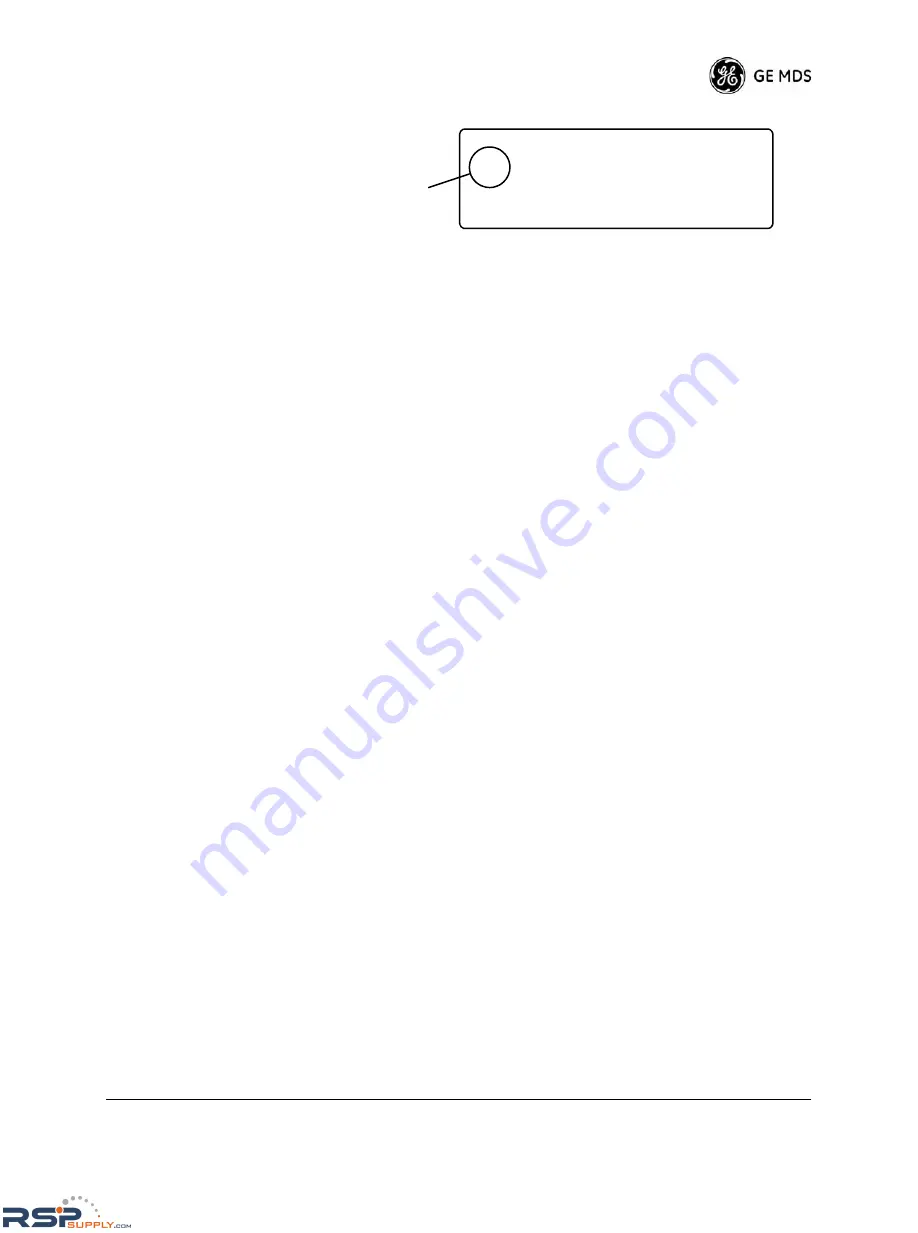
MDS 05-3438A01, Rev. F
MDS 4790/9790 Series I/O Guide
63
Invisible
place
holder
Figure 31. Menu Directory Screen
Displaying the menu
directory
To display the menu directory when the start-up screen is shown, press
the
ENTER
, up, or down arrow button once. The menu directory lists the
three main menus—
Configuration
,
Diagnostics,
and
Event Log
.
Selecting a main
menu item
Pressing the up or down arrow buttons cycles the selection arrow (
->
)
through the main menu items.
Displaying the
individual menu
screens
When the selection arrow points to the desired menu, press the right or
left arrow buttons to cycle through that menu’s screens. Each button
press shows a new screen, until you have cycled through the entire menu
and the menu directory is shown again.
To return to the menu directory from any menu screen, press the
ESCAPE
, up or down arrow button once. Pressing any of these buttons
twice shows the start-up screen.
Switching the Front Panel Display to Configuration Mode
As explained in
Table 14 on Page 60
, the front panel display has two
modes, safe mode and configuration mode. The front panel display is
normally in safe mode. To activate configuration mode:
1. From the start-up screen, press the down arrow button to show the
menu directory.
2. On the menu directory screen, press the right arrow button to show
the Access Level screen.
3. Press the
ENTER
button to initiate a radio operation change.
4. Press the down arrow button to display the other access level,
USER
.
5. Press the
ENTER
button to save the change.
Use of Control Buttons in Configuration Mode
In configuration mode, the control buttons provide additional functions:
•
ENTER
—Starts and ends a change to radio functionality
(enables arrow buttons you can use for selections instead of nav-
igation).
M D S 4 7 9 0 M A S R a d i o
->
C o n f i g u r a t i o n
D i a g n o s t i c s
E v e n t L o g
Selection
arrow
RSPSupply - 1-888-532-2706 - www.RSPSupply.com
http://www.RSPSupply.com/p-8457-MDS-UP-9790X.aspx






























