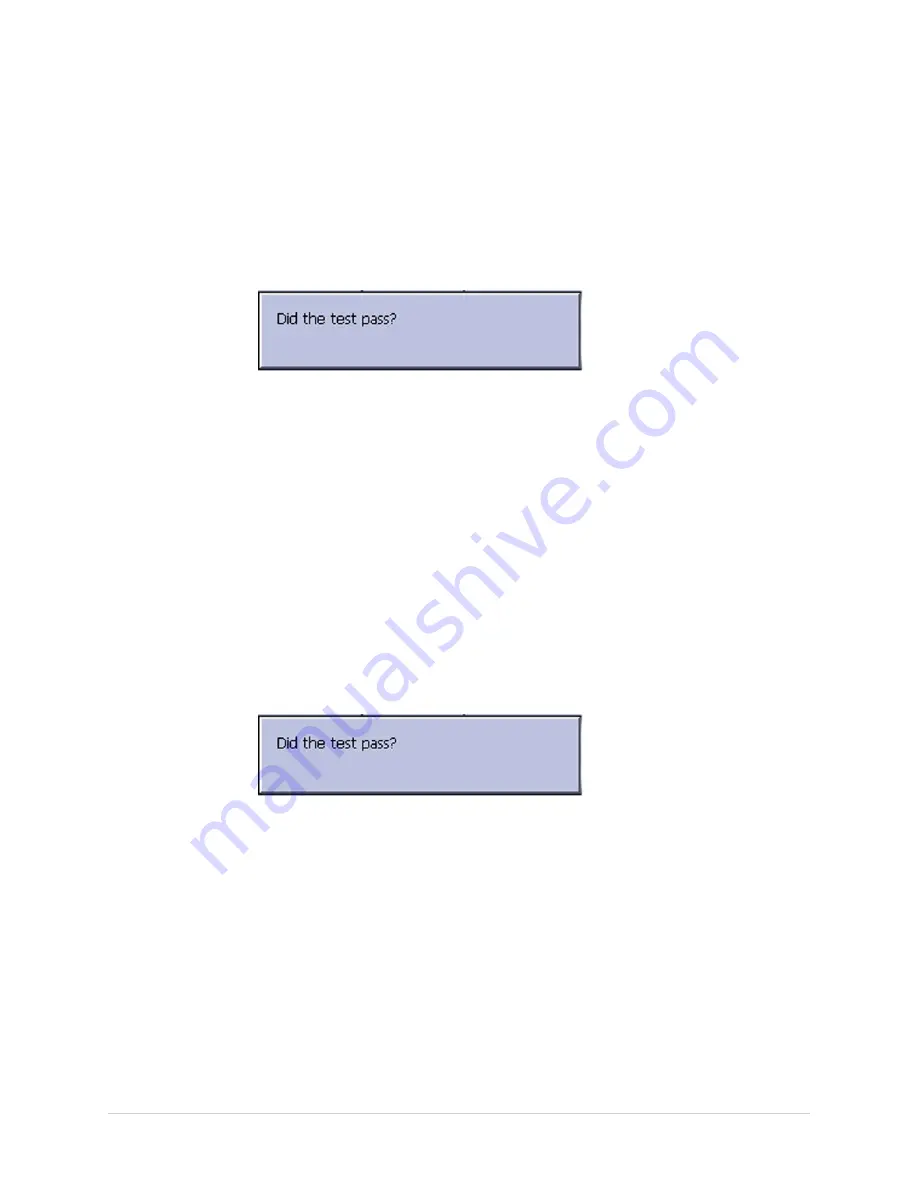
Troubleshooting
Pass the test if no more than 4 black pixels are observed on any single color
pane.
NOTE:
A black pixel observed on one pane will probably be observed on every pane.
10.
Press
Esc
or
Enter
when the test is done.
The following window opens.
11.
Select pass or fail:
• If the test passed, press
F4
(
Yes
).
• If the test failed, press
F5
(
No
).
If the display test failed, replace the display assembly as described in
“Replacing the Display Assembly” on page 71
.
Testing the Speaker
Use the
Speaker Test
to determine if the speaker is working properly.
1.
Open the
Diagnostic Tests
window as described in
Diagnostics Function” on page 33
.
2.
Select
Speaker Test
.
3.
Listen for a brief audible tone coming from the speaker.
The following window opens.
4.
Select pass or fail:
• If you heard an audible tone, press
F4
(
Yes
).
• If you did not hear an audible tone, press
F5
(
No
).
If the speaker test failed, replace the mainboard/ETE module assembly as
described in
“” on page
.
36
MAC™ 1600
2028451-183E
Summary of Contents for MAC 1600
Page 18: ...Introduction 18 MAC 1600 2028451 183E...
Page 26: ...Equipment Overview Block Diagram 26 MAC 1600 2028451 183E...
Page 28: ...Equipment Overview 28 MAC 1600 2028451 183E...
Page 108: ...Maintenance 108 MAC 1600 2028451 183E...
Page 111: ...Parts Lists 2028451 183E MAC 1600 111...
Page 112: ...Parts Lists 112 MAC 1600 2028451 183E...
Page 113: ...Parts Lists 2028451 183E MAC 1600 113...
Page 128: ...Parts Lists 128 MAC 1600 2028451 183E...
Page 140: ...Electromagnetic Compatibility 140 MAC 1600 2028451 183E...
Page 145: ......






























