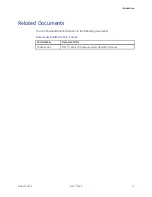Summary of Contents for MAC 1600
Page 18: ...Introduction 18 MAC 1600 2028451 183E...
Page 26: ...Equipment Overview Block Diagram 26 MAC 1600 2028451 183E...
Page 28: ...Equipment Overview 28 MAC 1600 2028451 183E...
Page 108: ...Maintenance 108 MAC 1600 2028451 183E...
Page 111: ...Parts Lists 2028451 183E MAC 1600 111...
Page 112: ...Parts Lists 112 MAC 1600 2028451 183E...
Page 113: ...Parts Lists 2028451 183E MAC 1600 113...
Page 128: ...Parts Lists 128 MAC 1600 2028451 183E...
Page 140: ...Electromagnetic Compatibility 140 MAC 1600 2028451 183E...
Page 145: ......