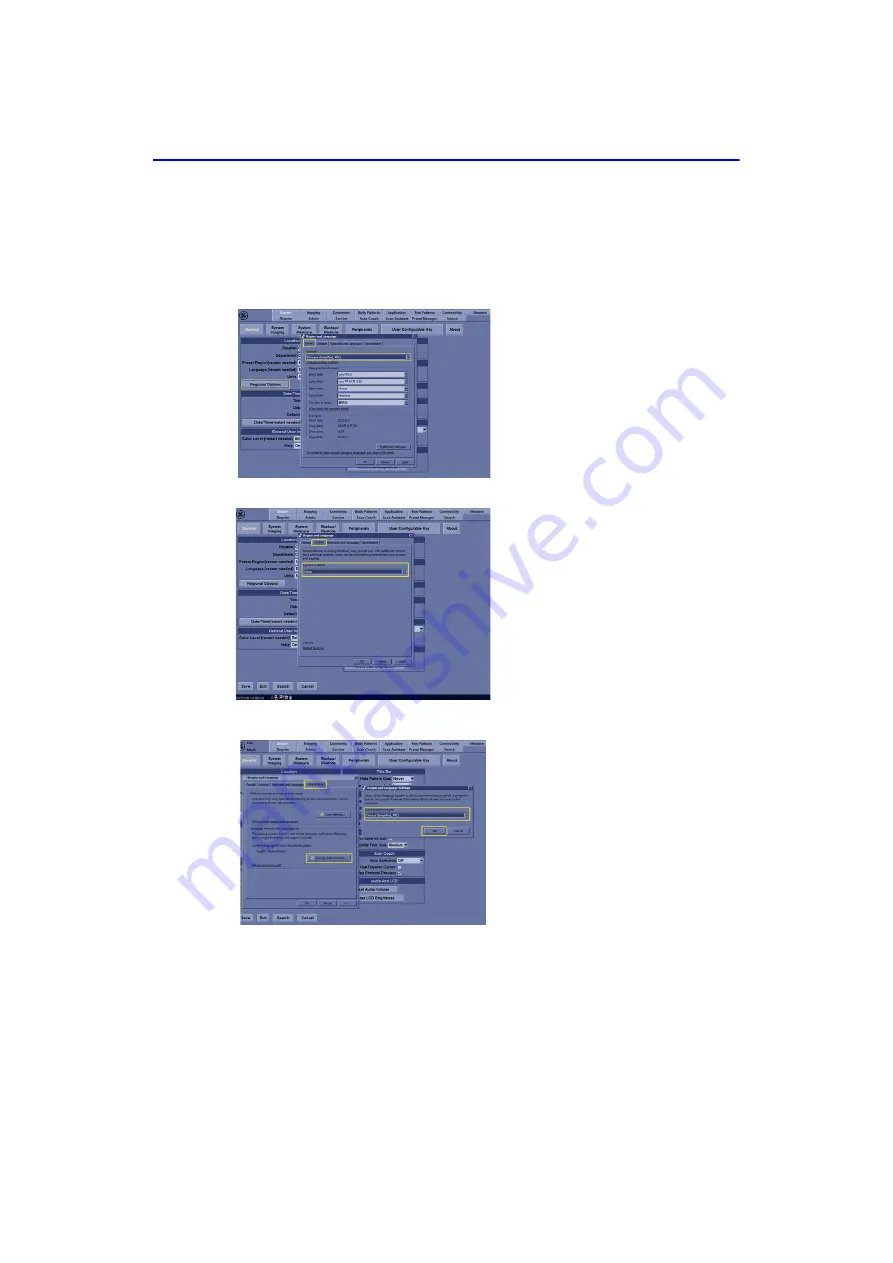
Using Onboard Help
6-14
LOGIQ V2/LOGIQ V1
–
User Guide
Direction 5610736-100
Rev. 9
Language selection (For R1.1.x)
1/9
Language setting includes user
interface language and input
language. Now we change English to
Chinese as an example.
Click the
Regional Options
. There
will be a pop-up named
Region and
Language
, in the first tab named
Formats
, scroll-down, choose the
identical language. Here we choose
Chinese (Simplified, PRC)
.
2/9
In the second tab named
Location
,scroll-down, choose the
China
.
3/9
After clicking on the
Regional
Options
tab, a pop-up dialog will
appear. Click on the Administrative
button. Under Administrative, select
Change system locale....There will be
a pop-up named
Region and
Language Settings
,select
Chinese
(Simplified, PRC)
under
Current
system locale
, then select
OK
.
Summary of Contents for LOGIQ V1
Page 8: ...i 6 LOGIQ V2 LOGIQ V1 User Guide Direction 5610736 100 Rev 9 ...
Page 92: ...Getting Started 1 80 LOGIQ V2 LOGIQ V1 User Guide Direction 5610736 100 Rev 9 ...
Page 242: ...After the Exam is Over 3 80 LOGIQ V2 LOGIQ V1 User Guide Direction 5610736 100 Rev 9 ...
Page 288: ...Safety 4 46 LOGIQ V2 LOGIQ V1 User Guide Direction 5610736 100 Rev 9 ...
Page 380: ...Index 4 LOGIQ V2 LOGIQ V1 User Guide Direction 5610736 100 Rev 9 ...
Page 381: ......
















































