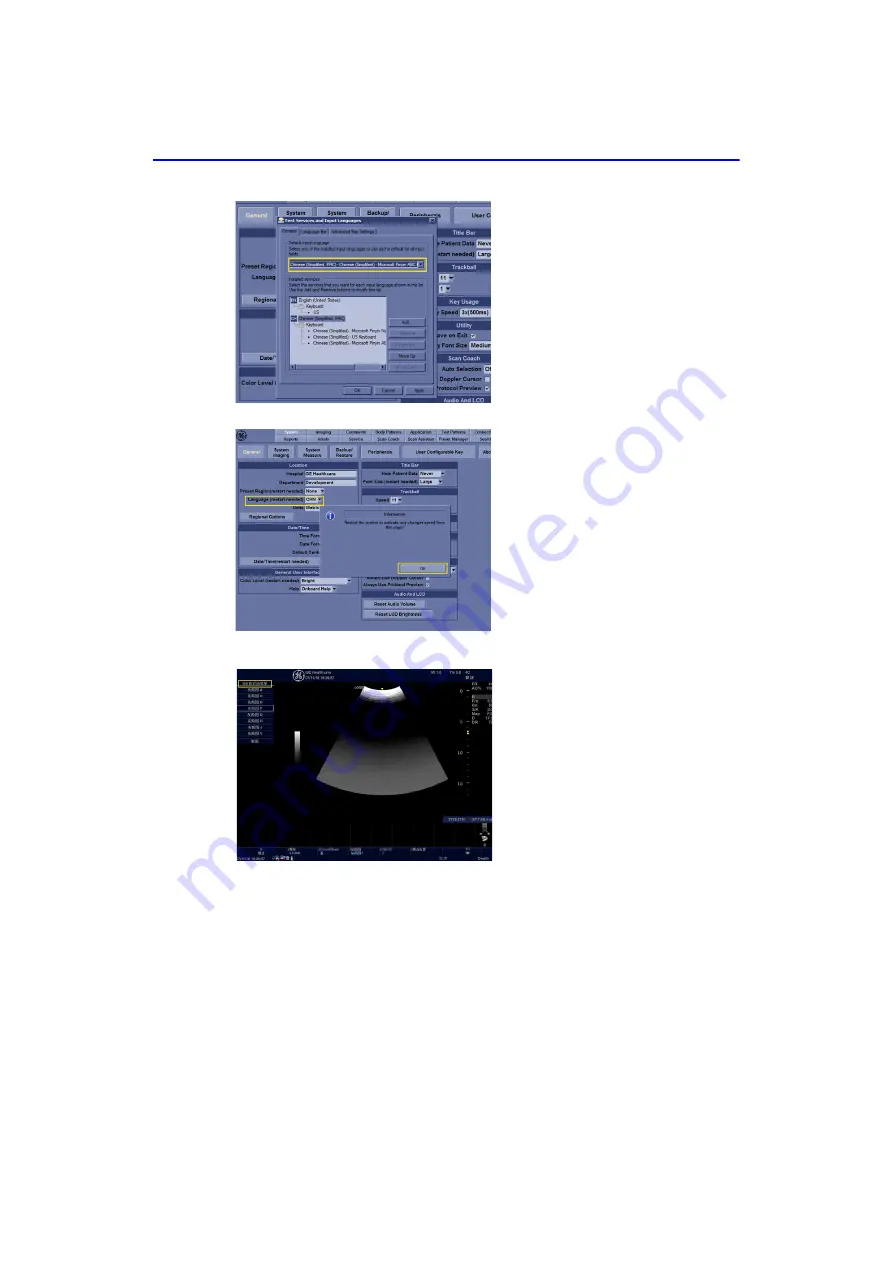
Using Onboard Help
6-16
LOGIQ V2/LOGIQ V1
–
User Guide
Direction 5610736-100
Rev. 9
Figure 6-17. Language selection
7/9
After add desired language, select the
language under Default input
language. Select
OK
and then select
Apply
.
8/9
Press
Utility
and then select the
System
tab. Next select the
General
Tab. Select
Language
under
Location
. This is where the language
from English to Chinese can be
configured. Select
Save
. A indication
for re-start is followed. Select
OK
.
9/9
When the system boots up, the
system appears in the selected
language.
Summary of Contents for LOGIQ V1
Page 8: ...i 6 LOGIQ V2 LOGIQ V1 User Guide Direction 5610736 100 Rev 9 ...
Page 92: ...Getting Started 1 80 LOGIQ V2 LOGIQ V1 User Guide Direction 5610736 100 Rev 9 ...
Page 242: ...After the Exam is Over 3 80 LOGIQ V2 LOGIQ V1 User Guide Direction 5610736 100 Rev 9 ...
Page 288: ...Safety 4 46 LOGIQ V2 LOGIQ V1 User Guide Direction 5610736 100 Rev 9 ...
Page 380: ...Index 4 LOGIQ V2 LOGIQ V1 User Guide Direction 5610736 100 Rev 9 ...
Page 381: ......






























