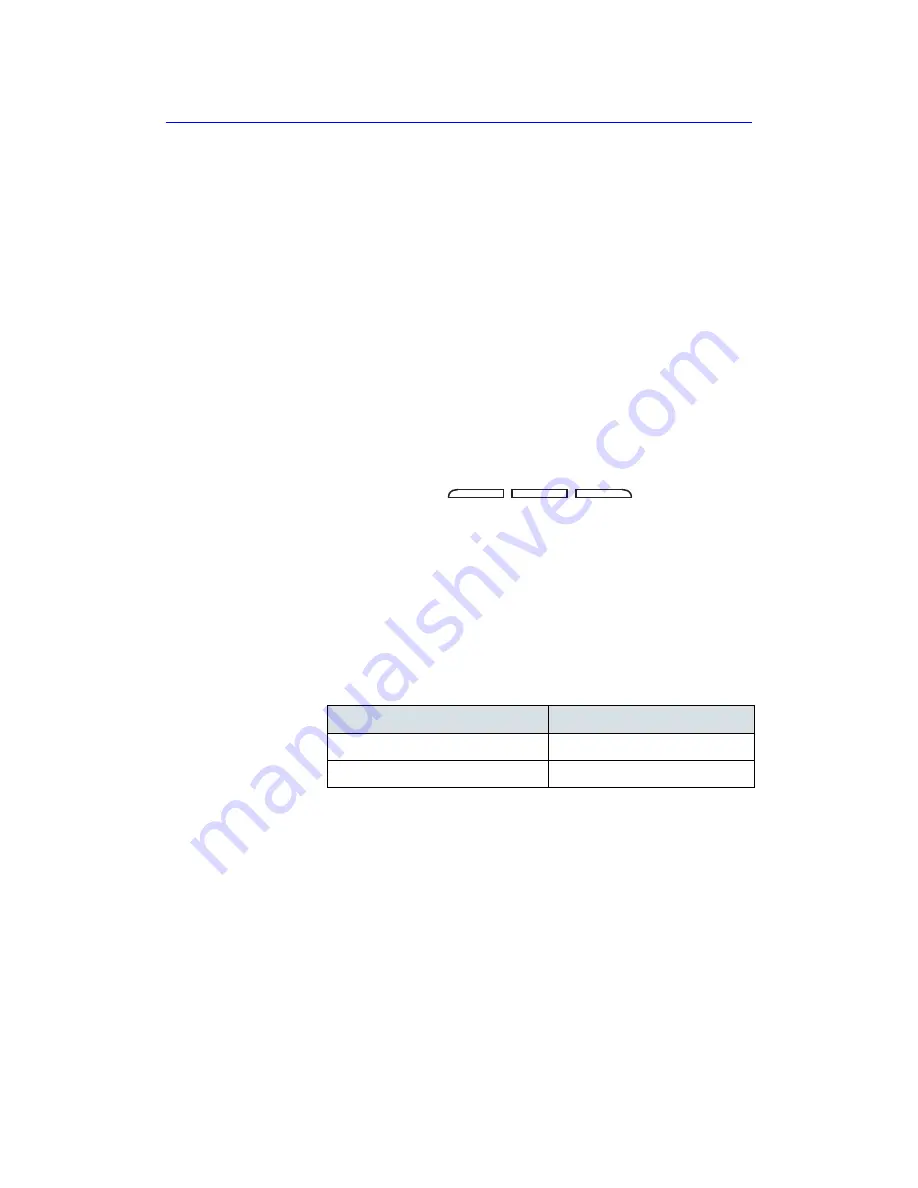
Console Overview
LOGIQ E9
–
User Guide
1-17
Direction 5454884-100 English
Rev. 1
Brightness
Adjusting the monitor's brightness is one of the most important
factors for proper image quality. If these controls are set
incorrectly, the Gain, TGC, Dynamic Range and even Power
Output may have to be changed more often than necessary to
compensate.
The proper setup displays a complete gray scale. The lowest
level of black should just disappear into the background and the
highest white should be bright, but not saturated.
To adjust the brightness:
1. Press the right adjustment button to increase brightness.
2. Press the left adjustment button to decrease brightness.
The amount of brightness is shown on a slide bar on the
screen.
Figure 1-9.
Brightness adjustment button
1. Adjustment (+) Button
2. Adjust (-) Button
Record any changes to the final brightness settings and leave
this information with the system. Generally speaking, do not
change the controls once they have been set. Once set, the
display then becomes the reference for the hard copy device(s).
NOTE:
After readjusting the monitor's Brightness, readjust all preset
and peripheral settings.
Table 1-2:
Brightness Settings (Recommended)
Room Condition
Brightness
Dark Room (Factory default)
60
Bright Room
100
Summary of Contents for LOGIQ E9
Page 8: ...i 6 LOGIQ E9 User Guide Direction 5454884 100 English Rev 1 ...
Page 12: ...i 10 LOGIQ E9 User Guide Direction 5454884 100 English Rev 1 ...
Page 126: ...Performing an Exam 2 40 LOGIQ E9 User Guide Direction 5454884 100 English Rev 1 ...
Page 202: ...After the Exam is Over 3 76 LOGIQ E9 User Guide Direction 5454884 100 English Rev 1 ...
Page 250: ...Safety 4 48 LOGIQ E9 User Guide Direction 5454884 100 English Rev 1 ...
Page 254: ...Index 4 LOGIQ E9 User Guide Direction 5454884 100 English Rev 1 ...
Page 255: ......
Page 256: ......






























