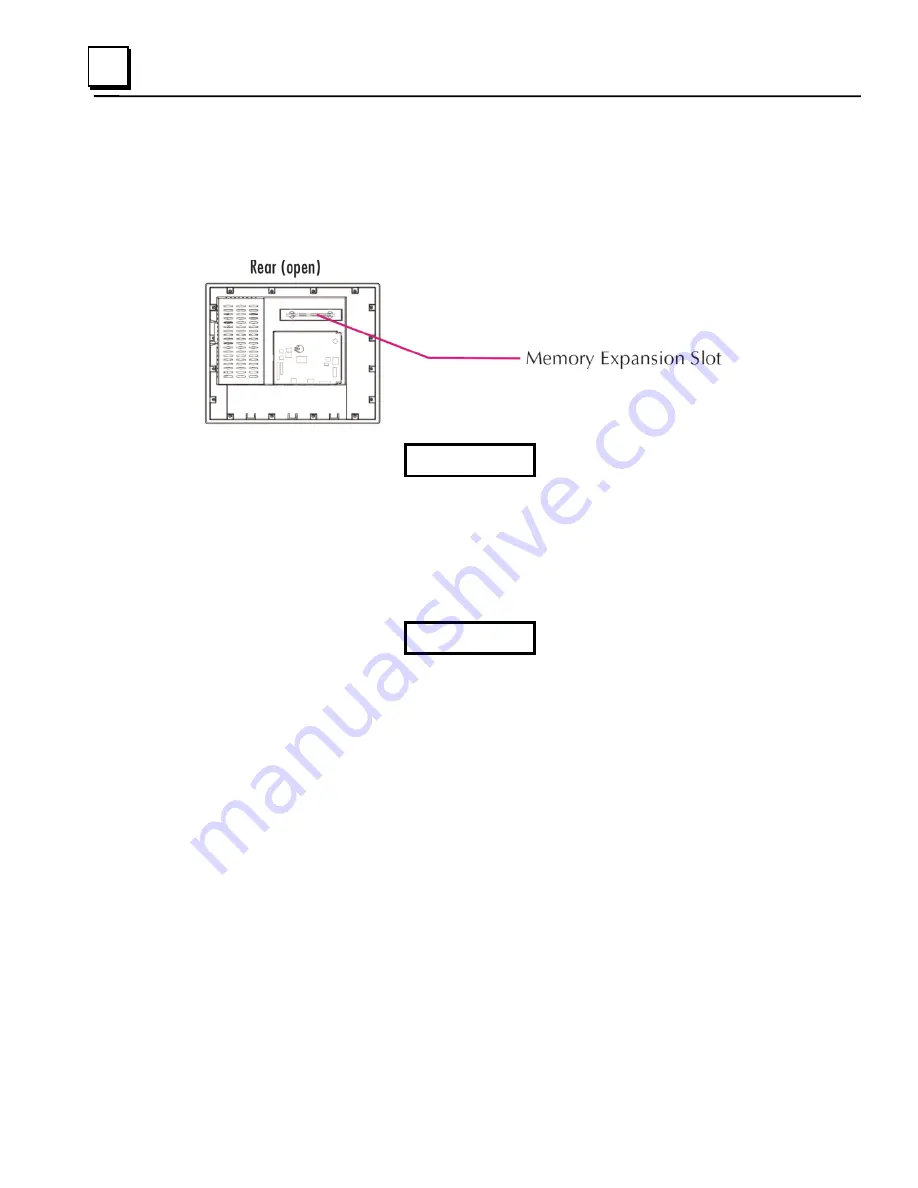
4-42
15" QuickPanel* View & QuickPanel Control Loaded Color TFT
– December 2011
GFK-2402D
4
Memory Expansion Slot
The QuickPanel View/Control is equipped with a 100-pin DIMM memory
expansion slot, which lets you increase DRAM to a total of 128 MB.
Caution
Disconnect the AC power from your DC power supply before
opening the Qui
ckPanel View/Control. Working on a “live”
unit may result in damage to equipment and injury to
personnel. Always use anti-static precautions when
accessing the interior of the QuickPanel View/Control.
Caution
Do Not Allow conductive material, liquid or solid, to contact
the electronics of the QuickPanel.
To install additional DRAM
1. Disconnect AC power from the DC supply.
2. With a small screwdriver carefully remove the top rear access cover.
3. Insert the new DIMM carefully into the expansion slot, noting the
orientation of the pin locators. When the DIMM is fully seated, lift each
side clip until it clicks into place.
4. Snap the access cover back into place.
Summary of Contents for IC754CSF15CTD
Page 4: ......
Page 15: ...GFK 2402D Chapter 2 Overview 2 3 2 and battery Physical Layout of QuickPanel View Control ...
Page 36: ......
Page 92: ......
















































