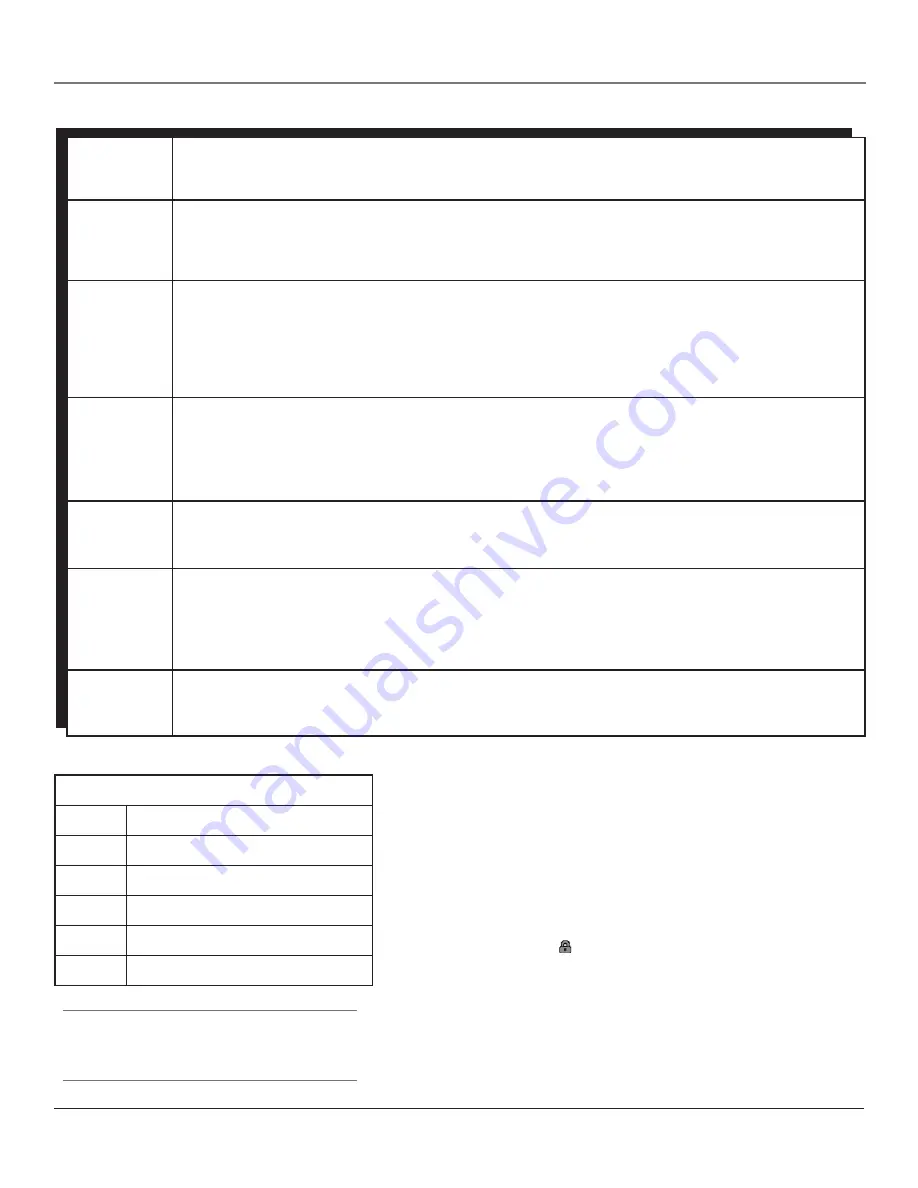
Using the TV’s Features
26
Chapter 3
Using the TV’s Features
Chapter 3
27
Blocking Age-Based Ratings
You can automatically block all program ratings above a specified age-
based rating level. To block programs with higher ratings:
1. Press the up or down arrow button to scroll to the rating
corresponding with the lowest rating you do not want the child to
watch.
2
.
Press the OK button to toggle between
View
and
Block
. The status
for the rating listed to the left and all higher ratings automatically
changes to
Block
(and
)
.
3. Use the up/down arrow buttons to highlight
Go back
and press OK.
4. In the US V-Chip menu, use the up/down arrow buttons to highlight
Go back
and press OK.
5.
Select
Lock Parental Controls
from the
Parental Control
menu for
rating limits to take effect.
Tip
To change all V-Chip movie or TV ratings to View, press
the 0 number button.
Age-Based
Rating
USA Description and Content Themes for Age-Based Ratings
TV-MA
Mature Audience Only.
Specifically designed to be viewed by adults and may be unsuitable for
children under 17. It contains one or more of the following content themes: crude indecent language
(L), explicit sexual activity (S), or graphic violence (V).
TV-14
Parents Strongly Cautioned.
Contains some material that many parents would find unsuitable for
children under 14. Parents are strongly urged to exercise greater care in monitoring this program and
are cautioned against letting children under the age of 14 watch unattended. This program contains
one or more of the following content themes: intensely suggestive dialogue (D), strong coarse
language (L), intense sexual situations (S), or intense violence (V).
TV-PG
Parental Guidance Suggested.
Contains material that parents may find unsuitable for younger
children. Many parents may want to watch it with their younger children. The program contains one
or more of the following content themes: some suggestive dialogue (D), infrequent coarse language
(L), some sexual situations (S), or moderate violence (V).
TV-G
General Audience.
Most parents would find this program suitable for all ages. It contains little or no
sexual dialogue (D) or situations (S), no strong language (L), and little or no violence (V).
TV-Y7
Directed to Children 7 years and older.
Designed for children ages 7 and above. It may be more
appropriate for children who have acquired the developmental skills needed to distinguish between
make-believe and reality. Themes and elements in this program may include mild fantasy violence
(FV) or comedic violence, or may frighten children under the age of 7.
TV-Y
All Children.
Themes and elements in this program are designed for a young audience, including
children from ages 2-6. It is not expected to frighten younger children.
Hierarchy of Age-Based Ratings
TV-MA
Mature Audience Only
TV-14
Parents Strongly Cautioned
TV-PG
Parental Guidance Suggested
TV-G
General Audience
TV-Y7
Directed to Children 7 years and older
TV-Y
All Children
Summary of Contents for HDTV Monitor
Page 1: ...HDTV Monitor User s Guide ...
Page 8: ...Connections Setup 6 Chapter 1 HDTV Tuner 1A 3 4A 5A 5B 1B 4B 5C 4C 6A 6B VCR TV DVD 2 ...
Page 10: ...Connections Setup 8 Chapter 1 Satellite 1A 1B 2 4A VCR TV 1C 3 4B OR ...
Page 12: ...Connections Setup 10 Chapter 1 1A 2A 2B 3 DVD 1B 2C VCR TV ...






























