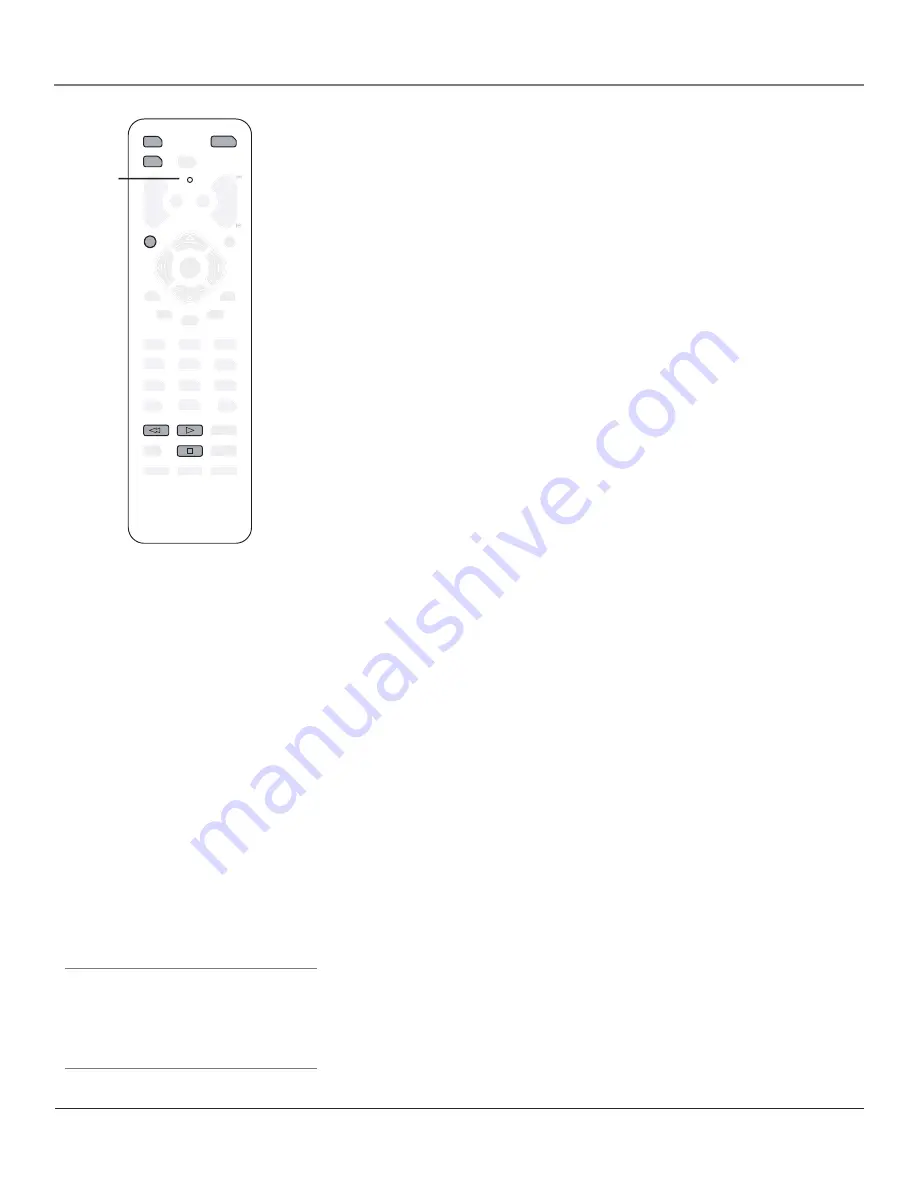
18
Chapter 2
Using the Remote Control
Chapter 2
19
Using the Remote Control
You’ll use these buttons for the
Auto Code Search.
���
������
������
�����
����
����
�������
������
�����
������
�
����
�������
����
��� �
�������
�
�
�
�
�
�
�
�
�
�
��
�������
�����
�����
�����
��
����
��
����
���
������ �
��
������
Indicator
Important: The remote may not
be compatible with all models of
all brands of components. It also
may not operate all functions of
the remote that came with your
component.
Tip
To stop the automatic code search without
programming any components, press and hold
CLEAR until the indicator on the remote turns
off.
Programming the Remote to Operate
Other Components
The universal remote can be programmed to operate most brands of remote
controllable components. The remote is already programmed to operate most
RCA, GE, and Proscan components.
Also, the AUX•HD button can be programmed to operate most brands of an
additional remote-controllable component (such as a VCR, DVD player, satellite
receiver or cable box).
Note:
The TV button can’t be programmed on this remote.
Find Out If You Need to Program the Remote
To determine whether the universal remote needs to be programmed to operate
one of the components connected to your TV, such as a DVD player, do the
following:
1. Turn on the component (in this example, a DVD player).
2. Point the remote at the component.
3. Press the corresponding component button (in this example, the DVD
button).
4. Press ON•OFF to see if the DVD player responds. If the DVD player
doesn’t respond, you need to program the remote to operate it.
Programming the Remote
There are two ways to program the remote control:
• automatic code search
• direct entry
Using Automatic Code Search
The following instructions can be used to program the remote to operate each
of your components. If you want to stop the automatic code search without
programming any of your components, press CLEAR until the indicator on the
remote turns off.
Note:
The AUX•HD button on this remote is set by default to search
for codes for DVD players only. If you want to program it for use with a
different component, use the direct entry method.
1. Turn on the component you want to operate (VCR, DVD player, etc.)
2. Press and hold the component button you want to program (DVD or
AUX•HD). While holding the component button, press and hold ON•OFF
until the indicator on the remote turns on, then release both buttons.
Continues on next page...
Summary of Contents for HDTV Monitor
Page 1: ...HDTV Monitor User s Guide ...
Page 8: ...Connections Setup 6 Chapter 1 HDTV Tuner 1A 3 4A 5A 5B 1B 4B 5C 4C 6A 6B VCR TV DVD 2 ...
Page 10: ...Connections Setup 8 Chapter 1 Satellite 1A 1B 2 4A VCR TV 1C 3 4B OR ...
Page 12: ...Connections Setup 10 Chapter 1 1A 2A 2B 3 DVD 1B 2C VCR TV ...






























