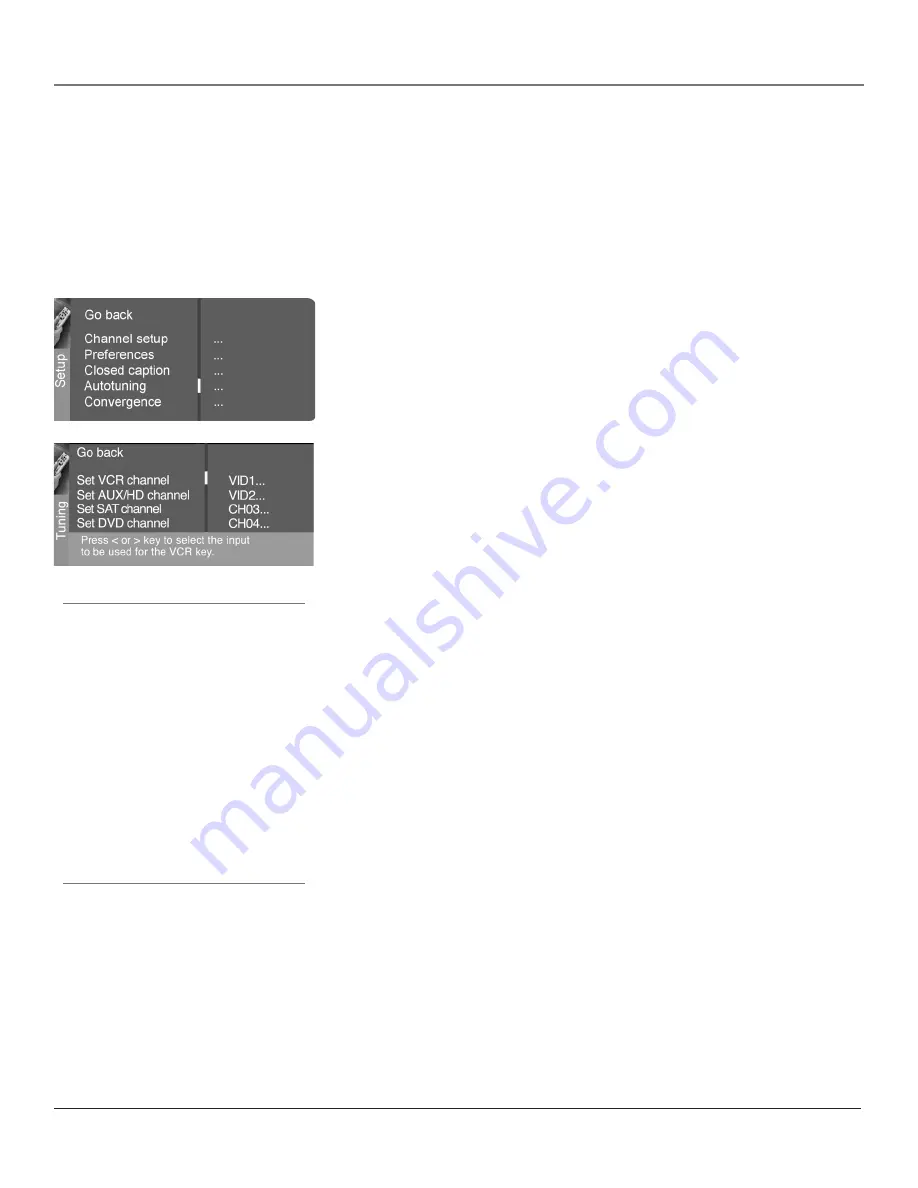
Using the TV’s Features
24
Chapter 3
Using the TV’s Features
Chapter 3
25
How to Set Up the Autotuning Feature
The way you set up the autotuning feature in the TV’s menu corresponds to the component
buttons on the remote and the way you have each component connected to your TV. When you
set up autotuning, you’re telling the TV what channel/input to tune to when you press the DVD or
AUX•HD button on the remote control.
1. Press MENU (the MAIN MENU appears).
2. Highlight
Setup
and press OK on your remote control.
3. Highlight
Autotuning
and press OK.
4. Choose which component button you would like to set:
Set VCR Channel
Lets you set up the channel the TV tunes to when you
press the VCR button on a separate universal remote.
Set AUX/HD Channel
Lets you set up the channel the TV tunes to when
you press the AUX/HD button.
Set SAT Channel
Lets you set up the channel the TV tunes to when you
press the SAT button on a separate universal remote.
Set DVD Channel
Lets you set up the channel the TV tunes to when you
press the DVD button.
5. Press the right arrow button to select the choice that matches the way you
have the component connected to this TV, and press OK.
You can select from the following inputs or channels:
N/A
Choose this if you don’t have this particular component connected
to the TV, or if you don’t want the TV to automatically tune to the correct
channel/input when you’re using this component.
Channel 3 or 4
Component is connected to the CABLE/ANTENNA jack on
the back of the TV, and you want the TV to tune to channel 3 when you
press the corresponding button on the remote. Reminder: make sure the
component’s Channel 3/4 switch is set to channel 3.
VID1 or VID2 (Video Input)
Component is connected to a VIDEO or
S-Video jack on the back of the TV and you want the TV to tune to a VID
input channel when you press the corresponding component button.
FRNT (Front Video Input)
Component is connected to the VIDEO jack
on the front of the TV and you want the TV to tune to the front VID input
channel (FRNT) when you press the corresponding component button.
CMP1 (Component Video Input)
Compatible component video source,
such as a DVD player or digital TV converter box, is connected to the three
COMPONENT VIDEO INPUT jacks (Y,PB,PR) on the back of the TV and you
want the TV to tune to the component video input channel (CMP) when you
press the corresponding component button.
Important Note About Autotuning
The Autotuning feature is configured to
work with universal remote controls that are
capable of controlling up to four component
devices in addition to the TV.
The remote that came with your HDTV
monitor has only two programmable
component buttons—the DVD and AUX/HD
buttons.
In the Autotuning menu, use the options “Set
DVD Channel” and “Set AUX/HD Channel”
with the remote that came with your HDTV
monitor. The other Autotuning options
are for universal remotes with additional
component buttons.
Summary of Contents for HDTV Monitor
Page 1: ...HDTV Monitor User s Guide ...
Page 8: ...Connections Setup 6 Chapter 1 HDTV Tuner 1A 3 4A 5A 5B 1B 4B 5C 4C 6A 6B VCR TV DVD 2 ...
Page 10: ...Connections Setup 8 Chapter 1 Satellite 1A 1B 2 4A VCR TV 1C 3 4B OR ...
Page 12: ...Connections Setup 10 Chapter 1 1A 2A 2B 3 DVD 1B 2C VCR TV ...






























